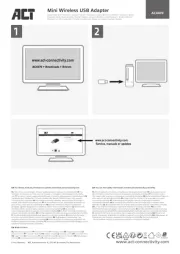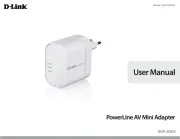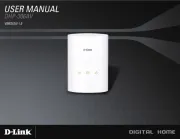PWR-LINE AP
The PWR-LINE series devices allow Ethernet like connectivity between supported devices over regular electrical
power lines. When plugged into the same electrical circuit, the PWR devices will establish Ethernet connectivity by
using the HomePlug AV standard.
The PWR-LINE AP is a wireless access point with a single Ethernet port, a built-in 802.11b/g/n WiFi Access Point
and integrated PWR-LINE support.
Simply plug this device directly into one of the LAN ports of your MikroTik router, and add another supported device
somewhere further in your premises, allowing to extend wireless network coverage without needing to install any
LAN cables. You can install more PWR-LINE devices to further build your network.
Connecting
1. Plug one PWR-LINE AP device into a power socket.
2. The main device should be plugged into one of the LAN ports of a router.
3. Other PWR-LINE AP devices can be placed anywhere in any sockets in the same power circuit.
4. Use Winbox “Neighbors” tab to discover the addresses of the PWR LINE units.
5. Since there is no password by default, you will be logged in automatically. Set up your wifi password and
your country, to make sure local regulations are observed.
6. To add more devices that will connect over the electrical lines, add compatible devices somewhere in the
same electrical circuit. See section Buttons and Jumpers on how to pair individual PWR-LINE devices.
Important note! The device is configured as a bridge, for extending your LAN network. By default, it does not have
a password or firewall, and should not be connected directly to the internet, without configuring it accordingly.
RouterOS includes many configuration options in addition to what is described in this document. We suggest to
start here to get yourself accustomed to the possibilities: http://mt.lv/help
In case IP connection is not available, the Winbox tool ( ) can be used to connect to the MAC http://mt.lv/winbox
address of the device from the LAN side (all access is blocked from the internet port by default).
For recovery purposes, it is possible to boot the device from network, see section Buttons and Jumpers.
Powering
The device accepts powering directly from 100-240 V ~50/60Hz wall socket it is plugged into. The power
consumption under maximum load can reach 7 W.
Extension Slots and Ports
One 10/100 Ethernet port, supporting automatic cross/straight cable correction (Auto MDI/X), so you can
use either straight or cross-over cables for connecting to other network devices.
Integrated Wireless 2.4 GHz 802.11b/g/n with onboard PIF antennas, max gain 1.5 dBi.
See for more information. Contact for help. Document #43270, Modified on 05/30/18https://mikrotik.com support@mikrotik.com