Mimo Monitors Adapt-IQ MCT-70HPQ Manual
Læs gratis den danske manual til Mimo Monitors Adapt-IQ MCT-70HPQ (21 sider) i kategorien Skærm. Denne vejledning er vurderet som hjælpsom af 10 personer og har en gennemsnitlig bedømmelse på 4.0 stjerner ud af 5.5 anmeldelser.
Har du et spørgsmål om Mimo Monitors Adapt-IQ MCT-70HPQ, eller vil du spørge andre brugere om produktet?
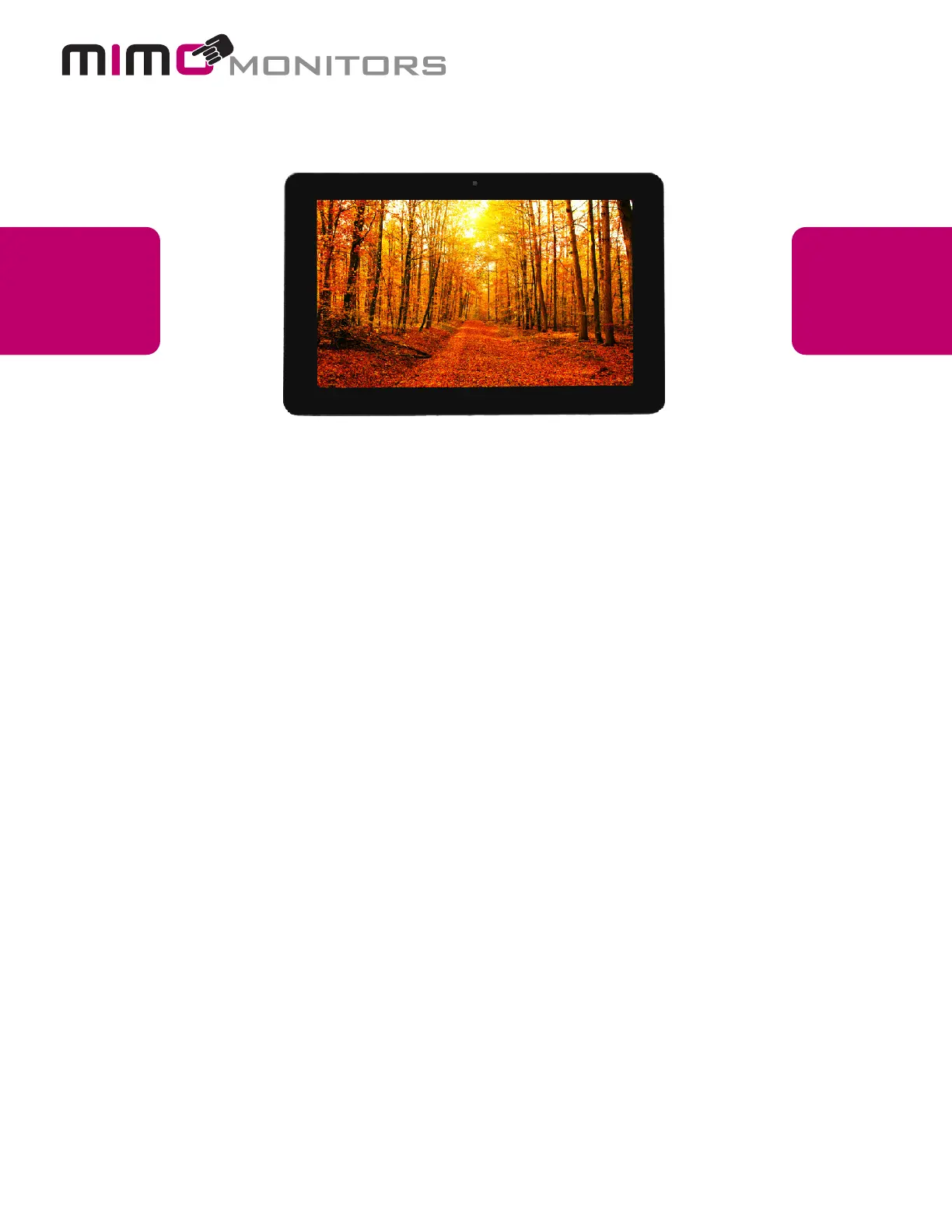
Produkt Specifikationer
| Mærke: | Mimo Monitors |
| Kategori: | Skærm |
| Model: | Adapt-IQ MCT-70HPQ |
| Vekselstrømsindgangsspænding: | 100 - 240 V |
| Vekselstrømsindgangsfrekvens: | 50 - 60 Hz |
| Produktfarve: | Sort |
| Skærm diagonal: | 7 " |
| Skærmopløsning: | 1024 x 600 pixel |
| Berøringsskærm: | Ja |
| Kompatible hukommelseskort: | SD, SDHC |
| Wi-Fi: | Ja |
| Bluetooth: | Ja |
| USB-port: | Ja |
| Skærmteknologi: | LCD |
| Naturligt aspektforhold: | 16:9 |
| Skærmens lysstyrke: | 250 cd/m² |
| Indbyggede højttaler(e): | Ja |
| Opbevaringstemperatur (T-T): | -15 - 65 °C |
| Relativ luftfugtighed ved drift (H-H): | 10 - 90 % |
| Relativ luftfugtighed ved opbevaring (H-H): | 10 - 90 % |
| Udgangseffekt (RMS): | 2 W |
| DVI-port: | Ingen |
| Ethernet LAN-porte (RJ-45): | 1 |
| Ethernet LAN: | Ja |
| Wi-Fi-standarder: | 802.11b, 802.11g, Wi-Fi 4 (802.11n) |
| Processorkerner: | 4 |
| Understøttede videoformater: | 3GP, ASF, AVI, DAT, FLV, MKV, MOV, MP4, MPG, RM, TS, VOB, WMV |
| Understøttede lydformater: | AAC, ASF, MP2, OGG, WAV, WMA |
| VESA montering: | Ja |
| Panel montering grænseflade: | 50 x 75, 75 x 75 mm |
| Strømforbrug (standby): | - W |
| Strømforbrug (typisk): | 7.5 W |
| Driftstemperatur (T-T): | -10 - 50 °C |
| Ethernet LAN-datahastigheder: | 10, 100 Mbit/s |
| Intern hukommelse: | 2 GB |
| Operativsystem installeret: | Android 8.1 |
| Bluetooth-version: | 4.0 |
| Understøttede billedformater: | BMP, GIF, JPG |
| Certificering: | FCC, CE, RoHS |
| DC-in-stik: | Ja |
| Indbygget kortlæser: | Ja |
| LED-baggrundsbelysning: | Ja |
| Antal indbyggede højttalere: | 2 |
| USB version: | 2.0 |
| Antal USB-porte: | 2 |
| Processorfrekvens: | 1.6 GHz |
| Processorserie: | ARM Cortex |
| Paneltype: | TFT |
| Processormodel: | A9 |
| Intern lagerkapacitet: | 8 GB |
| Kontrastforhold (typisk): | 700:1 |
| Ekstern strømadapter: | Ja |
| Gennemsnitstid mellem fejl (MTBF): | 30000 t |
| Indbygget processer: | Ja |
| Produktdesign: | Digital fladpaneldisplay |
| Antal simultane touchpunkter: | 5 |
| Berøringsskærm teknologi: | Kapacitiv |
| Multi-touch: | Ja |
| Skærmbredde: | 207 mm |
| Skærm, dybde: | 23 mm |
| Skærm, højde: | 120 mm |
| Skærm, vægt: | 450 g |
Har du brug for hjælp?
Hvis du har brug for hjælp til Mimo Monitors Adapt-IQ MCT-70HPQ stil et spørgsmål nedenfor, og andre brugere vil svare dig
Skærm Mimo Monitors Manualer
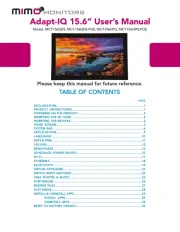
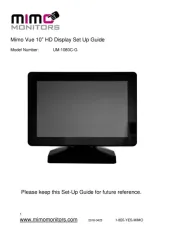

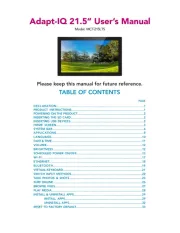
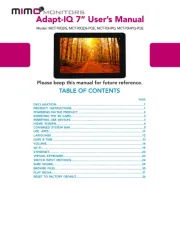
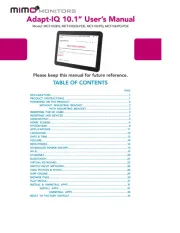
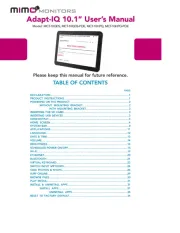
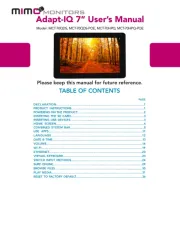
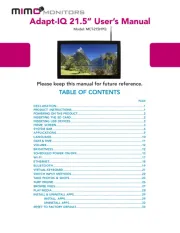
Skærm Manualer
- LC-Power
- Velleman
- Godox
- Bauhn
- JUNG
- Onyx
- IK Multimedia
- Vimar
- Phoenix Contact
- Omron
- Monoprice
- Feelworld
- HELGI
- Asus
- Faytech
Nyeste Skærm Manualer









