Mimo Monitors Adapt-IQ MCT-70HPQ-POE Manual
Læs gratis den danske manual til Mimo Monitors Adapt-IQ MCT-70HPQ-POE (21 sider) i kategorien Skærm. Denne vejledning er vurderet som hjælpsom af 15 personer og har en gennemsnitlig bedømmelse på 4.9 stjerner ud af 8 anmeldelser.
Har du et spørgsmål om Mimo Monitors Adapt-IQ MCT-70HPQ-POE, eller vil du spørge andre brugere om produktet?
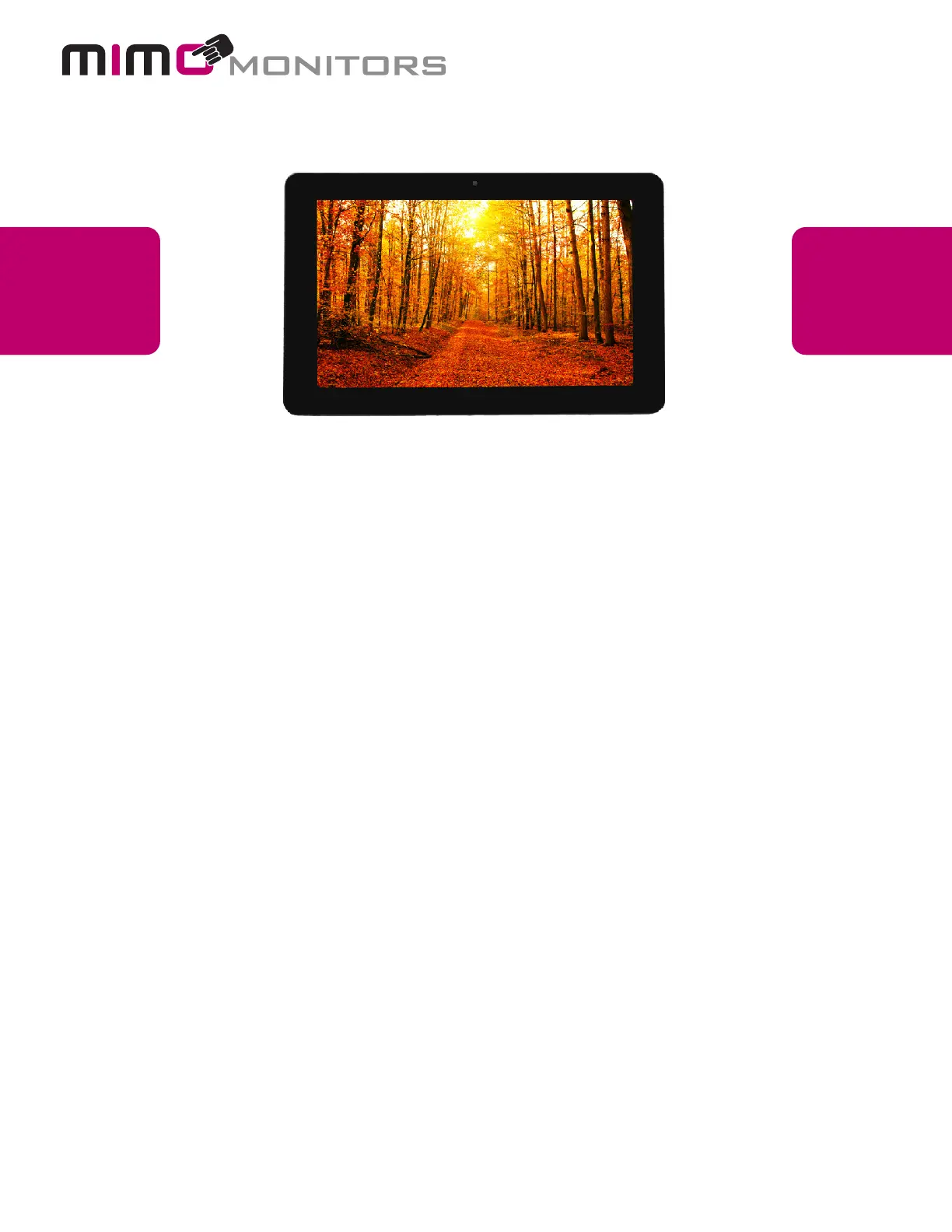
Produkt Specifikationer
| Mærke: | Mimo Monitors |
| Kategori: | Skærm |
| Model: | Adapt-IQ MCT-70HPQ-POE |
| Bredde: | 188 mm |
| Dybde: | 25 mm |
| Højde: | 120 mm |
| Vægt: | 450 g |
| Produktfarve: | Sort |
| Skærm diagonal: | 7 " |
| Skærmopløsning: | 1024 x 600 pixel |
| Berøringsskærm: | Ja |
| Kompatible hukommelseskort: | SD |
| Wi-Fi: | Ja |
| USB-port: | Ja |
| HD-type: | Fuld HD |
| Skærmteknologi: | LCD |
| Naturligt aspektforhold: | 16:9 |
| Skærmens lysstyrke: | 250 cd/m² |
| Indbyggede højttaler(e): | Ja |
| Opbevaringstemperatur (T-T): | -15 - 65 °C |
| Relativ luftfugtighed ved drift (H-H): | 10 - 90 % |
| Relativ luftfugtighed ved opbevaring (H-H): | 10 - 90 % |
| DVI-port: | Ingen |
| Ethernet LAN-porte (RJ-45): | 1 |
| Ethernet LAN: | Ingen |
| Processorkerner: | 4 |
| Understøttede videoformater: | 3GP, ASF, AVI, DAT, FLV, MKV, MOV, MP4, MPG, RM, TS, VOB, WMV |
| Understøttede lydformater: | AAC, ASF, MP2, OGG, WAV, WMA |
| VESA montering: | Ja |
| Panel montering grænseflade: | 75 x 75 mm |
| Strømforbrug (standby): | 7.5 W |
| Driftstemperatur (T-T): | -10 - 50 °C |
| Ethernet LAN-datahastigheder: | 10, 100 Mbit/s |
| Operativsystem installeret: | Android 8.1 |
| Understøttede billedformater: | BMP, GIF, JPG |
| Certificering: | FCC, CE, & RoHS |
| Indbygget kortlæser: | Ja |
| LED-baggrundsbelysning: | Ja |
| Processorfrekvens: | 1.6 GHz |
| Paneltype: | TFT |
| Formål: | Kommerciel |
| Kontrastforhold (typisk): | 700:1 |
| Indbygget processer: | Ja |
| Berøringsskærm teknologi: | Kapacitiv |
Har du brug for hjælp?
Hvis du har brug for hjælp til Mimo Monitors Adapt-IQ MCT-70HPQ-POE stil et spørgsmål nedenfor, og andre brugere vil svare dig
Skærm Mimo Monitors Manualer
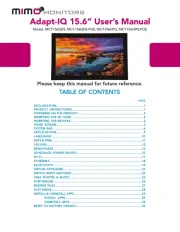
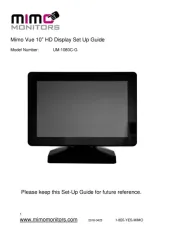

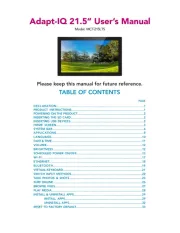
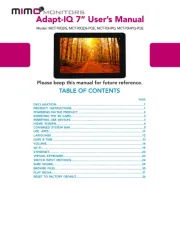
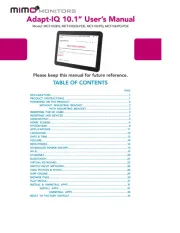
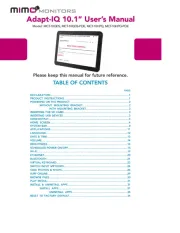
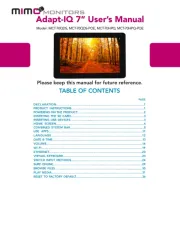
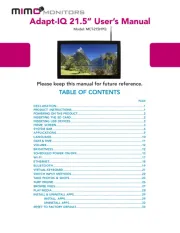
Skærm Manualer
- Panasonic
- Neewer
- AVUE
- Toshiba
- Yorkville
- Samsung
- Eizo
- Dahua Technology
- American DJ
- Starboard
- Kenwood
- ViewZ
- Honeywell
- Mach Power
- PureTools
Nyeste Skærm Manualer









