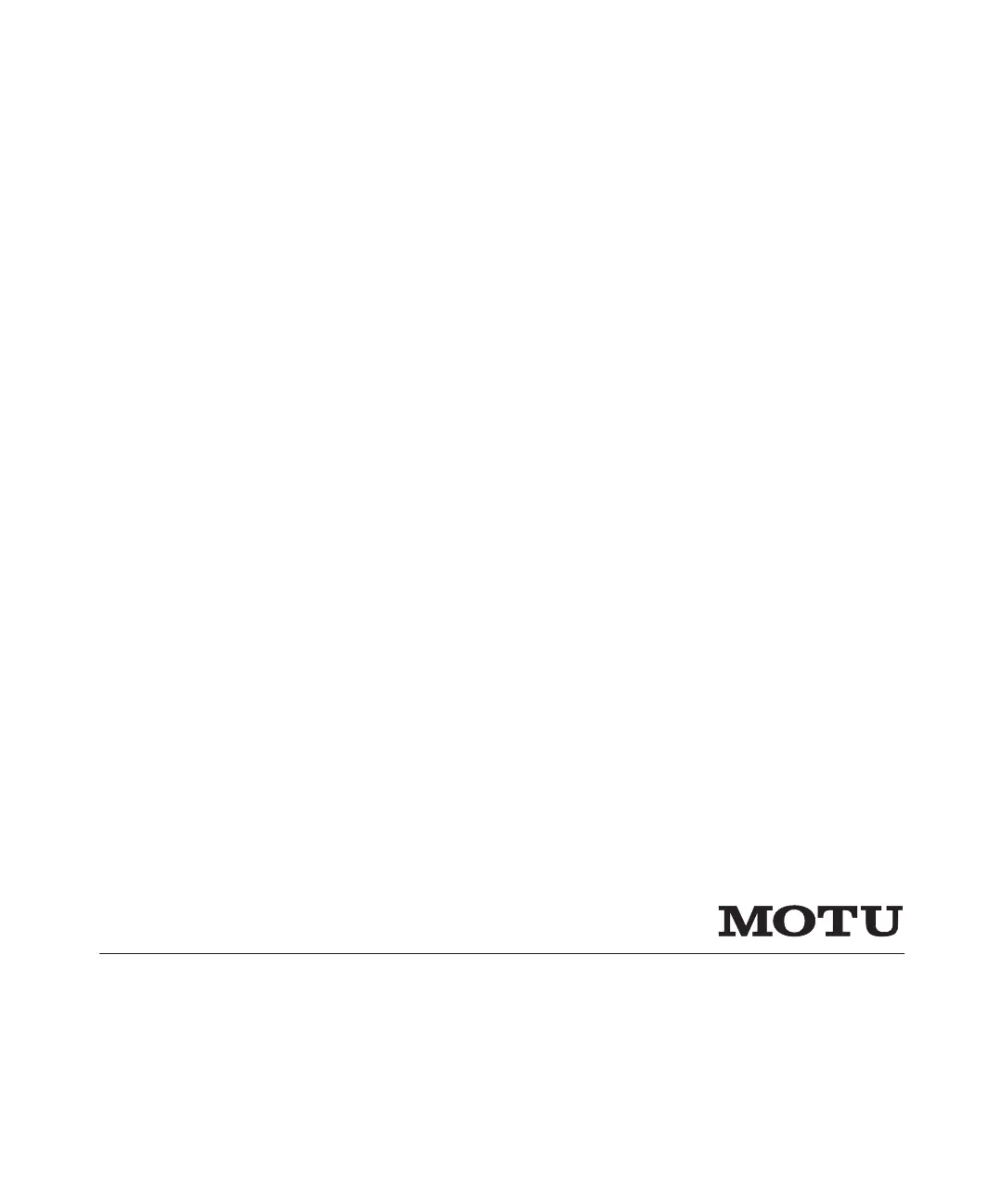Motu HDX-SDI Manual
Læs gratis den danske manual til Motu HDX-SDI (66 sider) i kategorien Ikke kategoriseret. Denne vejledning er vurderet som hjælpsom af 53 personer og har en gennemsnitlig bedømmelse på 3.6 stjerner ud af 27 anmeldelser.
Har du et spørgsmål om Motu HDX-SDI, eller vil du spørge andre brugere om produktet?
Produkt Specifikationer
| Mærke: | Motu |
| Kategori: | Ikke kategoriseret |
| Model: | HDX-SDI |
Har du brug for hjælp?
Hvis du har brug for hjælp til Motu HDX-SDI stil et spørgsmål nedenfor, og andre brugere vil svare dig
Ikke kategoriseret Motu Manualer

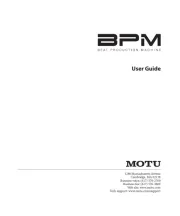
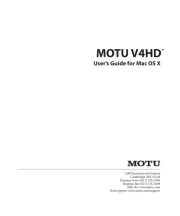

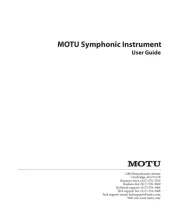

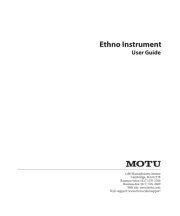
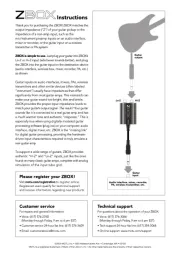
Ikke kategoriseret Manualer
- Creda
- Dedra
- 3Doodler
- Furuno
- X-Fusion
- Mermade
- Globalo
- Soundstream
- Sensative
- Ruggard
- Slingshot
- Emga
- Berger & Schröter
- Proel
- SPL
Nyeste Ikke kategoriseret Manualer