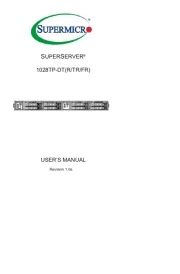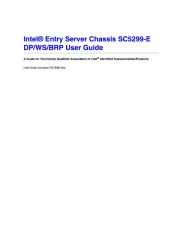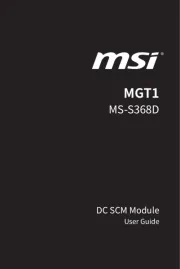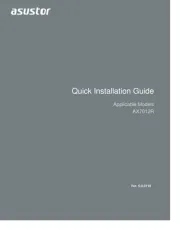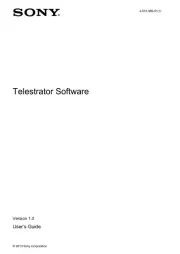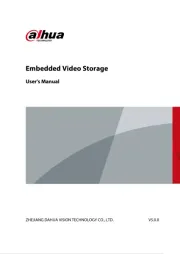Moxa NPort 5630-8 Manual
Læs gratis den danske manual til Moxa NPort 5630-8 (116 sider) i kategorien Server. Denne vejledning er vurderet som hjælpsom af 9 personer og har en gennemsnitlig bedømmelse på 4.4 stjerner ud af 5 anmeldelser.
Har du et spørgsmål om Moxa NPort 5630-8, eller vil du spørge andre brugere om produktet?

Produkt Specifikationer
| Mærke: | Moxa |
| Kategori: | Server |
| Model: | NPort 5630-8 |
| Opbevaringstemperatur (T-T): | -20 - 75 °C |
| Relativ luftfugtighed ved drift (H-H): | 5 - 95 % |
| Ethernet LAN-porte (RJ-45): | 1 |
| Driftstemperatur (T-T): | 0 - 55 °C |
| Ethernet LAN-datahastigheder: | 10, 100 Mbit/s |
| Sikkerhedsalgoritmer: | HTTPS |
| Skærm: | LCD |
| Dimensioner (BxDxH): | 440 x 198 x 45 mm |
| Certificering: | CE, EN, FCC |
| Understøttede netværksprotokoller: | CMP, IP, TCP, UDP, DHCP, BOOTP, Telnet, DNS, HTTP, SMTP, SNTP, ARP, PPP, SLIP, RTelnet, RFC2217 |
| Indgangsspænding: | 100 - 240 V |
| Kompatible operativsystemer: | Windows 95\nWindows 98\nWindows ME\nWindows NT\nWindows 2000\nWindows XP x32/64-bit\nWindows 2003 x32/64-bit\nWindows Vista x32/64-bit\nSCO Unix\nSCO OpenServer\nUnixWare v7, v2.1\nSVR v4.2\nQNX v4.25, v6\nSolaris 10\nFreeBSD\nAIX 5.x\nHP-UX 11i |
| Isolering: | 1.5 kV |
| Administrationsprotokoller: | SNMP v1 |
| Seriel grænsefladetype: | RS-422, RS-485 |
| Forbindelses-LED'er: | Ja |
| Antal serielle porte: | 8 |
| Sikkerhed: | UL, TÜV |
| Overspændingsbeskyttelse: | 2 kV |
Har du brug for hjælp?
Hvis du har brug for hjælp til Moxa NPort 5630-8 stil et spørgsmål nedenfor, og andre brugere vil svare dig
Server Moxa Manualer
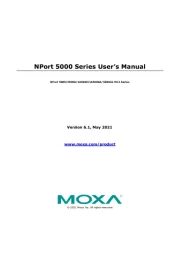
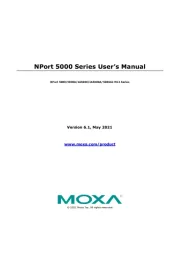
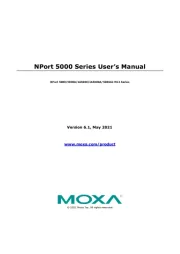
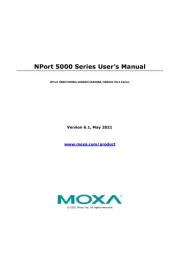
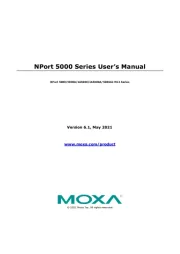
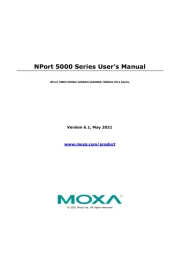
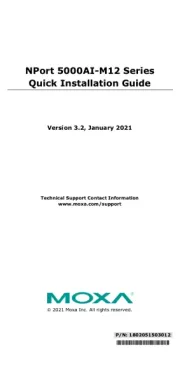
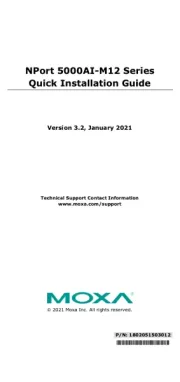
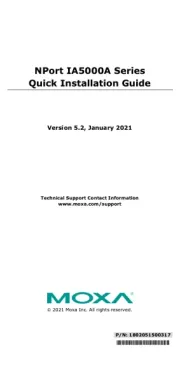
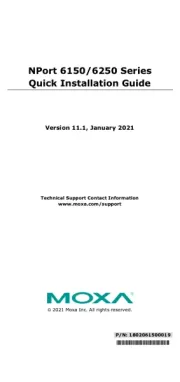
Server Manualer
- Megasat
- Hikvision
- Imation
- Veritas
- ATen
- Ibm
- Teo
- Lindy
- Lenovo
- Kramer
- Areca
- Medion
- Provision-ISR
- StarTech.com
- Linksys
Nyeste Server Manualer