MSI PS42 8RB-206NL Manual
Læs gratis den danske manual til MSI PS42 8RB-206NL (59 sider) i kategorien Laptop. Denne vejledning er vurderet som hjælpsom af 43 personer og har en gennemsnitlig bedømmelse på 4.7 stjerner ud af 22 anmeldelser.
Har du et spørgsmål om MSI PS42 8RB-206NL, eller vil du spørge andre brugere om produktet?

Produkt Specifikationer
| Mærke: | MSI |
| Kategori: | Laptop |
| Model: | PS42 8RB-206NL |
Har du brug for hjælp?
Hvis du har brug for hjælp til MSI PS42 8RB-206NL stil et spørgsmål nedenfor, og andre brugere vil svare dig
Laptop MSI Manualer


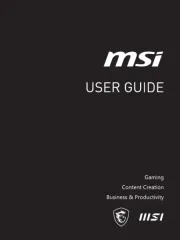







Laptop Manualer
- Getac
- EMachines
- Packard Bell
- Everex
- Atdec
- Panasonic
- Hamilton Buhl
- SPC
- Evga
- Hannspree
- CTL
- Peaq
- Microsoft
- Jay-tech
- Honor
Nyeste Laptop Manualer









