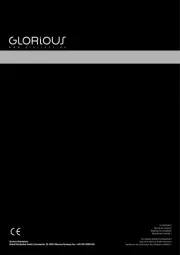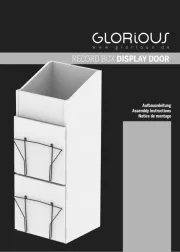Pioneer DDJ-SX3 Manual
Læs gratis den danske manual til Pioneer DDJ-SX3 (40 sider) i kategorien DJ Gear. Denne vejledning er vurderet som hjælpsom af 46 personer og har en gennemsnitlig bedømmelse på 3.5 stjerner ud af 23.5 anmeldelser.
Har du et spørgsmål om Pioneer DDJ-SX3, eller vil du spørge andre brugere om produktet?

Produkt Specifikationer
| Mærke: | Pioneer |
| Kategori: | DJ Gear |
| Model: | DDJ-SX3 |
Har du brug for hjælp?
Hvis du har brug for hjælp til Pioneer DDJ-SX3 stil et spørgsmål nedenfor, og andre brugere vil svare dig
DJ Gear Pioneer Manualer










DJ Gear Manualer
- Vocopro
- The T.mix
- Glorious
- IK Multimedia
- ANT
- Sunstech
- Adam Hall
- Swissonic
- Marquant
- Krüger&Matz
- Swann
- Teac
- Apogee
- Kenton
- Ortofon
Nyeste DJ Gear Manualer