RCA RCR4373 Manual
RCA
Controller
RCR4373
| Mærke: | RCA |
| Kategori: | Controller |
| Model: | RCR4373 |
Har du brug for hjælp?
Hvis du har brug for hjælp til RCA RCR4373 stil et spørgsmål nedenfor, og andre brugere vil svare dig
Controller RCA Manualer

7 August 2024

29 Juli 2024

28 Juli 2024

24 Juli 2024

22 Juli 2024

22 Juli 2024

20 Juli 2024

19 Juli 2024

19 Juli 2024
Controller Manualer
- Snakebyte
- Atlas Sound
- Targus
- Venom
- Infinity
- Russound
- Circle
- Panasonic
- Smart-AVI
- SmartAVI
- IVT
- PowerA
- Microsoft
- ESI
- Kramer
Nyeste Controller Manualer
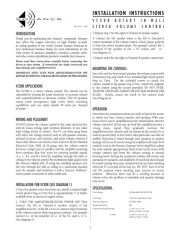
2 April 2025

30 Marts 2025

30 Marts 2025

30 Marts 2025

30 Marts 2025
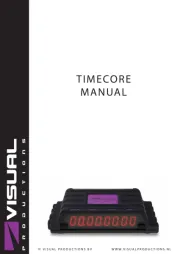
30 Marts 2025

28 Marts 2025
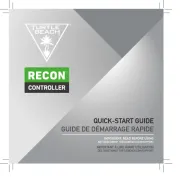
27 Marts 2025

26 Februar 2025
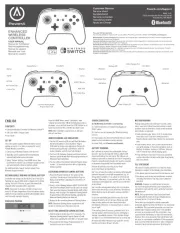
26 Februar 2025
