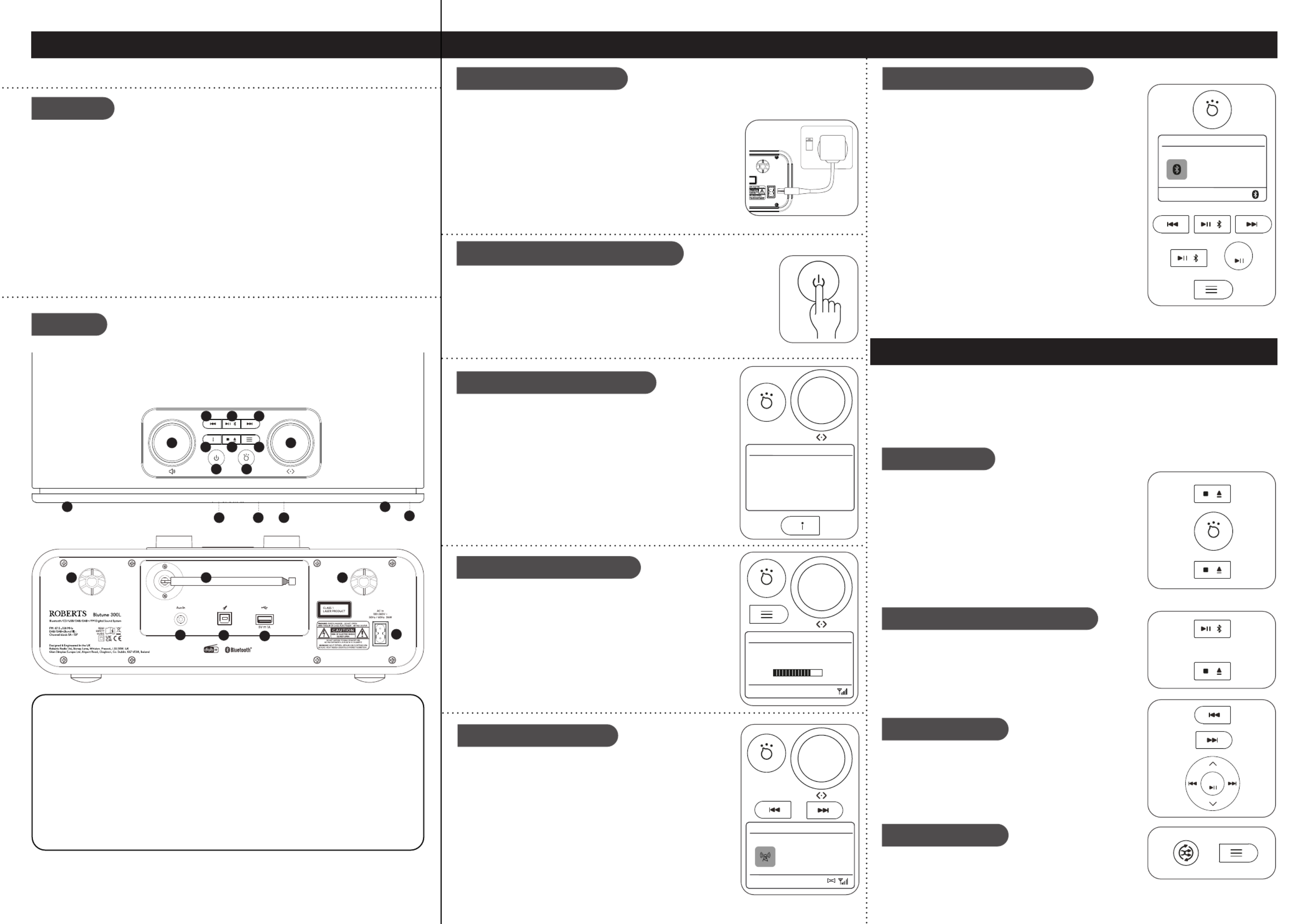Roberts Blutune 300L Manual
| Mærke: | Roberts |
| Kategori: | Radio |
| Model: | Blutune 300L |
Har du brug for hjælp?
Hvis du har brug for hjælp til Roberts Blutune 300L stil et spørgsmål nedenfor, og andre brugere vil svare dig
Radio Roberts Manualer
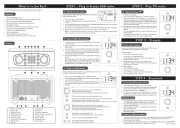
17 August 2025
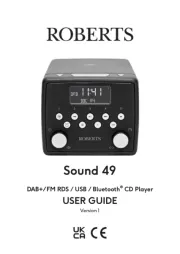
25 Juli 2025

23 Februar 2025

30 December 2025

24 November 2024

24 Oktober 2024

4 Oktober 2024

3 September 2024
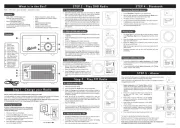
30 August 2024

26 August 2024
Radio Manualer
- GoGen
- Telex
- Majestic
- Vintage Cuisine
- Krüger&Matz
- Aiwa
- Freecom
- Stanley
- Alpine
- Makita
- Bogen
- Libovgogo
- H-Tronic
- Hilti
- Radionette
Nyeste Radio Manualer

17 December 2025

15 December 2025

15 December 2025

15 December 2025

10 December 2025

10 December 2025

9 December 2025

8 December 2025

7 December 2025

5 December 2025