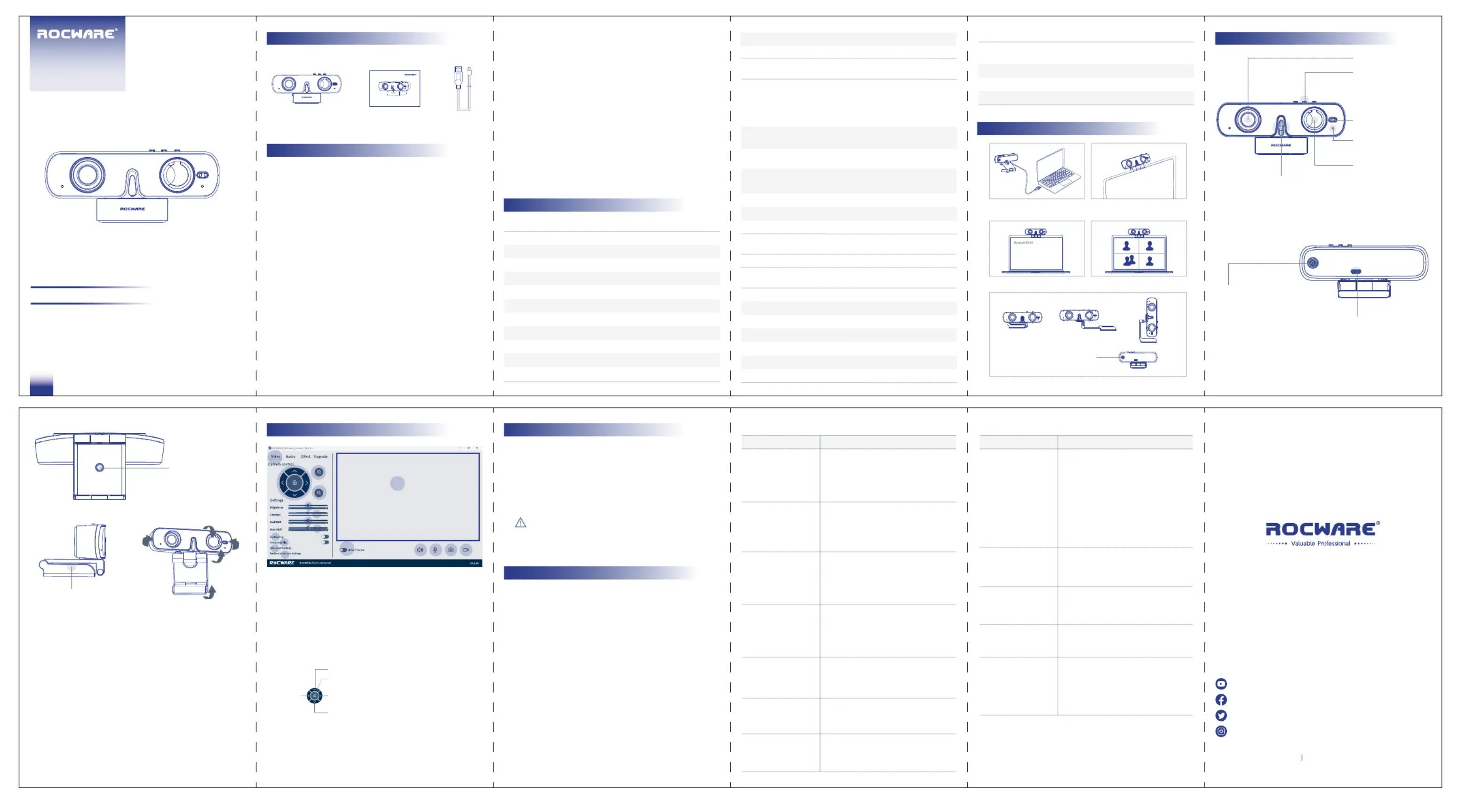ROCWARE RC08 Manual
| Mærke: | ROCWARE |
| Kategori: | Ikke kategoriseret |
| Model: | RC08 |
Har du brug for hjælp?
Hvis du har brug for hjælp til ROCWARE RC08 stil et spørgsmål nedenfor, og andre brugere vil svare dig
Ikke kategoriseret ROCWARE Manualer

5 December 2025

14 November 2025

13 November 2025
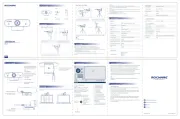
12 November 2025

31 Oktober 2025
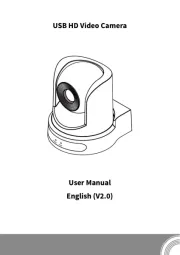
30 Oktober 2025
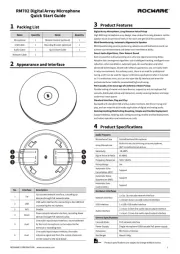
29 Oktober 2025

29 September 2025
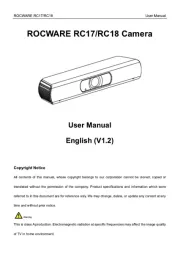
27 September 2025
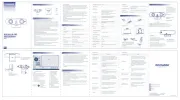
27 September 2025
Ikke kategoriseret Manualer
- C3
- Walkstool
- FeinTech
- Panamax
- Hartan
- Evooch
- DV8 Offroad
- Zempire
- HVMLAK
- HDFury
- Neo
- SinuPulse
- Bamato
- Tenderfoot Electronics
- Contour
Nyeste Ikke kategoriseret Manualer

27 December 2025

27 December 2025

27 December 2025

27 December 2025

27 December 2025

27 December 2025

27 December 2025

27 December 2025

27 December 2025

27 December 2025