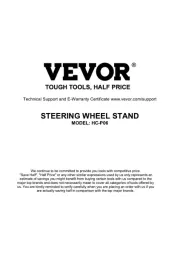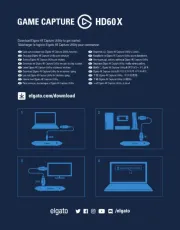Saitek Flight Simulation Pro Flight Switch Panel Manual
Læs gratis den danske manual til Saitek Flight Simulation Pro Flight Switch Panel (17 sider) i kategorien Joystick. Denne vejledning er vurderet som hjælpsom af 6 personer og har en gennemsnitlig bedømmelse på 4.4 stjerner ud af 3.5 anmeldelser.
Har du et spørgsmål om Saitek Flight Simulation Pro Flight Switch Panel, eller vil du spørge andre brugere om produktet?

Produkt Specifikationer
| Mærke: | Saitek |
| Kategori: | Joystick |
| Model: | Flight Simulation Pro Flight Switch Panel |
Har du brug for hjælp?
Hvis du har brug for hjælp til Saitek Flight Simulation Pro Flight Switch Panel stil et spørgsmål nedenfor, og andre brugere vil svare dig
Joystick Saitek Manualer










Joystick Manualer
- Nektar
- Cooler Master
- Defender
- Moza
- Mackie
- IFM
- LG
- LumenRadio
- Turtle Beach
- Keith MCmillen
- Thomson
- Elgato
- Denon
- MDT
- Asus
Nyeste Joystick Manualer