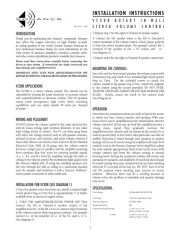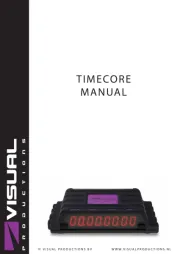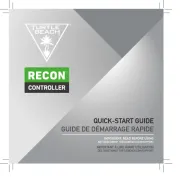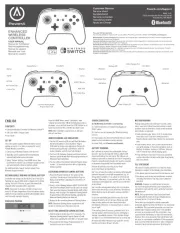Saitek Pro Flight Instrument Panel Manual
Læs gratis den danske manual til Saitek Pro Flight Instrument Panel (23 sider) i kategorien Controller. Denne vejledning er vurderet som hjælpsom af 64 personer og har en gennemsnitlig bedømmelse på 4.8 stjerner ud af 32.5 anmeldelser.
Har du et spørgsmål om Saitek Pro Flight Instrument Panel, eller vil du spørge andre brugere om produktet?

Produkt Specifikationer
| Mærke: | Saitek |
| Kategori: | Controller |
| Model: | Pro Flight Instrument Panel |
Har du brug for hjælp?
Hvis du har brug for hjælp til Saitek Pro Flight Instrument Panel stil et spørgsmål nedenfor, og andre brugere vil svare dig
Controller Saitek Manualer






Controller Manualer
- Perel
- Re.corder
- DJI
- Kohler
- Hotone
- Microsoft
- SmartAVI
- Sonance
- HyperX
- RCA
- RiotPWR
- Cameo
- Mackie
- Honeywell
- Mitsubishi
Nyeste Controller Manualer