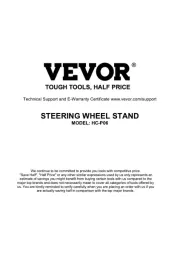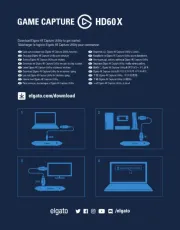Saitek ST290 Joystick Manual
Læs gratis den danske manual til Saitek ST290 Joystick (16 sider) i kategorien Joystick. Denne vejledning er vurderet som hjælpsom af 7 personer og har en gennemsnitlig bedømmelse på 4.9 stjerner ud af 4 anmeldelser.
Har du et spørgsmål om Saitek ST290 Joystick, eller vil du spørge andre brugere om produktet?

Produkt Specifikationer
| Mærke: | Saitek |
| Kategori: | Joystick |
| Model: | ST290 Joystick |
Har du brug for hjælp?
Hvis du har brug for hjælp til Saitek ST290 Joystick stil et spørgsmål nedenfor, og andre brugere vil svare dig
Joystick Saitek Manualer










Joystick Manualer
- HP
- Wireless Solution
- Speed-Link
- Brook
- Mad Catz
- Roland
- Zoom
- Analog Way
- Keith MCmillen
- ATen
- JobSite
- Bose
- Nintendo
- Rain Bird
- Nektar
Nyeste Joystick Manualer