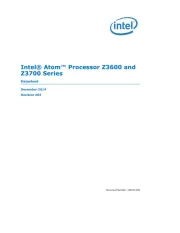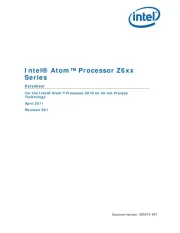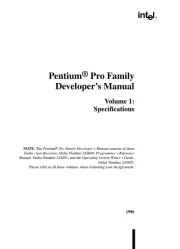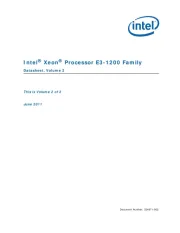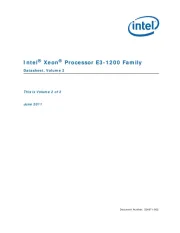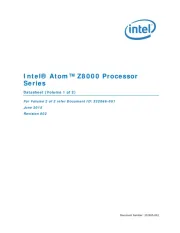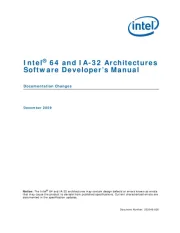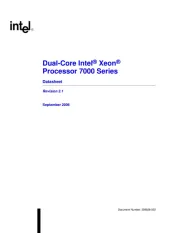SEADA G44-HDMI Manual
Læs gratis den danske manual til SEADA G44-HDMI (2 sider) i kategorien Processor. Denne vejledning er vurderet som hjælpsom af 11 personer og har en gennemsnitlig bedømmelse på 4.7 stjerner ud af 6 anmeldelser.
Har du et spørgsmål om SEADA G44-HDMI, eller vil du spørge andre brugere om produktet?
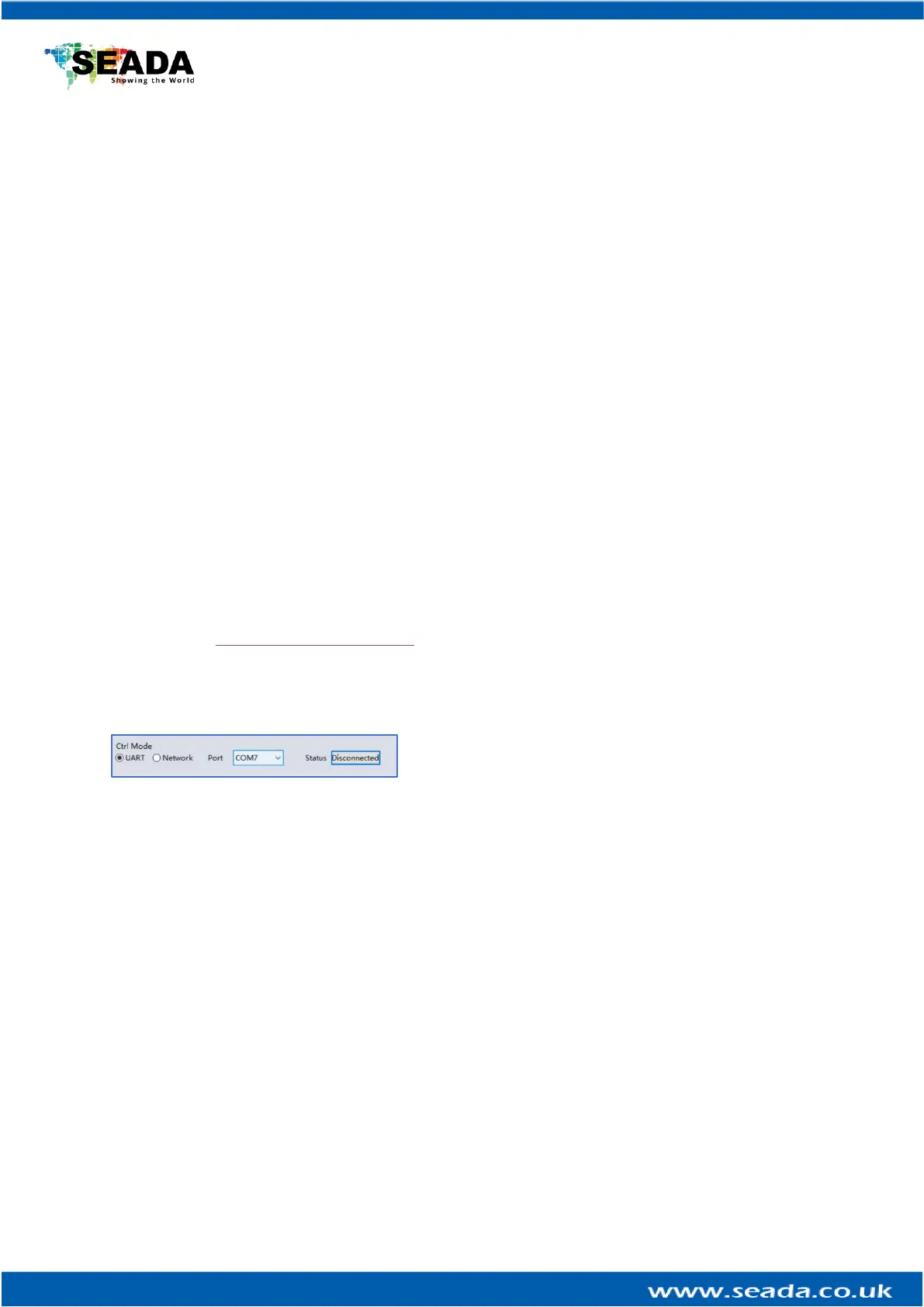
Produkt Specifikationer
| Mærke: | SEADA |
| Kategori: | Processor |
| Model: | G44-HDMI |
| Bredde: | 480 mm |
| Dybde: | 245 mm |
| Højde: | 44.55 mm |
| Vægt: | 4000 g |
| Brugervejledning: | Ingen |
| Produktfarve: | Sort |
| Kontroltype: | Knapper |
| Indbygget skærm: | Ja |
| Skærmtype: | LCD |
| Pakkevægt: | 4300 g |
| Pakkedybde: | 365 mm |
| Pakkebredde: | 565 mm |
| Pakkehøjde: | 120 mm |
| Understøttede videotilstande: | 2160p |
| Opbevaringstemperatur (T-T): | -20 - 60 °C |
| Relativ luftfugtighed ved drift (H-H): | 10 - 90 % |
| Relativ luftfugtighed ved opbevaring (H-H): | 10 - 90 % |
| HDCP: | Ja |
| Ethernet LAN: | Ja |
| Driftstemperatur (T-T): | 0 - 40 °C |
| Ethernet LAN-datahastigheder: | 10,100,1000 Mbit/s |
| Husmateriale: | Metal |
| Pakketype: | Lamineret karton |
| Strømforbrug (maks.): | 60 W |
| Kabelteknologi: | 10/100Base-T(X) |
| Bæredygtighedscertifikater: | CE |
| Indgangsspænding: | 110 - 240 V |
| Oprindelsesland: | Kina |
| HDMI-version: | 2.0 |
| Indgangsfrekvens: | 50/60 Hz |
| Overholdelse af bæredygtighed: | Ja |
| Monteringssæt: | Ja |
| Stativ-montering: | Ja |
| Skalerede opløsninger: | 800 x 600,1280 x 720,1920 x 1080,1920 x 1200,3840 x 2160 |
| Antal RJ-45-porte: | 1 |
| HDCP-version: | 2.2 |
| Antal HDMI-indgangsporte: | 4 |
| Indbygget ventilator: | Ja |
| Placering af strømforsyning: | Intern |
| Rackkapacitet: | 1U |
| Antal HDMI-udgangsporte: | 4 |
| Blæser placering: | Side |
| RS-232/422 stik: | Ja |
Har du brug for hjælp?
Hvis du har brug for hjælp til SEADA G44-HDMI stil et spørgsmål nedenfor, og andre brugere vil svare dig
Processor SEADA Manualer










Processor Manualer
- DataVideo
- NovaStar
- Bose
- Decimator
- Tascam
- AVPro Edge
- SIIG
- Atlas Sound
- AMX
- Asrock
- Tempo
- Digitus
- ART
- MuxLab
- Black Decker
Nyeste Processor Manualer