Sharp PG-D3050W Manual
Læs gratis den danske manual til Sharp PG-D3050W (75 sider) i kategorien videoprojektorer. Denne vejledning er vurderet som hjælpsom af 40 personer og har en gennemsnitlig bedømmelse på 5.0 stjerner ud af 20.5 anmeldelser.
Har du et spørgsmål om Sharp PG-D3050W, eller vil du spørge andre brugere om produktet?

Produkt Specifikationer
| Mærke: | Sharp |
| Kategori: | videoprojektorer |
| Model: | PG-D3050W |
| Vægt: | 2812 g |
| Wi-Fi: | Ingen |
| Indbyggede højttaler(e): | Ja |
| Format til analogt signal: | NTSC 3.58 |
| Udgangseffekt (RMS): | 7 W |
| Antal HDMI-porte: | 1 |
| DVI-port: | Ingen |
| Ethernet LAN-porte (RJ-45): | 1 |
| Antal USB 2.0-porte: | 1 |
| Komponentvideo (YPbPr/YCbCr) indgang: | 3 |
| Ethernet LAN: | Ja |
| Strømforbrug (standby): | 0.32 W |
| Strømforbrug (typisk): | 320 W |
| Markedspositionering: | Bærbar |
| Dimensioner (BxDxH): | 300 x 236 x 79 mm |
| Sammensat videoindgang: | 1 |
| Fjernbetjening inkluderet: | Ja |
| Forbindelsesteknologi: | Trådløs |
| Placering: | Loft |
| Indbygget kortlæser: | Ingen |
| Effektkrav: | 100–240 V, 50/60 Hz |
| Mikrofonindgang: | Ja |
| Billedformat: | 16:10 |
| Lyd (L, R) indgang: | 1 |
| Kontrastforhold (typisk): | 2000:1 |
| Horisontal scanningsområde: | 15 - 110 kHz |
| Antal VGA-porte (D-sub): | 1 |
| TV-tuner, integreret: | Ingen |
| Brændviddeområde: | 19 - 22.7 mm |
| Projektor lysstyrke: | 3000 ANSI lumens |
| Projektionsteknologi: | DLP |
| Projektor indbygget opløsning: | WXGA (1280x800) |
| Skærmstørrelse kompatibilitet: | 40 - 300 " |
| Projiceringsafstand: | - m |
| Vertikalt scanningsområde: | 45 - 85 Hz |
| RS-232-porte: | 1 |
| Levetid for lyskilde: | 2000 t |
| Lampeeffekt: | 250 W |
| Levetid for lyskilde (økonomisk tilstand): | 5000 t |
| Lyskilde type: | Lampe |
| Antal af S-video-indgange: | 1 |
| Seriel grænsefladetype: | RS-232 |
| Objektiv brændvidde: | 2.4 - 2.6 |
| Størrelse: | 0.65 " |
| Dot clock scanningsfrekvens: | 165 MHz |
Har du brug for hjælp?
Hvis du har brug for hjælp til Sharp PG-D3050W stil et spørgsmål nedenfor, og andre brugere vil svare dig
videoprojektorer Sharp Manualer
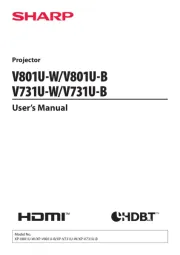
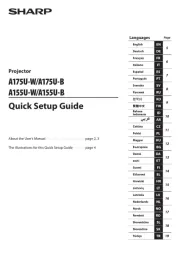
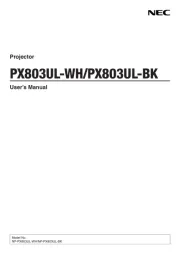
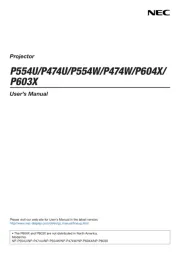
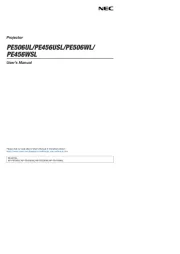





videoprojektorer Manualer
- Miroir
- Klarstein
- Celly
- JMGO
- Infinity
- Panasonic
- Viewsonic
- Ibiza Sound
- Smartwares
- Sony
- Polaroid
- Lenco
- Ricoh
- Irradio
- Hisense
Nyeste videoprojektorer Manualer









