Smartwares VD27 Manual
Smartwares
Intercomsystem
VD27
| Mærke: | Smartwares |
| Kategori: | Intercomsystem |
| Model: | VD27 |
Har du brug for hjælp?
Hvis du har brug for hjælp til Smartwares VD27 stil et spørgsmål nedenfor, og andre brugere vil svare dig
Intercomsystem Smartwares Manualer

19 September 2024

15 August 2024

5 August 2024

5 August 2024

4 August 2024

4 August 2024

4 August 2024

29 Juli 2024

26 Juli 2024

26 Juli 2024
Intercomsystem Manualer
- Fanvil
- M-e
- FlyingVoice
- Midland
- Crestron
- Dahua Technology
- Valcom
- Chamberlain
- Seco-Larm
- Vimar
- Tador
- Nortek
- Byron
- Vibell
- ACTi
Nyeste Intercomsystem Manualer

28 Marts 2025
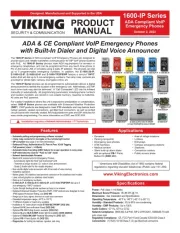
27 Marts 2025

27 Marts 2025
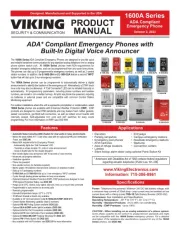
27 Marts 2025

10 Marts 2025
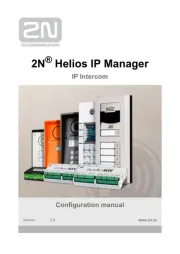
20 Februar 2025
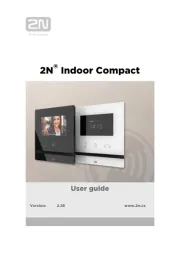
20 Februar 2025
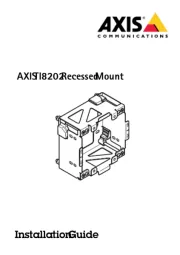
20 Februar 2025
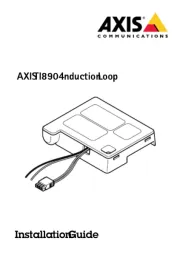
20 Februar 2025
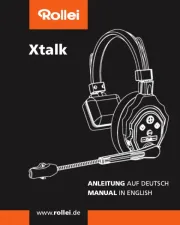
5 Februar 2025
