Sony RDP-M15iP Manual
| Mærke: | Sony |
| Kategori: | Højttaler |
| Model: | RDP-M15iP |
| Vekselstrømsindgangsspænding: | 100 - 240 V |
| Vægt: | 1100 g |
| Produktfarve: | Sort |
| Bluetooth: | Ingen |
| FM radio: | Ingen |
| Udgangseffekt (RMS): | 20 W |
| Equalizer: | Ingen |
| Volumenkontrol: | Digital |
| Dimensioner (BxDxH): | 337 x 77 x 108.2 mm |
| Frekvensområde: | - Hz |
| Lyd-output kanaler: | 2.0 kanaler |
| Driver diameter: | 50 mm |
| Kampatibilitet med Apple-docking: | iPhone, iPod |
| Indbygget oplader: | Ja |
Har du brug for hjælp?
Hvis du har brug for hjælp til Sony RDP-M15iP stil et spørgsmål nedenfor, og andre brugere vil svare dig
Højttaler Sony Manualer
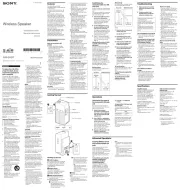
3 Oktober 2025
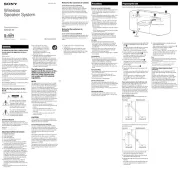
3 Oktober 2025
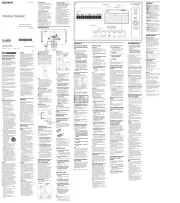
3 Oktober 2025
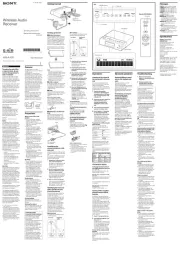
3 Oktober 2025
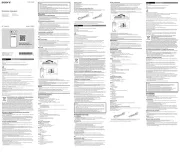
5 September 2025
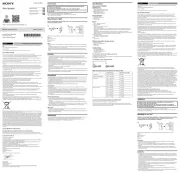
8 Juli 2025
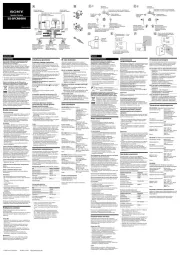
3 Juli 2025
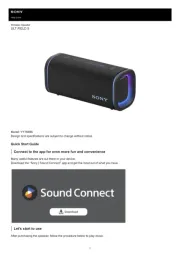
24 Juni 2025
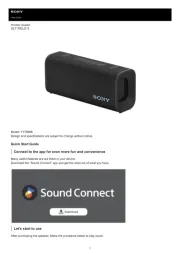
23 Juni 2025
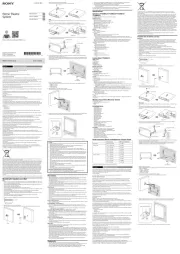
20 Juni 2025
Højttaler Manualer
- Sonab Audio
- KMAG
- Parrot
- SSV Works
- Sennheiser
- Definitive Technology
- Logitech
- Defunc
- Lilliput
- XLEADER
- Helix
- Thiel
- JobSite
- Ministry Of Sound
- Aiaiai
Nyeste Højttaler Manualer
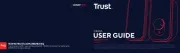
4 November 2025

4 November 2025

4 November 2025

4 November 2025

4 November 2025

4 November 2025

4 November 2025

3 November 2025

3 November 2025

3 November 2025
