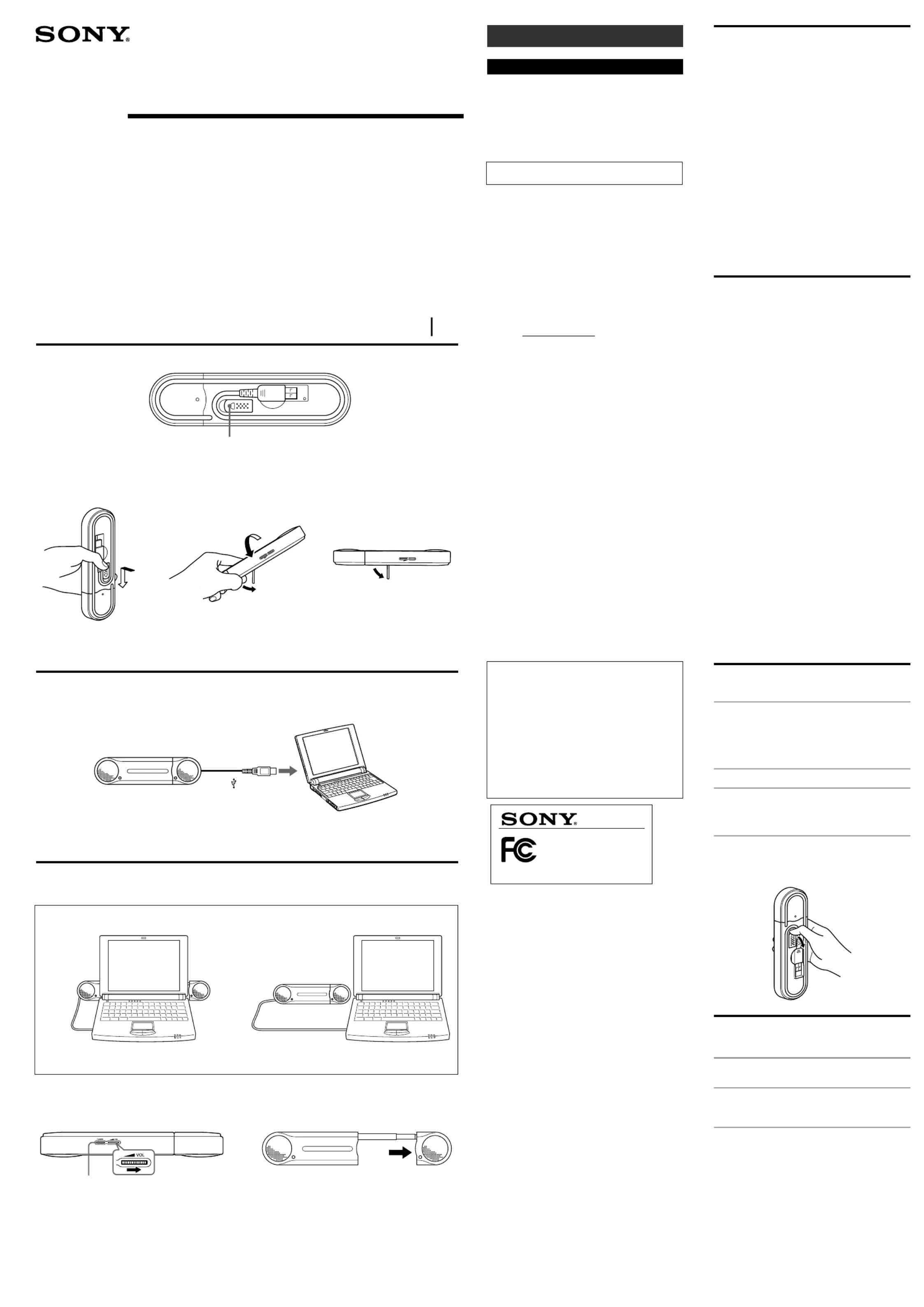Sony SRS-T100PC Manual
| Mærke: | Sony |
| Kategori: | Højttaler |
| Model: | SRS-T100PC |
| Vægt: | 250 g |
| Produktfarve: | Sølv |
| Ledningslængde: | 0.5 m |
| Udgangseffekt (RMS): | 1.2 W |
| Dimensioner (BxDxH): | 209 x 24 x 53 mm |
| Frekvensområde: | 200 - 20000 Hz |
| Impedens: | 20 ohm (Ω) |
| Lyd-output kanaler: | 2.0 kanaler |
| Diameter: | 34 mm |
| Stik: | USB |
| Magnet-type: | Neodym |
| Højttalere: | Aktiv |
| Magnetisk afskærmet: | Ja |
Har du brug for hjælp?
Hvis du har brug for hjælp til Sony SRS-T100PC stil et spørgsmål nedenfor, og andre brugere vil svare dig
Højttaler Sony Manualer
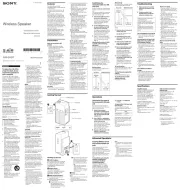
3 Oktober 2025
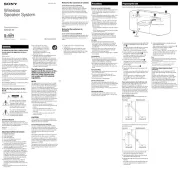
3 Oktober 2025
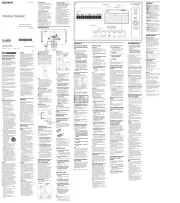
3 Oktober 2025
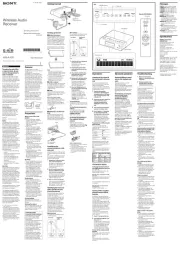
3 Oktober 2025
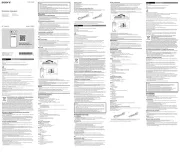
5 September 2025
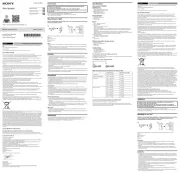
8 Juli 2025
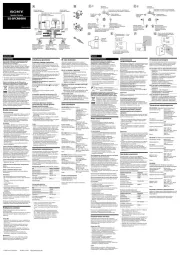
3 Juli 2025
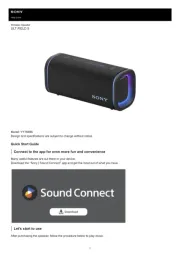
24 Juni 2025
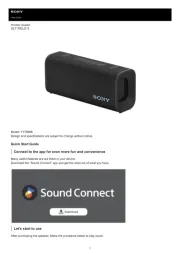
23 Juni 2025
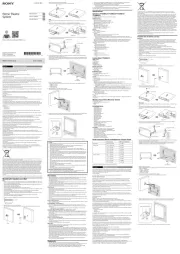
20 Juni 2025
Højttaler Manualer
- Dynaudio
- Shure
- Infiniton
- VIZIO
- Brigmton
- Manhattan
- MTX Audio
- Stereoboomm
- Kramer
- TM Electron
- Epson
- GoGen
- Martin Audio
- Hanwha
- Jay-tech
Nyeste Højttaler Manualer

11 December 2025

10 December 2025

10 December 2025

8 December 2025

8 December 2025

8 December 2025

8 December 2025

8 December 2025

7 December 2025

7 December 2025