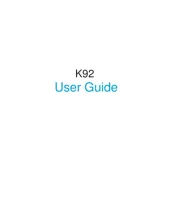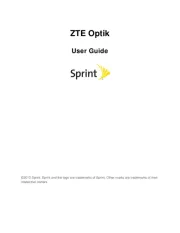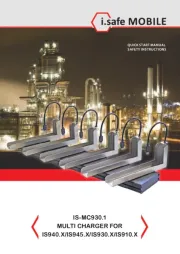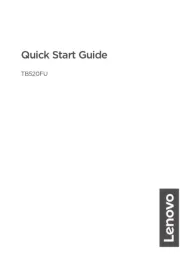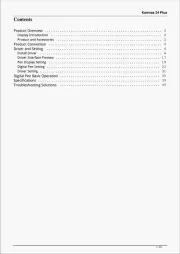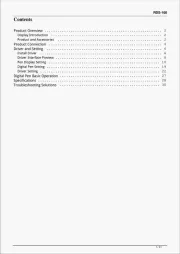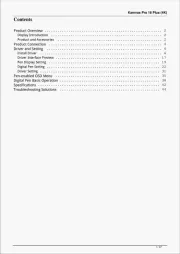Sony Vaio Tap 11 Manual
Læs gratis den danske manual til Sony Vaio Tap 11 (2 sider) i kategorien Tablet. Denne vejledning er vurderet som hjælpsom af 11 personer og har en gennemsnitlig bedømmelse på 4.4 stjerner ud af 6 anmeldelser.
Har du et spørgsmål om Sony Vaio Tap 11, eller vil du spørge andre brugere om produktet?

Produkt Specifikationer
| Mærke: | Sony |
| Kategori: | Tablet |
| Model: | Vaio Tap 11 |
Har du brug for hjælp?
Hvis du har brug for hjælp til Sony Vaio Tap 11 stil et spørgsmål nedenfor, og andre brugere vil svare dig
Tablet Sony Manualer
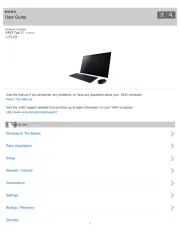
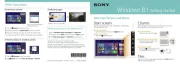



Tablet Manualer
Nyeste Tablet Manualer