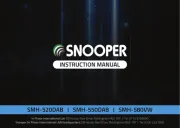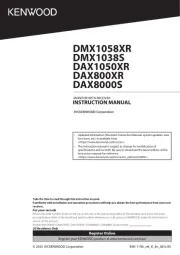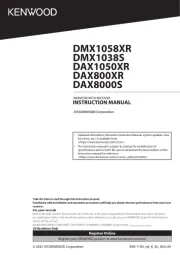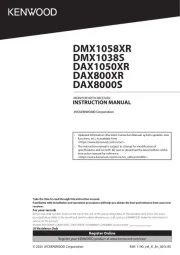Soundstream VIR-3200 Manual
Læs gratis den danske manual til Soundstream VIR-3200 (25 sider) i kategorien Bilradio. Denne vejledning er vurderet som hjælpsom af 45 personer og har en gennemsnitlig bedømmelse på 4.7 stjerner ud af 23 anmeldelser.
Har du et spørgsmål om Soundstream VIR-3200, eller vil du spørge andre brugere om produktet?

Produkt Specifikationer
| Mærke: | Soundstream |
| Kategori: | Bilradio |
| Model: | VIR-3200 |
Har du brug for hjælp?
Hvis du har brug for hjælp til Soundstream VIR-3200 stil et spørgsmål nedenfor, og andre brugere vil svare dig
Bilradio Soundstream Manualer










Bilradio Manualer
- Orion
- Nedis
- Zenec
- SilverCrest
- Ground Zero
- Conceptronic
- Farenheit
- ECG
- Kicker
- Majestic
- McIntosh
- Maginon
- MB Quart
- Philips
- Emphaser
Nyeste Bilradio Manualer