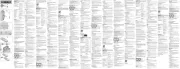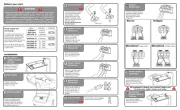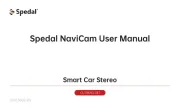Strong SRT 7040 Manual
Læs gratis den danske manual til Strong SRT 7040 (30 sider) i kategorien Modtager. Denne vejledning er vurderet som hjælpsom af 40 personer og har en gennemsnitlig bedømmelse på 4.7 stjerner ud af 20.5 anmeldelser.
Har du et spørgsmål om Strong SRT 7040, eller vil du spørge andre brugere om produktet?

Produkt Specifikationer
| Mærke: | Strong |
| Kategori: | Modtager |
| Model: | SRT 7040 |
| Vekselstrømsindgangsspænding: | 100 - 240 V |
| Vekselstrømsindgangsfrekvens: | 50 - 60 Hz |
| Bredde: | 164 mm |
| Dybde: | 86 mm |
| Højde: | 35 mm |
| Vægt: | 260 g |
| Produktfarve: | Sort |
| Opbevaringstemperatur (T-T): | -10 - 70 °C |
| Relativ luftfugtighed ved drift (H-H): | 10 - 95 % |
| Lyddekodere: | Dolby Digital, Dolby Digital Plus |
| Elektronisk programguide (EPG): | Ja |
| Skærmvisning (OSD): | Ja |
| Forældrekontrol: | Ja |
| Strømforbrug (standby): | 0.65 W |
| Strømforbrug (typisk): | 18 W |
| Driftstemperatur (T-T): | 0 - 40 °C |
| Intern hukommelse: | 8 MB |
| Fjernbetjening inkluderet: | Ja |
| Forbindelsesteknologi: | Ledningsført |
| Lyd-output kanaler: | - kanaler |
| DC-in-stik: | Ja |
| AC-adapter inkluderet: | Ja |
| Indbygget kortlæser: | Ingen |
| Antal USB-porte: | 1 |
| Billedformat: | 4:3, 16:9 |
| HDMI-version: | 1.3 |
| Modtagertype: | Stereo |
| Højttalere tilslutningstype: | 3.5mm |
| HSMI-indgang: | 1 |
| Udgangseffekt pr. kanal (20-20KHz @8 Ohm): | - W |
| Optisk drev inkluderet: | Ingen |
| Demodulation: | 8PSK, QPSK |
Har du brug for hjælp?
Hvis du har brug for hjælp til Strong SRT 7040 stil et spørgsmål nedenfor, og andre brugere vil svare dig
Modtager Strong Manualer










Modtager Manualer
- Naim
- Trevi
- Sonoro
- Vivanco
- ATen
- PEMP
- Valueline
- Mercury
- Harper
- Shinybow
- Hughes & Kettner
- PureLink
- Jabra
- LYYT
- AEA
Nyeste Modtager Manualer