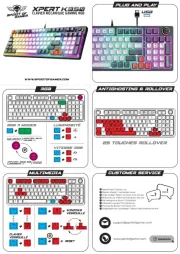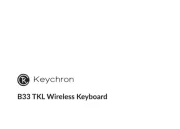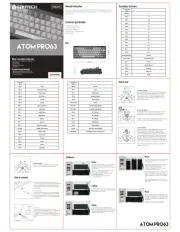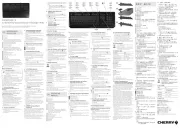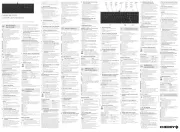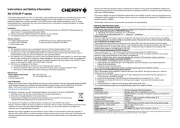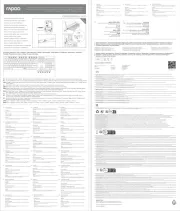KB-C2100WKB-C2100W
ENG
USER’S MANUAL
Congratulations on purchasing
the SVEN mouse!
Please read this User’s Manual before
using the unit and retain this User’s Ma-
nual in a safe place for future reference.
COPYRIGHT
© SVEN PTE. LTD. Version 1.0 (V 1.0).
This Manual and information contained
in it are copyrighted. All rights
TRADEMARKS
All trademarks are the property of their
legal holders.
NOTICE OF RESPONSIBILITY
RESTRICTION
Despite the exerted eorts to make this
Manual more exact, some discrepancies
may occur.
The information in this Manual is given
on«as is» terms.
The author and thepublisher do not bear
any liability toaperson or an organization
for loss or damage which has arisen
from the information contained in this
Manual.
• Shipping and transportation equip-
ment is permitted only in the original
container.
• Does not require special conditions
for realization.
• Dispose of in accordance with regu-
lations for the disposal of household
and computer equipment.
SAFETY PRECAUSIONS
• Protect your mouse from high humi-
dity, dust or high temperatures.
• Do not use gasoline, spirit or other dis-
solvents for cleaning. This may cause
damage to the surface. Clean thedevice
with soft cloth.
• Do not attempt to disassemble or re-
pair your device.
• Protect the device against powerful
shocks and falls — they may damage
the internal electronics.
APPOINTMENT
KB-C2100W is an input device. It should
be used for input (entering) information
into the computer and operation on it.
PACKAGE CONTENTS
• Wireless keyboard — 1 pc
• 2.4 GHz receiver — 1 pc
• AA battery — 1 pc
• User manual — 1 pc
SPECIAL FEATURES
• Waterproof construction
• Classic layout
SYSTEM REQUIREMENTS
• Windows
• Free USB port
CONNECTION AND INSTALLATION
Insert AA battery to the battery tray inac-
cordance with polarity. Connect the re-
ceiver to an available USB port of your PC.
Installation of the mouse is automatic.
TROUBLESHOOTING
Problem Solution
The mouse
isnot working.
1. Disconnect the keyboard from your PC and check
theconnector pins for possible damage. If there is no external
damage found and the connector pins are OK, connect the
keyboard to your PC again.
2. Address your nearest authorized service center.
If none of the above mentioned solutions removes the problem, please consult a near-
est authorized service center. Never try to repair the device on your own.
Technical support: www.sven.fi.