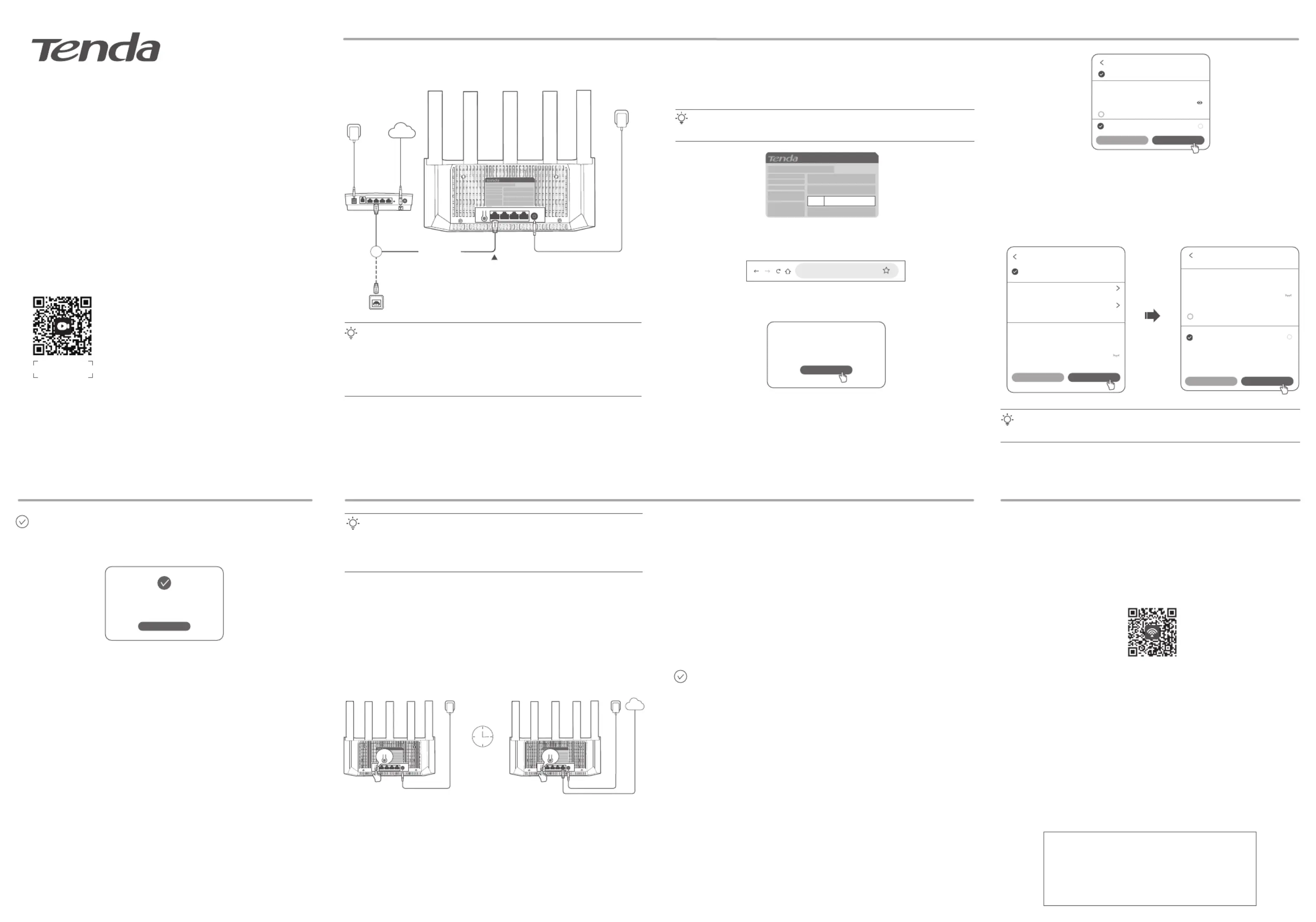Tenda TE3L Manual
| Mærke: | Tenda |
| Kategori: | Router |
| Model: | TE3L |
Har du brug for hjælp?
Hvis du har brug for hjælp til Tenda TE3L stil et spørgsmål nedenfor, og andre brugere vil svare dig
Router Tenda Manualer
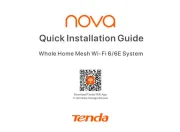
16 September 2025
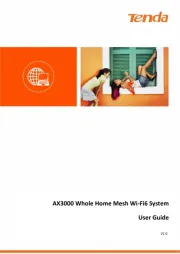
22 August 2025
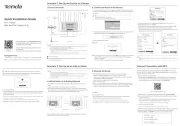
20 August 2025
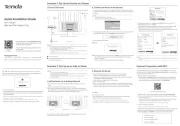
20 August 2025
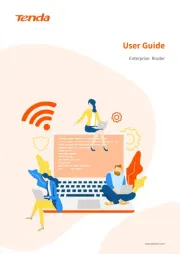
14 August 2025
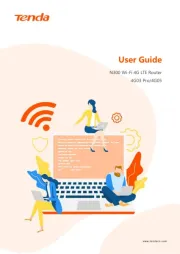
13 August 2025
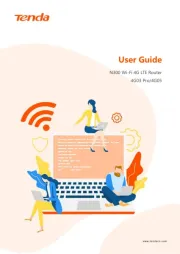
13 August 2025
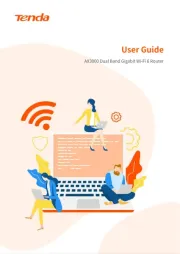
13 August 2025
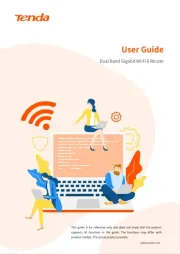
12 August 2025
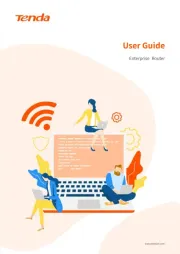
12 August 2025
Router Manualer
- Kiloview
- Kraun
- Sixnet
- EnGenius
- Dell
- Apple
- PENTAGRAM
- Turtle
- Edimax
- Milesight
- Einhell
- CradlePoint
- D-Link
- Medion
- Schneider
Nyeste Router Manualer

4 November 2025

4 November 2025

4 November 2025

2 November 2025
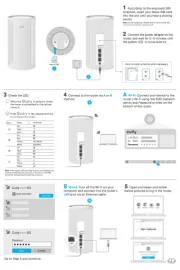
31 Oktober 2025
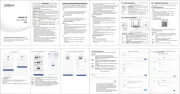
26 Oktober 2025

19 Oktober 2025

19 Oktober 2025

19 Oktober 2025
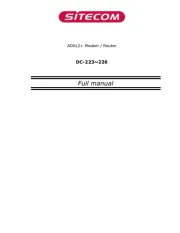
18 Oktober 2025