Totolink EX100 Manual
Totolink
Ikke kategoriseret
EX100
| Mærke: | Totolink |
| Kategori: | Ikke kategoriseret |
| Model: | EX100 |
Har du brug for hjælp?
Hvis du har brug for hjælp til Totolink EX100 stil et spørgsmål nedenfor, og andre brugere vil svare dig
Ikke kategoriseret Totolink Manualer

24 Oktober 2024

1 Oktober 2024

5 August 2024

4 August 2024

4 August 2024

30 Juli 2024

29 Juli 2024

29 Juli 2024

28 Juli 2024

27 Juli 2024
Ikke kategoriseret Manualer
- Innovative
- Razor
- Silent Angel
- Fantek
- Orei
- Sanitaire
- Playtive Junior
- Joranalogue
- Vestel
- Antec
- Musser
- Uvex
- ToiToiKids
- Disty
- BenQ
Nyeste Ikke kategoriseret Manualer
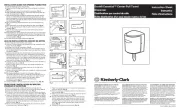
5 November 2025

5 November 2025
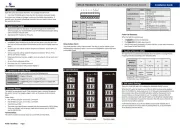
5 November 2025
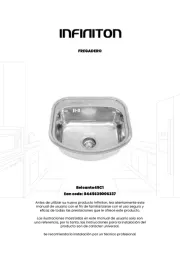
5 November 2025

5 November 2025
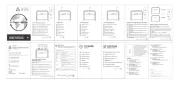
5 November 2025
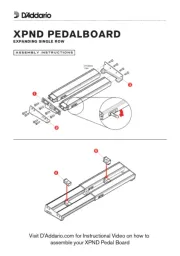
5 November 2025
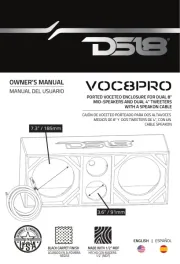
5 November 2025

5 November 2025

5 November 2025
