TP-Link Archer GE400 Manual
| Mærke: | TP-Link |
| Kategori: | Router |
| Model: | Archer GE400 |
Har du brug for hjælp?
Hvis du har brug for hjælp til TP-Link Archer GE400 stil et spørgsmål nedenfor, og andre brugere vil svare dig
Router TP-Link Manualer

6 December 2025
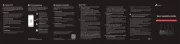
6 November 2025
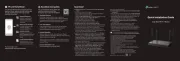
16 September 2025
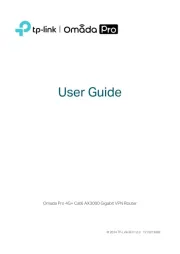
7 September 2025
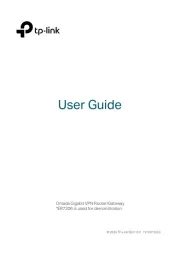
7 September 2025
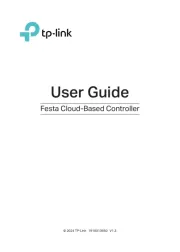
2 September 2025
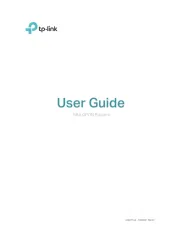
1 September 2025
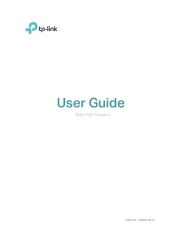
1 September 2025
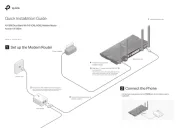
31 August 2025
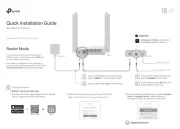
28 August 2025
Router Manualer
- Atlona
- Güde
- Sweex
- GL.iNet
- Synology
- Strong
- Arcadyan
- A-NeuVideo
- Techly
- Kramer
- Cotech
- JUNG
- Festool
- Devolo
- Wisetiger
Nyeste Router Manualer

28 December 2025

24 December 2025

24 December 2025

24 December 2025

24 December 2025

15 December 2025

29 November 2025

29 November 2025

27 November 2025

26 November 2025
