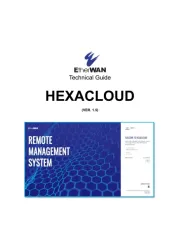TP-Link Archer A64 Manual
Læs gratis den danske manual til TP-Link Archer A64 (2 sider) i kategorien Router. Denne vejledning er vurderet som hjælpsom af 22 personer og har en gennemsnitlig bedømmelse på 4.4 stjerner ud af 11.5 anmeldelser.
Har du et spørgsmål om TP-Link Archer A64, eller vil du spørge andre brugere om produktet?
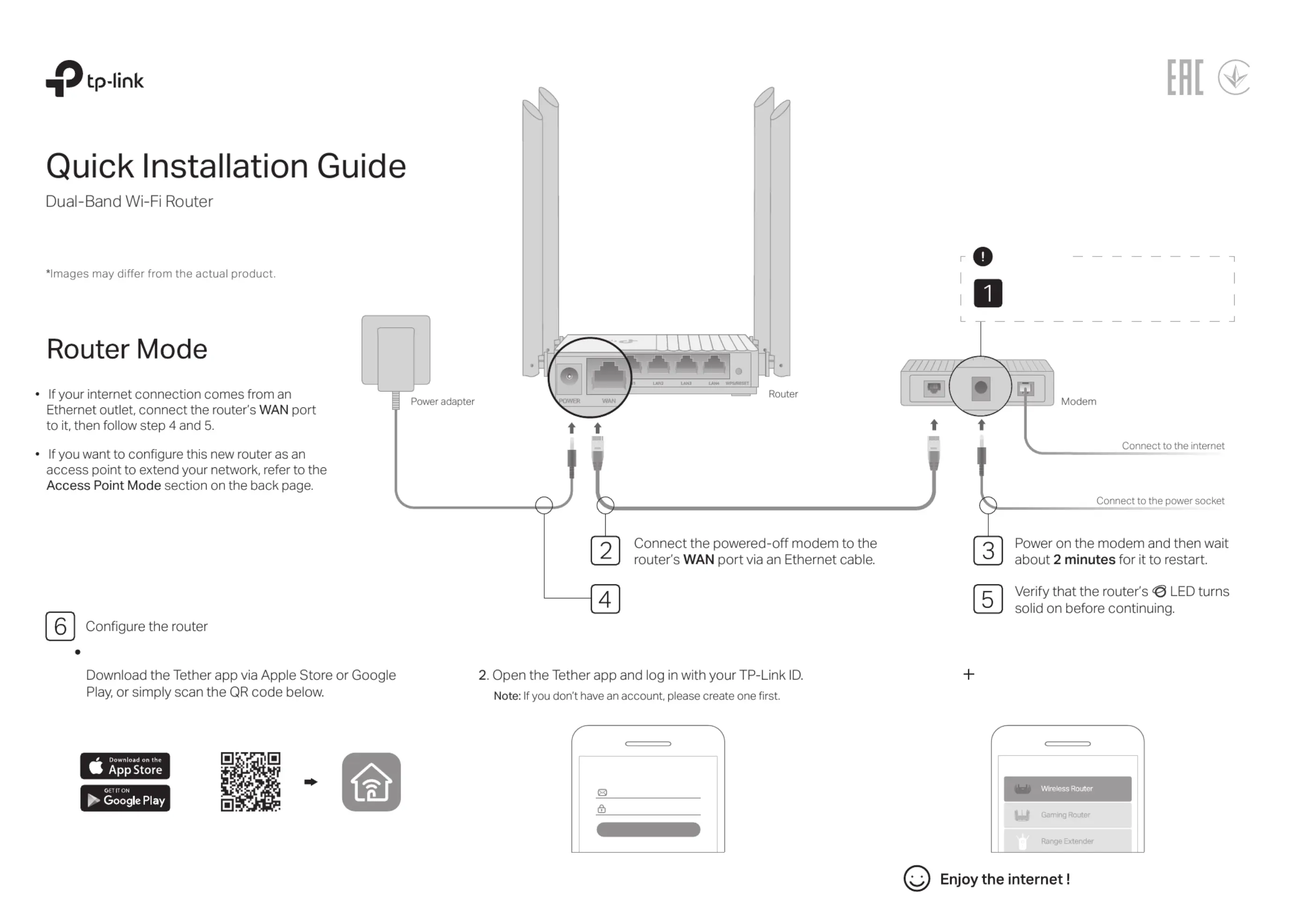
Produkt Specifikationer
| Mærke: | TP-Link |
| Kategori: | Router |
| Model: | Archer A64 |
| Tænd-/slukkontakt: | Ja |
| Bredde: | 120 mm |
| Dybde: | 120 mm |
| Højde: | 27.9 mm |
| Produktfarve: | Sort |
| Produkttype: | Bordplade router |
| USB-port: | Ingen |
| Relativ luftfugtighed ved drift (H-H): | 10 - 90 % |
| Relativ luftfugtighed ved opbevaring (H-H): | 5 - 90 % |
| Ethernet LAN-porte (RJ-45): | 4 |
| Ethernet LAN: | Ja |
| Wi-Fi-standarder: | 802.11a, 802.11b, 802.11g, Wi-Fi 4 (802.11n), Wi-Fi 5 (802.11ac) |
| Forældrekontrol: | Ja |
| Driftstemperatur (T-T): | 0 - 40 °C |
| Ethernet LAN-datahastigheder: | 10,100,1000 Mbit/s |
| Sikkerhedsalgoritmer: | WPA, WPA2, WPA2-Enterprise, WPA3 |
| Hurtig installationsvejledning: | Ja |
| Kabler inkluderet: | LAN (RJ-45) |
| Ethernet WAN: | Ja |
| DSL WAN: | Ingen |
| SIM-kort slot: | Ingen |
| 3G/4G kompatibilitet USB-modem: | Ingen |
| WAN forbindelsestype: | RJ-45 |
| Wi-Fi-bånd: | Dual-band (2,4 GHz / 5 GHz) |
| Bedste Wi-Fi standard: | Wi-Fi 5 (802.11ac) |
| WLAN dataoverførselshastighed (maks): | 867 Mbit/s |
| WLAN dataoverførselshastighed (første bånd): | 400 Mbit/s |
| WLAN dataoverførselshastighed (anden bånd): | 867 Mbit/s |
| Ethernet LAN-grænsefladetype: | Gigabit Ethernet |
| Kabelteknologi: | 10/100/1000Base-T(X) |
| Netværksstandarder: | IEEE 802.11a, IEEE 802.11ac, IEEE 802.11b, IEEE 802.11g, IEEE 802.11n |
| Portvideresendelse: | Ja |
| Modtager, følsomhed: | 5 GHz: 11a 6Mbps:-95dBm, 11a 54Mbps-77dBm, 11ac VHT20 MCS8-71dBm, 11ac VHT40 MCS9-67dBm, 11ac VHT80 MCS9-63dBm\n2.4 GHz: 11g 6Mbps -96dBm, 11g 54Mbps -78dBm, 11n HT20 MCS7-77dBm, 11n HT40 MCS7-74dBm, 11ac VHT20 MCS8-73dBm, 11ac VHT40 MCS9-68dBm |
| DC-in-stik: | Ja |
| 3G: | Ingen |
| 4G: | Ingen |
| 5G: | Ingen |
| DHCP-klient: | Ja |
| DHCP-server: | Ja |
| Universal Plug and Play (UPnP): | Ja |
| Antennedesign: | Ekstern |
| Antenner, antal: | 4 |
| Overfører strøm: | <20dBm(2.4 GHz), <23dBm(5.15 GHz~5.25 GHz) dBmW |
| Webbaseret administration: | Ja |
| Knap til nulstilling: | Ja |
| WPS trykknap: | Ja |
| Servicekvalitet support (QoS): | Ja |
| Firewall: | Ja |
| Stateful Packet Inspection (SPI): | Ja |
| LED-indikatorer: | LAN, Power, WLAN |
| Strømkilde type: | DC |
| Udgangsspænding: | 12 V |
| Udgangsstrøm: | 1 A |
| AC-adapter inkluderet: | Ja |
| Bæredygtighedscertifikater: | RoHS |
| Processorfrekvens: | 1200 MHz |
| Understøttet browser: | Internet Explorer 11+, Firefox 12.0+, Chrome 20.0+, Safari 4.0+, or other JavaScript-enabled |
| MIMO: | Ja |
| Indbygget processer: | Ja |
| Dynamisk DNS (DDNS): | Ja |
| Aftagelig (e) antenne (r): | Ingen |
| URL-filtrering: | Ja |
| Understøttelse af DMZ: | Ja |
| Antal gæstenetværk (2,4 GHz): | 1 |
| Antal gæstenetværk (5 GHz): | 1 |
| MU-MIMO-teknologi: | Ja |
| Port udløsning: | Ja |
| 4K streaming: | Ja |
Har du brug for hjælp?
Hvis du har brug for hjælp til TP-Link Archer A64 stil et spørgsmål nedenfor, og andre brugere vil svare dig
Router TP-Link Manualer

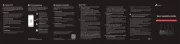
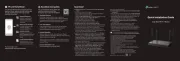
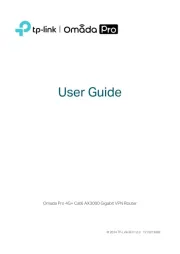
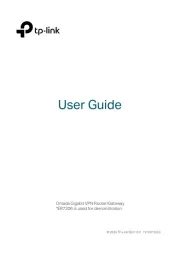
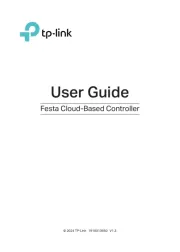
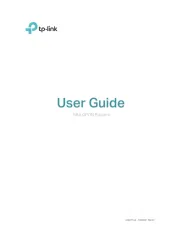
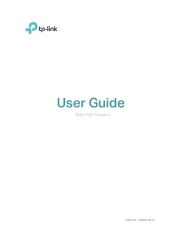
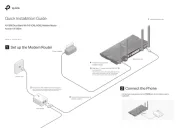
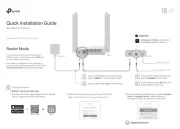
Router Manualer
- Schneider
- Media-Tech
- Predator
- Telstra
- Anker
- Verizon
- SIIG
- EZVIZ
- Holzmann
- ATen
- TRENDnet
- Lumantek
- D-Link
- Blood Cells Audio
- Accelerated
Nyeste Router Manualer