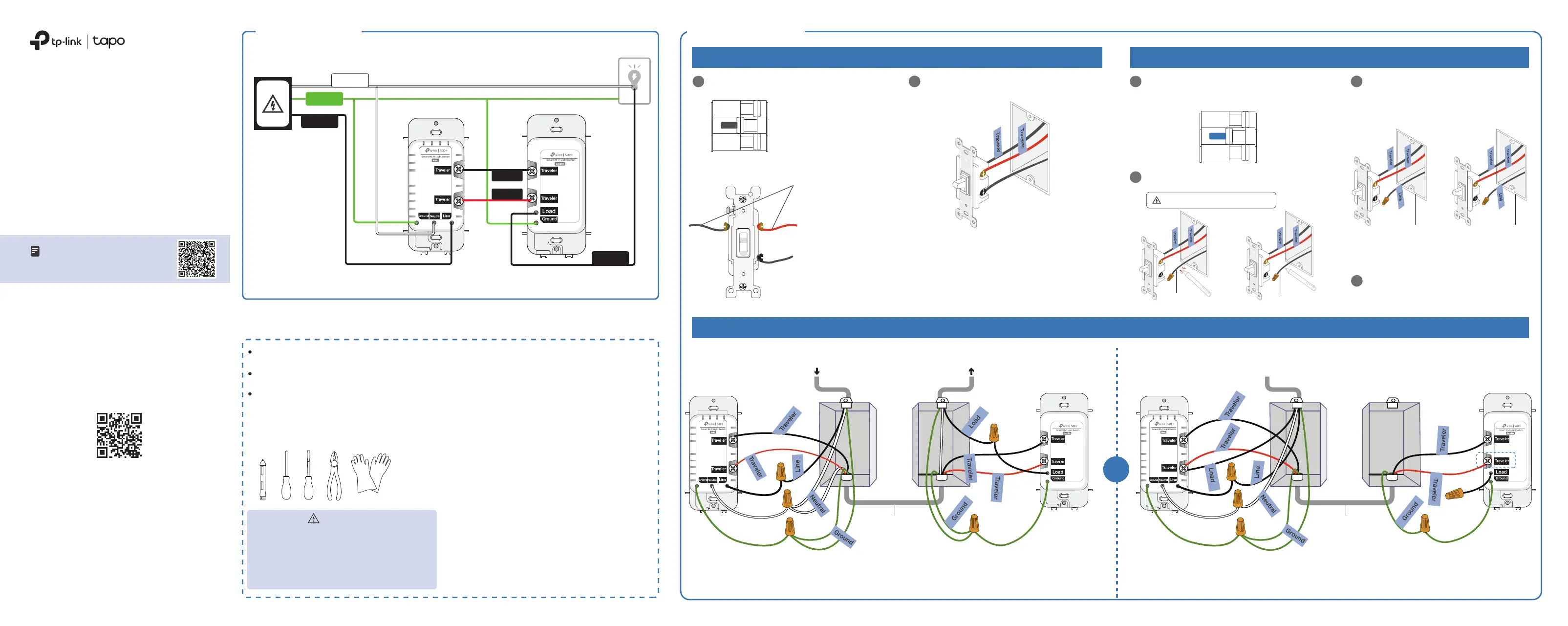TP-Link Tapo S515D KIT Manual
TP-Link
Smart hjem
Tapo S515D KIT
| Mærke: | TP-Link |
| Kategori: | Smart hjem |
| Model: | Tapo S515D KIT |
Har du brug for hjælp?
Hvis du har brug for hjælp til TP-Link Tapo S515D KIT stil et spørgsmål nedenfor, og andre brugere vil svare dig
Smart hjem TP-Link Manualer
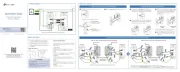
29 September 2025
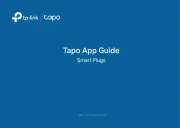
26 Juli 2025
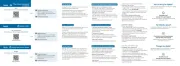
25 Juli 2025

25 Juli 2025

25 Juli 2025
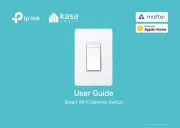
25 Juli 2025
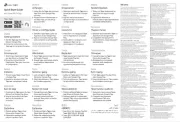
25 Juli 2025
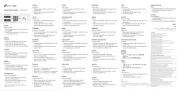
25 Juli 2025

10 September 2024

1 September 2024
Smart hjem Manualer
- Meross
- Easy Home
- CyberPower
- Gigaset
- Sanus
- Elsys
- Trevi
- Athom
- Netatmo
- ABB
- EQ3
- Aeotec
- Caliber
- Bticino
- EQ-3
Nyeste Smart hjem Manualer

2 December 2025

2 December 2025

20 November 2025

15 November 2025

15 November 2025
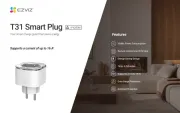
14 November 2025
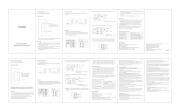
7 November 2025

3 November 2025
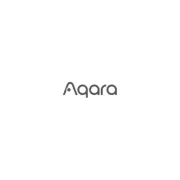
2 November 2025
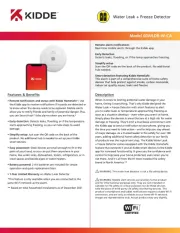
2 November 2025