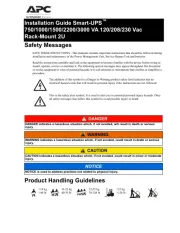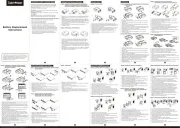Tripp Lite SmartPro SMART1524ET Manual
Læs gratis den danske manual til Tripp Lite SmartPro SMART1524ET (56 sider) i kategorien Uafbrydelig strømforsyning (UPS). Denne vejledning er vurderet som hjælpsom af 13 personer og har en gennemsnitlig bedømmelse på 4.4 stjerner ud af 7 anmeldelser.
Har du et spørgsmål om Tripp Lite SmartPro SMART1524ET, eller vil du spørge andre brugere om produktet?

Produkt Specifikationer
| Mærke: | Tripp Lite |
| Kategori: | Uafbrydelig strømforsyning (UPS) |
| Model: | SmartPro SMART1524ET |
| Bredde: | 400 mm |
| Dybde: | 240 mm |
| Højde: | 133.1 mm |
| Vægt: | 14700 g |
| Brugervejledning: | Ja |
| Produktfarve: | Sort |
| Skærmtype: | LCD |
| Pakkevægt: | 15600 g |
| Pakkedybde: | 586.7 mm |
| Pakkebredde: | 388.6 mm |
| Pakkehøjde: | 246.4 mm |
| Formfaktor: | Reolbeslag |
| Opbevaringstemperatur (T-T): | -15 - 50 °C |
| Relativ luftfugtighed ved drift (H-H): | 0 - 95 % |
| Relativ luftfugtighed ved opbevaring (H-H): | 5 - 95 % |
| Antal USB 2.0-porte: | 1 |
| Driftstemperatur (T-T): | 0 - 40 °C |
| Husmateriale: | Stål |
| Udgangseffekt: | 1200 W |
| Certificering: | UL1778:2014 (5th Ed) R10.17; CLASS A; 47 CFR FCC PART 15 SUBPART B:2017; ICES-003:2017; CAN/CSAC22.2 No. 107.3-14 (3rd Ed)+GI1; Series |
| LED-indikatorer: | Ja |
| Opladningstid for batteri: | 4 t |
| Hovedkassen højde (udvendigt): | 246.4 mm |
| Hovedkassens længde (udvendigt): | 586.7 mm |
| Hovedkassens bruttovægt (udvendigt): | 15600 g |
| Hovedkassens bredde (udvendigt): | 388.6 mm |
| Oprindelsesland: | Taiwan |
| Produkter pr. hovedkasse (udvendigt): | 1 stk |
| Indgangsfrekvens: | 50/60 Hz |
| Lydalarmer: | Ja |
| Effektivitet: | 96 % |
| Strøm faktor: | 0.7 |
| Antal serielle porte: | 1 |
| Strømstik: | NEMA 5-15P |
| Kølingstype: | Aktiv |
| Rack monteringskit: | Ja |
| Indbygget ventilator: | Ja |
| AC udgange, antal: | 6 AC stikkontakt(er) |
| AC stikkontakt typer: | NEMA 5–15R |
| Overspænding energivurdering: | 480 J |
| Indgående driftsspænding (maks.): | - V |
| Rackkapacitet: | 3U |
| Output strømkapacitet (VA): | 1.5 kVA |
| Indgående driftsspænding (min.): | 24 V |
| Udgangs driftsspænding (min.): | 120 V |
| Udgangs driftsspænding (maks.): | - V |
| UPS topologi: | Interaktivt indgangsstik |
| Strøm (maks.): | 12 A |
| Bølgeform: | Sine |
| Typisk backup tid ved halv styrke: | 20 min. |
| Typisk backup tid ved fuld styrke: | 7 min. |
| Koldstart: | Ja |
| Hot-swap batteri: | Ja |
| Automatisk spændingsregulering (AVR): | Ja |
| Uddgående frekvens: | 60 Hz |
| EMI/RFI støjfiltrering: | Ja |
| Antal indgående faser: | 1 |
Har du brug for hjælp?
Hvis du har brug for hjælp til Tripp Lite SmartPro SMART1524ET stil et spørgsmål nedenfor, og andre brugere vil svare dig
Uafbrydelig strømforsyning (UPS) Tripp Lite Manualer

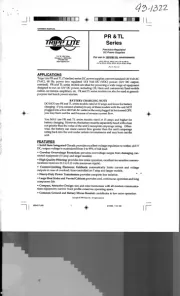
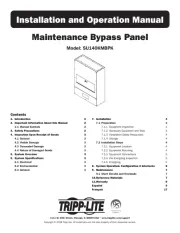
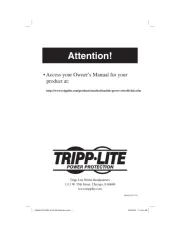
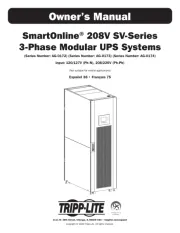





Uafbrydelig strømforsyning (UPS) Manualer
- Eaton
- Aiptek
- Wago
- Panamax
- Middle Atlantic
- Vertiv
- Voltcraft
- Siemens
- Ditek
- Phoenix Contact
- BlueWalker
- Hikvision
- Steren
- Online USV
- Qoltec
Nyeste Uafbrydelig strømforsyning (UPS) Manualer