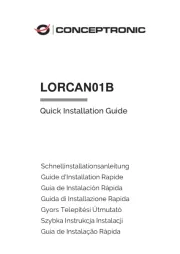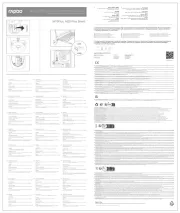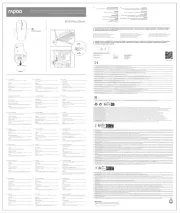Trust GM-4200 Manual
Læs gratis den danske manual til Trust GM-4200 (3 sider) i kategorien Gå. Denne vejledning er vurderet som hjælpsom af 31 personer og har en gennemsnitlig bedømmelse på 4.7 stjerner ud af 16 anmeldelser.
Har du et spørgsmål om Trust GM-4200, eller vil du spørge andre brugere om produktet?

Produkt Specifikationer
| Mærke: | Trust |
| Kategori: | Gå |
| Model: | GM-4200 |
| Certificering: | CE declaration of conformity |
| Pakkens dimensioner (BxDxH): | 220 x 75 x 230 mm |
| Enhedsgrænseflade: | USB Type-A |
| Medfølgende software: | CD-ROM (software) |
| Bevægelsesdetekteringsteknologi: | Optisk |
| Antal knapper: | 6 |
| Musens dimensioner (BxDxH): | 66 x 127 x 42 mm |
| Minimum systemkrav: | USB port. Windows Vista, XP or 2000. |
| Specielle funktioner: | Windows Plug & Play, \nSoftware included for programming buttons |
| Indhold: | Mouse. CD-ROM with software. User's guide. |
Har du brug for hjælp?
Hvis du har brug for hjælp til Trust GM-4200 stil et spørgsmål nedenfor, og andre brugere vil svare dig
Gå Trust Manualer








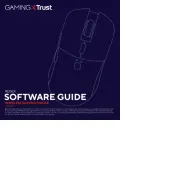

Gå Manualer
- Titanwolf
- SPC
- Ozone
- Targus
- Approx
- Energy Sistem
- Genesis
- BakkerElkhuizen
- Ducky
- Haier
- Manhattan
- Hama
- Gamdias
- Logitech
- KeySonic
Nyeste Gå Manualer