Uniden BCD160DN Manual
Læs gratis den danske manual til Uniden BCD160DN (80 sider) i kategorien Ikke kategoriseret. Denne vejledning er vurderet som hjælpsom af 17 personer og har en gennemsnitlig bedømmelse på 5.0 stjerner ud af 9 anmeldelser.
Har du et spørgsmål om Uniden BCD160DN, eller vil du spørge andre brugere om produktet?

Produkt Specifikationer
| Mærke: | Uniden |
| Kategori: | Ikke kategoriseret |
| Model: | BCD160DN |
Har du brug for hjælp?
Hvis du har brug for hjælp til Uniden BCD160DN stil et spørgsmål nedenfor, og andre brugere vil svare dig
Ikke kategoriseret Uniden Manualer
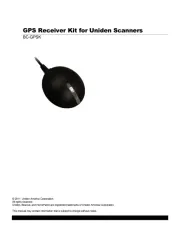







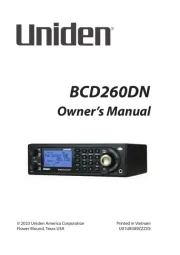

Ikke kategoriseret Manualer
- Rheem
- Atmotube
- Vigitron
- Davey
- Blue Sky
- Livall
- Pride
- A4Tech
- BCA
- Ergotools Pattfield
- Ensemble Designs
- Edge Products
- Nokia
- Palson
- Wiha
Nyeste Ikke kategoriseret Manualer









