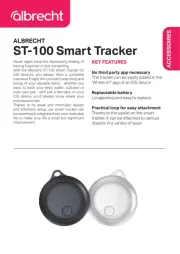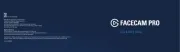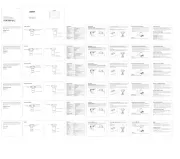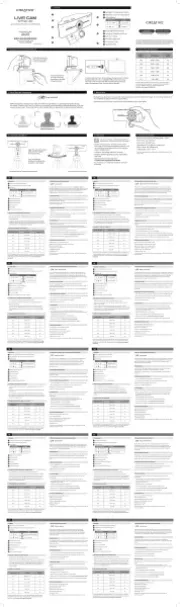V7 Vantage Webcam 300 Manual
Læs gratis den danske manual til V7 Vantage Webcam 300 (16 sider) i kategorien Webcam. Denne vejledning er vurderet som hjælpsom af 34 personer og har en gennemsnitlig bedømmelse på 4.5 stjerner ud af 17.5 anmeldelser.
Har du et spørgsmål om V7 Vantage Webcam 300, eller vil du spørge andre brugere om produktet?
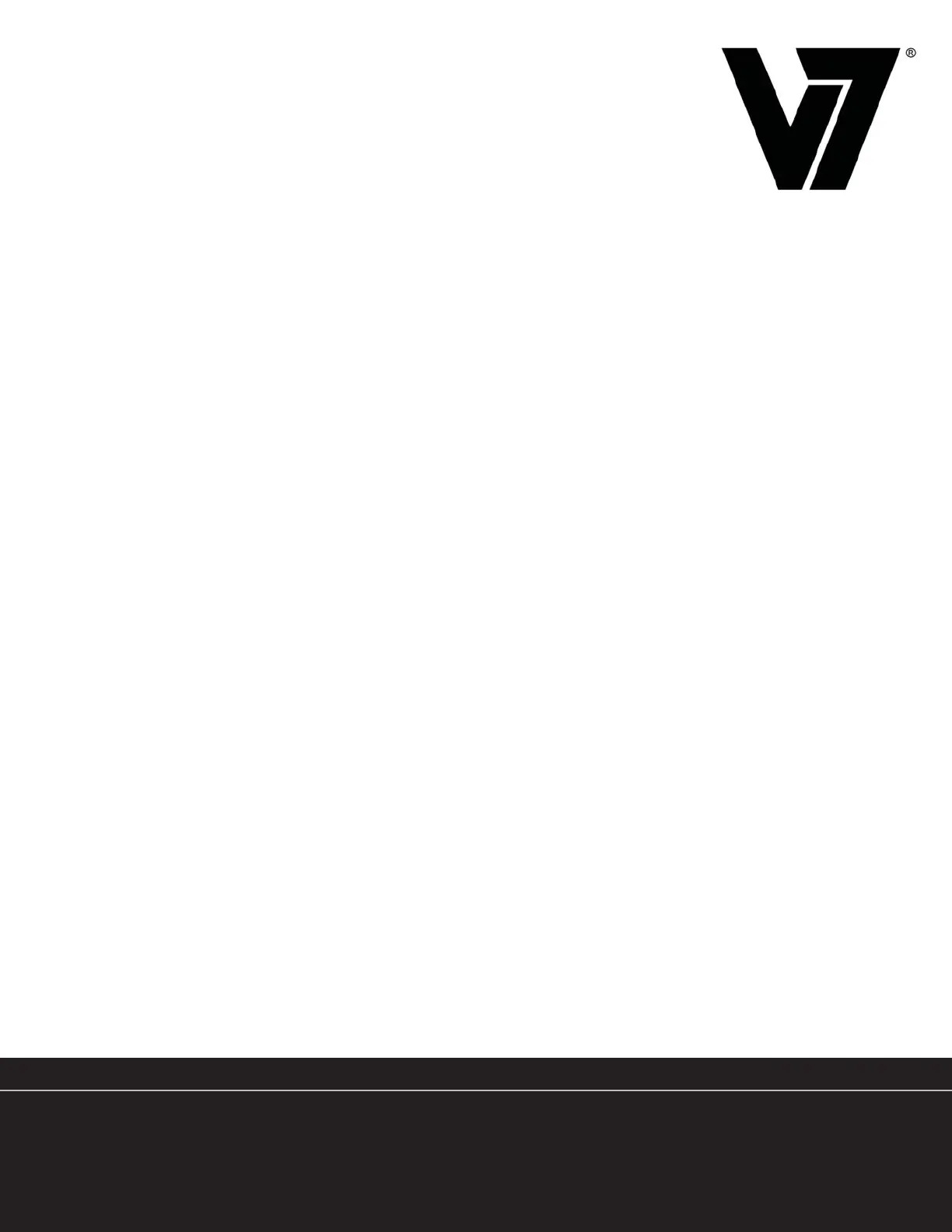
Produkt Specifikationer
| Mærke: | V7 |
| Kategori: | Webcam |
| Model: | Vantage Webcam 300 |
Har du brug for hjælp?
Hvis du har brug for hjælp til V7 Vantage Webcam 300 stil et spørgsmål nedenfor, og andre brugere vil svare dig
Webcam V7 Manualer
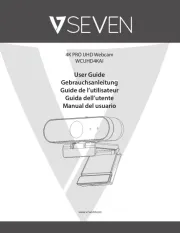




Webcam Manualer
- Lenovo
- Anker
- Kodak
- AOpen
- A4Tech
- InLine
- Kogan
- Ipevo
- Motorola
- AVerMedia
- ITek
- Mitsai
- IHome
- SilverCrest
- Lorex
Nyeste Webcam Manualer