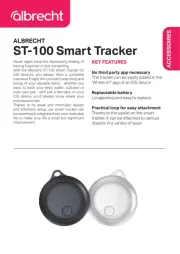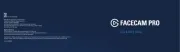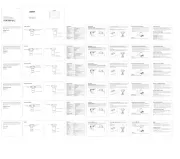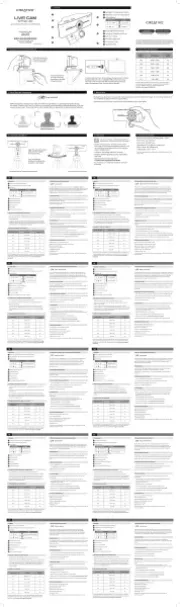V7 CS1330 Manual
Læs gratis den danske manual til V7 CS1330 (16 sider) i kategorien Webcam. Denne vejledning er vurderet som hjælpsom af 11 personer og har en gennemsnitlig bedømmelse på 4.5 stjerner ud af 6 anmeldelser.
Har du et spørgsmål om V7 CS1330, eller vil du spørge andre brugere om produktet?

Produkt Specifikationer
| Mærke: | V7 |
| Kategori: | Webcam |
| Model: | CS1330 |
| Bredde: | 27 mm |
| Dybde: | 52 mm |
| Højde: | 18 mm |
| Vægt: | 92 g |
| Produktfarve: | Sort |
| Kabellængde: | 1.5 m |
| Full HD: | Ingen |
| Indbygget mikrofon: | Ja |
| Megapixel: | 1.3 MP |
| Maksimal billedopløsning: | - pixel |
| Maksimal videoopløsning: | 1280 x 1024 pixel |
| Grænseflade: | USB |
| Maksimum billedhastighed: | 30 fps |
| USB-drevet: | Ja |
| Fotofunktion: | Ja |
| Tilslutning til pc: | Ja |
| Maksimal interpoleret billedopløsning: | 16 MP |
Har du brug for hjælp?
Hvis du har brug for hjælp til V7 CS1330 stil et spørgsmål nedenfor, og andre brugere vil svare dig
Webcam V7 Manualer
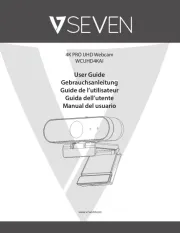




Webcam Manualer
- Adesso
- T'nB
- Lindy
- Gembird
- Canyon
- Foscam
- Hama
- Kenwood
- Elro
- Aplic
- Viewsonic
- Nedis
- InLine
- Yealink
- Shoplace
Nyeste Webcam Manualer