Vaddio RF Remote Commander Manual
Læs gratis den danske manual til Vaddio RF Remote Commander (3 sider) i kategorien Ikke kategoriseret. Denne vejledning er vurderet som hjælpsom af 28 personer og har en gennemsnitlig bedømmelse på 4.3 stjerner ud af 14.5 anmeldelser.
Har du et spørgsmål om Vaddio RF Remote Commander, eller vil du spørge andre brugere om produktet?

Produkt Specifikationer
| Mærke: | Vaddio |
| Kategori: | Ikke kategoriseret |
| Model: | RF Remote Commander |
| Dybde: | 25 mm |
| Højde: | 168 mm |
| Vægt: | 200 g |
| Produktfarve: | Sort |
| Produkttype: | Fjernbetjening |
| Batteriteknologi: | Alkaline |
| Forbindelsesteknologi: | Trådløs |
| Strømkilde type: | Batteri |
| Batteritype: | AAA |
| Antal understøttede batterier: | 2 |
| Bæredygtighedscertifikater: | CE, Federal Communications Commission (FCC), Trade Agreements Act (TAA) |
| Overholdelse af bæredygtighed: | Ja |
| Mærke kompatibilitet: | Vaddio |
Har du brug for hjælp?
Hvis du har brug for hjælp til Vaddio RF Remote Commander stil et spørgsmål nedenfor, og andre brugere vil svare dig
Ikke kategoriseret Vaddio Manualer



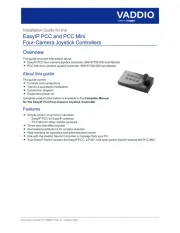






Ikke kategoriseret Manualer
- Salter
- Eberle
- Séura
- Cardiostrong
- Mercyu
- Atika
- Elite Force
- Xerox
- Starlink
- Bron-Coucke
- SEH
- Reebok
- Ltech
- Exquisit
- Cypress
Nyeste Ikke kategoriseret Manualer









