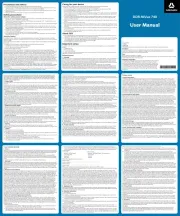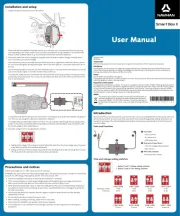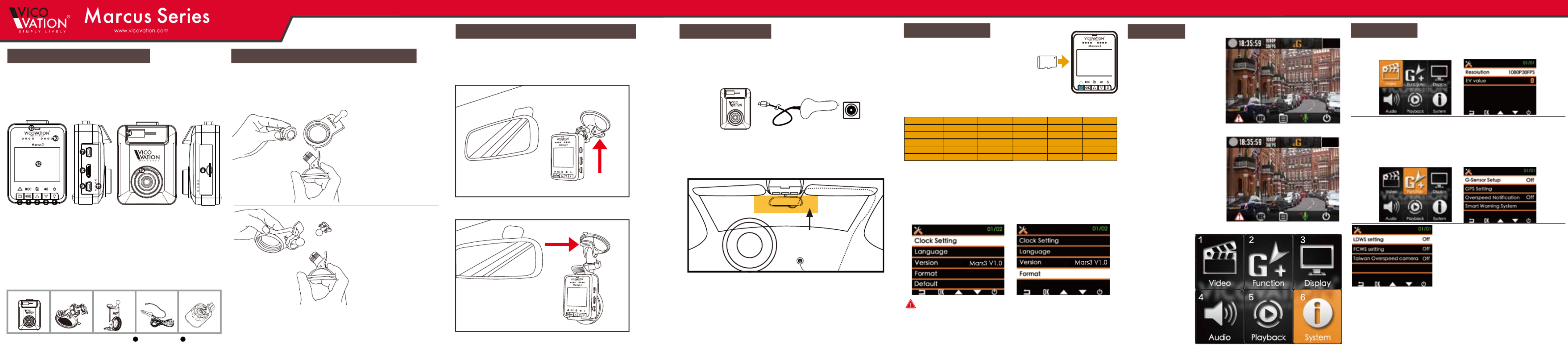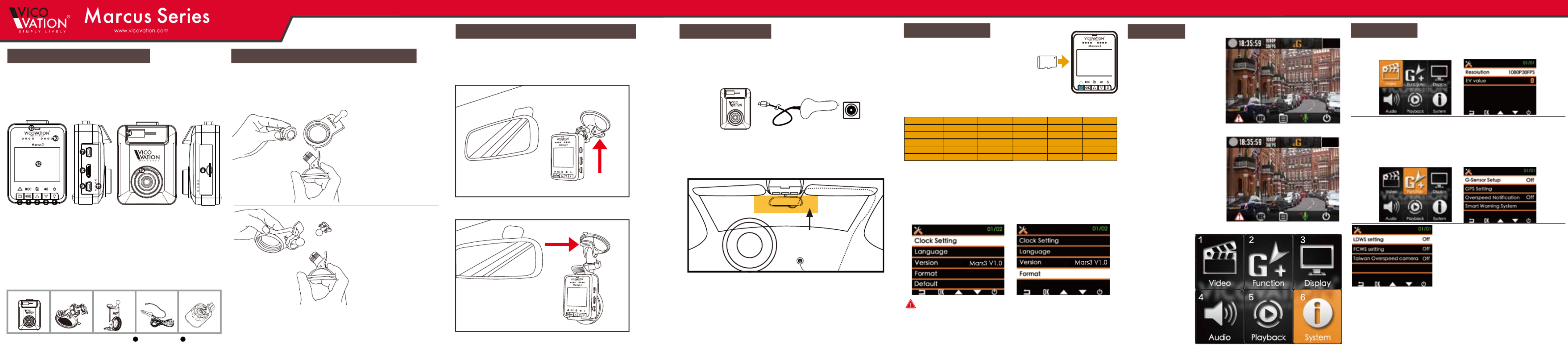
Vico-Marcus 3 Installation Guide
Thank you for choosing Vico-Marcus 3 Extreme HD Car
Camcorder. Please follow the installation guide for more detail
when using Vico-Marcus 3, and notice our highlight parts as
important reminders.
Vico-Marcus 3 Outlook Introduction:
1. Power button
2. Down / Mute
3. Up / MENU
4. Start/Stop record/Confirm
5. Emergency Record / Return
6. Micro SD card slot
7. USB / Power socket
8. HDMI output
9. External GPS socket
10. Speaker
11. Microphone
12. 2.0” TFT LCD Display
13. LED indicator (Red=Recording,
Green=Stand by, Red Flashing=No SD Card)
14. Bracket socket
15. Mega Pixel Lens
Vico-Marcus 3 Standard accessories:
Marcus Quick Mounting Bracket Installation
Suction Bracket & Quick mounting bracket
There’s one quick mounting bracket in Marcus 3 Box.
Please check the following steps to reconnect quick mounting bracket with
suction bracket.
Vico-Marcus3 equipped with Quick mounting bracket module, you may switch
it into Suction bracket or Sticker bracket. We listed 2 ways of installation below
with Suction bracket integrated type.
Users may choose by their preference. Install bracket in the proper position on
windshield and avoid any view-blocking.
▲Type A: Marcus 3 + Standard Suction Bracket
Please notice that the direction of Suction handle faces forward the
windshield.
▲Type B: Marcus 3 + Quick mounting bracket + Suction Bracket
Please notice that the direction of Suction handle faces upper side.
Please loosening the cap
nut on Ball Head of
Suction bracket first, and
pull out T-type ball head.
Insert Quick mounting
back into notches.
Please notice the cap
nut needs to be placed
on ball head firstly. And
properly fasten the cap
nut after you put on
Marcus 3.
Note: Marcus Quick mounting bracket is compatible with standard 52mm
CPL filter to reduce reflection effect from windshield, getting more saturated
and beautiful video.
1.CPL filter is optional accessory, not including in box. Users can choose
Marcus CPL filter or any 52mm standard CPL filter.
2.CPL filter will lower a little bit brightness of image. Please adjust it
especially for night-time record. You can 1. Adjust CPL angle. 2. Set EV
value. 3. Or you may Disassemble CPL filter at night.
1.Always use original VicoVation USB Cigar Car charger in box.
2.Install USB Cigar charger into car cigarette Lighters socket, and
another USB side insert into Vico-Marcus 3 USB socket.
3.Install bracket in proper position on windshield and avoid any
view-blocking for driver.
How to embed the cable easily by yourself: Cable can go through sunshade
board, along with door rubber sealing on one side of front pillar (A pillar),
and then beneath the carpet of front passenger seat. (You may need special
tool for wiring under rubber sealing or professional assistance.)
DIY Installation and wiring
Special Note:
1.If there is safety airbag inside your car front pillar, please ask for
professional assistance. Try not to embed the cable on your own.
2.Please restore the rubber sealing after embedding power cable.
Normal Recording Time Table (Not including 15 sets Emergency Record):
First time operation
1.Insert Micro SD card firstly.
(Please aware the direction of Micro SD
card data pins.)
2. Marcus 3 support Extreme HD 1296p
and High Speed Full HD 1080p 60fps
recording. Micro SD card under Class10
is forbidden.
2.After power on, device will boot up and enter into recording mode. The initial
3-second recording period is protected from stopping. To enter MENU is not
limited by these 3 seconds.
3.Please setup system time and format Micro SD card manually for the first
time operation.
4.To remove Micro SD card, please stop recording or power off firstly to
protect recording data.
5.Please use Micro SD card (SDHC/SDXC) with level Class10 only.
Note:
Marcus 3 uses standard Micro SD card slot format.
Marcus 3 becomes card reader (Slave device) in connection with PC by USB
cable. To operate Marcus 3, please connect it with cigar car charger or USB
power adaptor.
Main Display
1.Under normal recording,
icons represent
(From upper left side):
Red dot recording sign/
Current Time/
Recording Size/
G-Sensor function sign/
Emerg. Rec. Numbers.
2.Icons in bottom side:
Emergency record/
Recording sign/
Menu/
Voice recording/ mute switch
Power ON/Off
Recording:
User Interface:
1.Video settings
2.Function Settings
3.Display settings
4.Audio settings
5.Playback settings
6.System settings.
Installation guide Warranty card
Special Notice:
1.Vico-Marcus 3 applies unique designed Marcus car charger for auto
boot up. Please apply only VicoVation Marcus car charger to avoid any
damage.
2.Please notice that Marcus car charger is a unique design for Marcus
Best Area
1
0
8
0
p
F
u
l
l
H
D
6
0
f
p
s
1
0
8
0
p
F
u
l
l
H
D
6
0
f
p
s
1
0
8
0
p
F
u
l
l
H
D
6
0
f
p
s
8GB
16GB
32GB
64GB
Video Bit Rate
1296p 30fps
45 mins
105 mins
222 mins
460 mins
18Mb/s
1080p 60fps
45 mins
105 mins
222 mins
460 mins
18Mb/s
1080p 30fps
75 mins
166 mins
347 mins
710 mins
12Mb/s
720p 60fps
100 mins
215 mins
445 mins
910 mins
9Mb/s
720p 30fps
180 mins
375 mins
765 mins
1545 mins
6Mb/s
Micro SD
Settings detail
Video Settings:
Set video resolution and EV value. 1080p 30fps is recommended.
Function Settings:
Setup sensibility of G-Sensor (Default setting is OFF).
GPS settings:
To activate this function, please install Marcus GPS Mouse and(Optional)
plug the GPS socket properly. (If GPS module doesn’t be installed
properly, the settings won’t be able to enter.)
Special Notice:
1. GPS relative function can be only activated
while GPS installed correctly. GPS function
menu can be entered after GPS antenna receive
GPS signal.
2. After booting, GPS function will be activated
after GPS signal received.
LDWS (Lane Departure Warning System):
When current speed reach your setting value (For example: 60km/h), Marcus 1
will notify drivers with Beep sound and alert Icon while lane departure.
FCWS (Forward Collision Warning System):
When current speed over 60km/h, Marcus 1 will notify drivers with Beep sounds
and alert Icon if distance between car in front reaches 5~7 meters.
After successful GPS positioning, a Blue Arrow will pop out at the top of
display to confirm GPS features are activated.
Mars3 V1.0 Mars3 V1.0
5/10
5/10