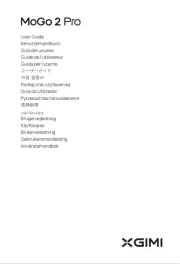Viewsonic pjl3211 Manual
Læs gratis den danske manual til Viewsonic pjl3211 (78 sider) i kategorien Beamer projektor. Denne vejledning er vurderet som hjælpsom af 30 personer og har en gennemsnitlig bedømmelse på 4.6 stjerner ud af 15.5 anmeldelser.
Har du et spørgsmål om Viewsonic pjl3211, eller vil du spørge andre brugere om produktet?

Produkt Specifikationer
| Mærke: | Viewsonic |
| Kategori: | Beamer projektor |
| Model: | pjl3211 |
Har du brug for hjælp?
Hvis du har brug for hjælp til Viewsonic pjl3211 stil et spørgsmål nedenfor, og andre brugere vil svare dig
Beamer projektor Viewsonic Manualer










Beamer projektor Manualer
- Legamaster
- Aiptek
- JVC
- Mitsubishi
- FengMi Wemax
- HP
- Toshiba
- Acer
- Eumig
- NEC
- Apeman
- Canon
- XGIMI
- Eiki
- Yamaha
Nyeste Beamer projektor Manualer