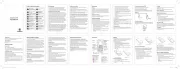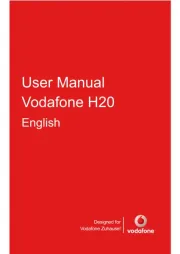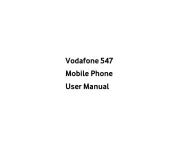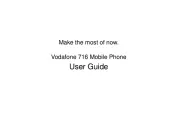- 2 - - 4 - - 6 - - 7 -- 3 - - 5 -
- 9 - - 11 -- 10 -- 8 - - 12 - - 13 - - 14 - - 15 -
Product Safety Information
this user guide on page 2
pe sonal medical d vir e ces
Your p one h contains a transmitte and a r rec verei . hen i is OW t N,
it receives and transmits RF energy. When you communicate
with your phone, the system handling your call controls the
p er level at which your phone transmits.ow
Specific Absorption Rate (SAR)
You mobi e d e is a adio ansmi ter and ei . It isr l evic r tr t rec ver
designed not to exceed the limits for exposure to radio waves
recommended by international guidelines. These guidelines
wer evel b t c r t e d oped y e independenth s ientific o ganisa ion
IC P and inc ude sa y ma gins designed to assu e theNIR l fet r r
protection of all persons, regardless of age and health.
Th t r t o e guidelines use a uni of measu emen kn wn as the
Spe ific bsorp ion Rate or SAR. T e S R limi mobic A t , h A t for le
devic W/k A val f t e ce es is 2 g and the highest S R ue or his d vi
when tested a t e ea was 1.210 W/ g*. As mobi e d vi est h r k l e c
offer a ange or f f c ,un tions t ey an be used in oh c ther posi ionst ,
such as on the body as described in this user guide**.
As SA is measu ed utilising the d viR r e ce’s ig est t ansmittinh h r g
p erow , the actual S R o t is dA f h evic hile w e ope ating is ypicalr t ly
below that indicated above. This is due to automatic changes
t er lev h e c r l he o the pow el of t e d vi e to ensu e it on y uses t
minimum p er required to communicate with the network.ow
*The tests a e car ied our r t in accordan e wic th [E 50360-2001N
[EN62209-1:2006] and [IEC 62209-2:2010].
** Please see page 3 about body worn operation.
I rt f for r r r r mpo ant sa ety in mation ega ding adio f equency
To ensu e r complian e wic th RF posuex re guidelines t e ph hone
must be used with a minimum of 15 mm separation from the
Failure to observe these instructions could result in your RF
exposure e eeding the relevant guideline limits.xc
Limiting exposure to radio frequency (R ) fieF lds
F v c c e r or indi iduals on erned about limiting their xposu e to
RF fields, the World Health Organisation (WHO) provides the
Precautionary measures: Pr formation does esent scientific in
not indicate the need for any special precautions for the use
of mobi e phones. f individuals a e on erned, t ey mightl I r c c h
choose o limit their wn or their chi en s RF xposu e t o ldr ’ e r by
limiting t e engt of calls, or using ‘hands-f ee’ d vi es toh l h r e c
keep mobile phones away from the head and body.
Further information on this subject can be obtained from the
WHO home page http: /ww who.int peh-emf WHO / w. / Fact
The declaration of RoHS compliance and EC declaration of
conformity can be found on page 27 and page 29-30.
F tull at ention mus be gi en t v to ri ing at all imes in od v t rder to
r c r c U l edu e the isk of an a cident. sing a phone whi e driving
(even wi h a ands ft h ree it) auses disk c tr t cac ion and an ead l to
an a idencc t. You must comply with loc wal la s and egulationsr
restricting the use of wireless devices while driving.
Full attention must be given to operating the machinery in
order to reduce the risk of an accident.
You alone are responsible for how you use your phone and
any consequences of its use.
You must always switch off your phone wherever the use of
a phone is prohibited. Use of your phone is subject to safety
measures designed to protect users and their environment.
A aylw s t eat r you p one and its a essories wir h cc th care and
keep it in a clean and dust-free place.
Do not pose our p one or its a essories to openex y h cc
flames or lit tobacco products.
Do not pose our p one or its a essories to liquid,ex y h cc
moisture or high humidity.
Do not d op, th w or t y to bend ou p one or ir ro r y r h ts
Do not us ha sh emice r ch als c, leaning so en olv ts, r ae osolsr
to clean the device or its accessories.
Do not paint your phone or its a essories.cc
D to no attempt to disassemble our phone or its a essoy cc ries,
only authorised personnel must do so.
Please check local regulations for disposal of electronic
Do not carry your phone in your back pocket as it could
Do not leave your phone and its accessories within the reach
of small children or allow them to play with it.
They could hurt themselves or others, or could accidentally
Your phone contains small parts with sharp edges that may
cause an injury or which could become detached and create
To avoid the risk of demagnetisation, do not allow electronic
devices or gn med ma etic ia close to yo hur p one for a long meti .
Electrostatic discharge (ESD)
Do not touch the SIM card’s metal connectors.
Do not connect your device to the power supply or switch it
on until instructed to do so in the installation instructions.
Do not touch the antenna unnecessarily.
Wh c r receiv pho c , ol your h to en pla ing o ing a ne all h d p one
y rour ea , wit th he bo tom t wat o rds our mou h oy t r as you ouw ld
Do not place a phone in the area over an air bag or in the air
Store the phone safely before driving your vehicle.
This phone is capable of producing bright flashing lights.
Repetitive Motion Injuries
To minimise the risk of RSI, when texting or playing games
Do not grip the phone too tightly.
Press the buttons lightly.
Ma use o the spe ial eatu es in he ands t wke f c f r t h e hi ch
minimise the number o buttons whic haf h ve to be pressed,
such as message templates and predictive text.
Take lots of breaks to stretch and relax.
Th k rel r r is phone, li e any wi ess phone, ope ates using adio
sig als w ic ann t gua ant e n , h h c o r e con ion in al ondi ionsnect l c t .
Therefore, you must never rely solely on any wireless phone
for emergency communications.
Thi phone is capab e o p ucin oud noises w h ms l f rod g l hic ay
This phone is capable of producing flash of light or use as a
torch, do not use it too close to the eyes.
Your phone may become warm during charging and during
Use only approved a essories.cc
Do not connect with incompatible products or a essories.cc
Take care not to touch or allow metal objects, such as coins
or key rings, to contact or short-circuit the battery terminals.
Seek professional advice when connecting a phone interface
to the vehicle electrical system.
Faulty and Damaged Products
Do not attempt to disassemble the phone or its a essory.cc
Onl rsonnel must service or repair the phone or y qualified pe
If your phone or its a essory has been submerged in water, cc
punctu ed or , r subje ted o a sc t evere fall do no use i un, t t
have taken it to be checked at an authorised service centre.
Battery Handling & Safety
Always switch the d vie ce o f and disf connect the charger before
Only use the battery and charger supplied, or manufacturer
app ed epla ements intended or use wit ou phone.rov r c f h y r
Using other batteries and chargers could be dangerous.
Do not disassemble or short-circuit the battery. Accidental
short-circuiting can occur if a metallic object such as a key,
paper clip, or pen touches the terminals of the battery.
Improper battery use may result in a fire, explosion, or other
hazard. If you believe the battery has been damaged, do not
use it, take it to a service centre for testing.
Care must be taken when using the phone in close proximity
t r co pe sonal medi al d vie ces, suc as pa emah c kers and earingh
Pac k fac rer rec h ema er manu tu s ommend t at a minimum
separation of 15 cm be maintained between a mobile phone
and a pa ema o a oid poten ial inter en e wit thec ker t v t fer c h
pa ema . c ker To achi e this use e phone on the oppositeev th
ear to your pacemaker and do not carry it in a breast pocket.
P l h r h c hl ay eop e with ea ing aids or ot er oc ear implants m
experience interfering noises when using wireless devices or
The level of interference will depend on the type of hearing
device and e dis anth t ce om e infr th terferen e souc rce, increasing
th rat tw t a r c fer c e sepa ion be een hem m y edu e the inter en e.
c lt y f turer s onsu our hearing aid manu ac to discus
Please consult your doctor and the device manufacturer to
determine if operation of your phone may interfere with the
operation of your medical device.
S h f y rel e c h r witc of our wi ess d vi e w en equested to do so in
hospi als clinics o ea ca e ili ies. T ese equestst , r h lth r fac t h r
are designed to prevent possible interference with sensitive
Switch off your wireless device whenever you are instructed
to do so by airport or airline staff.
Consult the airline staff about the use of wireless devices on
boa d t e ai aft if ou d vi e of s a ‘flight mode’ t isr h rcr , y r e c fer h
must be enabled prior to boarding an aircraft.
Pleas no e thae t t be useca of ossp ible terferencin e to electronic
equipment some ehic e manu tu s bid e use o, v l fac rer for th f
mobi e phones in eir ic es un ess a handsf ee witl th veh l l r kit h
an external antenna is included in the installation.
Petrol stations and explosive atmospheres
In locations with potentially explosive atmospheres, obey all
posted signs to turn off wireless devices such as your phone
or other radio equipment.
Ar teas wi h poten ialt ly explosi e a mosphev t res include uellingf
ar lo , r h c r feas, be w decks on boats fuel o c emi al t ans er or
storage facilities, areas where the air contains chemicals or
particles, such as grain, dust, or metal powders.
Tur f y l h r rel e c h n o f our mobi e p one o wi ess d vi e w en in a
blasting a ea o in a eas posted tu n o f o-w y adios”r r r r f “tw a r
or “e ect onic d vi es to a oid inter ering wi h blastingl r e c ” v f t
In standby mode, input num-
answer a call. In standby
Icon Description Icon Description
Signal strength Keypad locked
Call diverting Silent pr leofi
New message Battery status
Solar Rechargeable Battery
The solar rechargeable battery of the mobile phone can be
immediately used after unpacking. A new battery performs
best after 3 full charge/ discharge cycles.
Installing the solar rechar l rygeab e batte
Inse t the batte y y aligning the go d on ac s on ther r b l c t t 1.
ba y wi h tter t the gold contact th tts in e ba er cy ompa mentrt
Push down on the upper section of the battery until it 2.
Replace the battery cover and press it gently until you 3.
Push down the battery Press the cover until you hear a click
Removing the solar rechar l rygeab e batte
Ensure that your mobile phone is switched off.1.
Remove the battery cover.2.
Pull the ter r bat y up and em e it ov fr hom t e mobi e pl hone.3.
Open the cover Pull up the battery
How to insert the SIM card
You want a mobile phone that is sophisticated yet easy to
your hands! Naturally you are eager to star rst t using it, but fi
you need to insert the SIM card.
Insert the SIM card as follows:
Ensure that the phone is switched off and the charger is
disconnected from the phone.
Turn the phone over and remove the back cover.
If the battery is already inside, remove it!
Hold our SIM cay rd with the cut ornec r oriented as s wnho
and then slide it into the card holder face down.
Replace the batter rst.y fi
Insert the SIM card Pull out the SIM card
Ever ly mobi e phone has a SIM card (Subscriber Ident lity Modue).
This is a mic o- ip t at hor ch h lds our pe so al iny r n for ch mation su
as na es and p onm h e n r Yumbe s. our ph ne on’t oro w w k wit ouh t
it. If you already have contacts on your SIM card, they can be
transferred in most cases.
How r l r r le to cha ge the so ar echa geab
You onr ph e is powered a by solar rechargeable ry batte . You anc
charge it under th r e sun o b cy on ec ing o a n t t trave erl adapt . The
batte y needs to be r charged for at least 6-8 hours by connecting
to a travel adapter before you can make y rst call.our fi
Charge the battery by connecting to a travel adapter.1.
Connect your travel adapter to the bottom of your
mobile phone as shown in the diagram.
Connect the other end of the travel adapter to the
Note: The side with an arrow should be upright while
If you are charging the battery when the mobile is
swi hetc d off, t e displ y will shh a ow a bat y iter con with
ba s mr oving from ight o r t lef ft. I charging he batt tery
when t e obih m le is swit ed onch , the displ y willa
the battery icon with a lightning strike.
When the battery is fully charged, disconnect the
Charge the battery under the sun.2.
You can cha ge the sola ha geab e batte y r r rec r l r by
installing it in the mobile phone with the solar-panel
battery cover facing the sun.