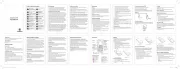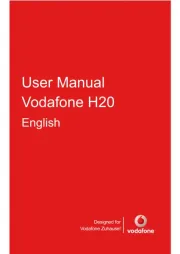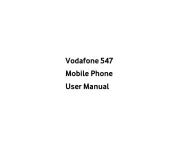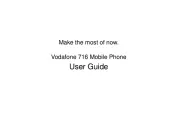- 2 - - 4 - - 6 - - 7 -- 3 - - 5 -
- 9 - - 11 -- 10 -- 8 - - 12 - - 13 - - 14 - - 15 -
Icon Description Icon Description
Signal strength Keypad locked
Call diverting Silent prole
New message Battery status
answer a call. In standby
Press to input symbols or hold to change
languages when writing text.
Press to change input mode when
How to insert the SIM card
You want a mobile phone that is sophisticated yet easy to
use and here it is in your hands! Naturally you are eager to
start using it, but rst you need to insert the SIM card.
Insert the SIM card as follows:
Ensure that the phone is switched off and the charger is
disconnected from the phone.
Turn the phone over and remove the back cover.
If the battery is already inside, remove it!
Hold your SIM card with the cut corner oriented as
shown and then slide it into the card holder face down.
Replace the battery rst.
Product Safety Information
this user guide on page 2
Your phone contains a transmitter and a receiver. When
it is ON, it receives and transmits RF energy. When you
communicate with your phone, the system handling your
call controls the power level at which your phone transmits.
Specic Absorption Rate (SAR)
Your mobile device is a radio transmitter and receiver. It is
designed not to exceed the limits for exposure to radio waves
recommended by international guidelines. These guidelines
were developed by the independent scientic organisation
ICNIRP and include safety margins designed to assure the
protection of all persons, regardless of age and health.
The guidelines use a unit of measurement known as the
Specic Absorption Rate, or SAR. The SAR limit for mobile
devices is 2 W/kg and the highest SAR value for this device
when tested at the ear was 0.658 W/kg*. As mobile devices
offer a range of functions, they can be used in other
positions, such as on the body as described in this user
As SAR is measured utilising the device’s highest transmitting
power, the actual SAR of this device while operating is typically
below that indicated above. This is due to automatic changes
to the power level of the device to ensure it only uses the
minimum power required to communicate with the network.
*The tests are carried out in accordance with [EN50360-
2001], [EN62209-1:2006] and [IEC 62209-2:2008].
** Please see page 3 about body worn operation.
Important safety information regarding radio frequency
To ensure compliance with RF exposure guidelines the
phone must be used with a minimum of 15 mm separation
Failure to observe these instructions could result in your RF
exposure exceeding the relevant guideline limits.
Limiting exposure to radio frequency (RF) elds
For individuals concerned about limiting their exposure to
RF elds, the World Health Organisation (WHO) provides the
Precautionary measures: Present scientic information does
not indicate the need for any special precautions for the use
of mobile phones. If individuals are concerned, they might
choose to limit their own or their children’s RF exposure by
limiting the length of calls, or using ‘hands-free’ devices to
keep mobile phones away from the head and body.
Further information on this subject can be obtained from the
WHO home page http://www.who.int/peh-emf WHO Fact
The declaration of RoHS compliance and EC declaration of
conformity can be found on page 27 and page 29-30.
Full attention must be given to driving at all times in order
to reduce the risk of an accident. Using a phone while
driving (even with a hands free kit) causes distraction and
can lead to an accident. You must comply with local laws
and regulations restricting the use of wireless devices while
Full attention must be given to operating the machinery in
order to reduce the risk of an accident.
You alone are responsible for how you use your phone and
any consequences of its use.
You must always switch off your phone wherever the use of
a phone is prohibited. Use of your phone is subject to safety
measures designed to protect users and their environment.
Always treat your phone and its accessories with care
and keep it in a clean and dust-free place.
Do not expose your phone or its accessories to open
ames or lit tobacco products.
Do not expose your phone or its accessories to liquid,
moisture or high humidity.
Do not drop, throw or try to bend your phone or its
Do not use harsh chemicals, cleaning solvents, or
aerosols to clean the device or its accessories.
Do not paint your phone or its accessories.
Do not attempt to disassemble your phone or its
accessories, only authorised personnel must do so.
Do not expose your phone or its accessories to extreme
temperatures, minimum –[5] and maximum +[50]
Please check local regulations for disposal of electronic
Do not carry your phone in your back pocket as it could
Do not leave your phone and its accessories within the reach
of small children or allow them to play with it.
They could hurt themselves or others, or could accidentally
Your phone contains small parts with sharp edges that may
cause an injury or which could become detached and create
To avoid the risk of demagnetisation, do not allow electronic
devices or magnetic media close to your phone for a long
Electrostatic discharge (ESD)
Do not touch the SIM card’s metal connectors.
StromversorgungPower supply
Do not connect your device to the power supply or switch it
on until instructed to do so in the installation instructions.
Do not touch the antenna unnecessarily.
When placing or receiving a phone call, hold your phone to your
ear, with the bottom towards your mouth or as you would a xed
Do not place a phone in the area over an air bag or in the air
Store the phone safely before driving your vehicle.
This phone is capable of producing bright ashing lights.
Repetitive Motion Injuries
To minimise the risk of RSI, when texting or playing games with
Do not grip the phone too tightly.
Press the buttons lightly.
Make use of the special features in the handset which
minimise the number of buttons which have to be
pressed, such as message templates and predictive text.
Take lots of breaks to stretch and relax.
This phone, like any wireless phone, operates using radio
signals, which cannot guarantee connection in all conditions.
Therefore, you must never rely solely on any wireless phone for
emergency communications.
This phone is capable of producing loud noises which may
This phone is capable of producing ash of light or use as a
torch, do not use it too close to the eyes.
Your phone may become warm during charging and during
Use only approved accessories.
Do not connect with incompatible products or accessories.
Take care not to touch or allow metal objects, such as coins
or key rings, to contact or short-circuit the battery terminals.
Seek professional advice when connecting a phone interface
to the vehicle electrical system.
Faulty and Damaged Products
Do not attempt to disassemble the phone or its accessory.
Only qualied personnel must service or repair the phone or
If your phone or its accessory has been submerged in water,
punctured, or subjected to a severe fall, do not use it until
you have taken it to be checked at an authorised service
Battery Handling & Safety
Always switch the device off and disconnect the charger
before removing the battery.
Only use the battery and charger supplied, or manufacturer
approved replacements intended for use with your phone.
Using other batteries and chargers could be dangerous.
Do not disassemble or short-circuit the battery. Accidental
short-circuiting can occur if a metallic object such as a key,
paper clip, or pen touches the terminals of the battery.
Improper battery use may result in a re, explosion, or other
hazard. If you believe the battery has been damaged, do not
use it, take it to a service centre for testing.
Care must be taken when using the phone in close proximity to
personal medical devices, such as pacemakers and hearing aids.
Pacemaker manufacturers recommend that a minimum
separation of 15 cm be maintained between a mobile phone and
a pacemaker to avoid potential interference with the pacemaker.
To achieve this use the phone on the opposite ear to your
pacemaker and do not carry it in a breast pocket.
People with hearing aids or other cochlear implants may
experience interfering noises when using wireless devices or
The level of interference will depend on the type of hearing
device and the distance from the interference source, increasing
the separation between them may reduce the interference.
You may also consult your hearing aid manufacturer to discuss
Please consult your doctor and the device manufacturer to
determine if operation of your phone may interfere with the
operation of your medical device.
Switch off your wireless device when requested to do so in
hospitals, clinics or health care facilities. These requests are
designed to prevent possible interference with sensitive medical
Switch off your wireless device whenever you are instructed
to do so by airport or airline staff.
Consult the airline staff about the use of wireless devices on
board the aircraft, if your device offers a ‘ight mode’ this
must be enabled prior to boarding an aircraft.
Please note that because of possible interference to
electronic equipment, some vehicle manufacturers forbid
the use of mobile phones in their vehicles unless a handsfree
kit with an external antenna is included in the installation.
Petrol stations and explosive atmospheres
In locations with potentially explosive atmospheres, obey all
posted signs to turn off wireless devices such as your phone
or other radio equipment.
Areas with potentially explosive atmospheres include
fuelling areas, below decks on boats, fuel or chemical
transfer or storage facilities, areas where the air contains
chemicals or particles, such as grain, dust, or metal powders.
Turn off your mobile phone or wireless device when in a
blasting area or in areas posted turn off “two-way radios”
or “electronic devices” to avoid interfering with blasting
The lithium battery of the mobile phone can be immediately
used after unpacking. A new battery performs best after
performing a full charge/discharge 3 times.
1. Insert the battery by aligning the gold contacts on
the battery with the gold contacts in the battery
compartment on the phone.
2. Push down on the upper section of the battery until it
3. Replace the battery cover and press it gently until you
Push down the battery Press the cover
1. Ensure that your mobile phone is switched off.
2. Remove the battery cover.
3. Pull the battery up and remove it from the mobile
Every mobile phone has a SIM card (Subscriber Identity
Module). This is a micro-chip that holds your personal
information such as names and phone numbers. Your phone
won’t work without it. If you already have contacts on your
SIM card, they can be transferred in most cases.
How to charge the battery
Your phone is powered by a rechargeable battery. The
battery needs to be charged for at least 6-8 hours before you
Connect your travel adapter to the right side of your
mobile phone as shown in the diagram.
Connect the other end of the travel adapter to the mains
: The side with arrow should be upright while
Open the cover Pull up the battery
Vodafone 255 user manual_0815.indd 1 2011-10-11 15:50:00