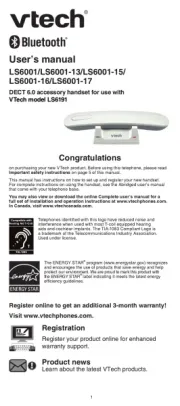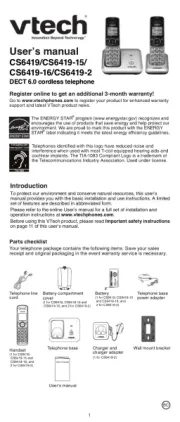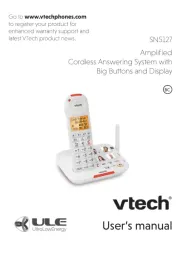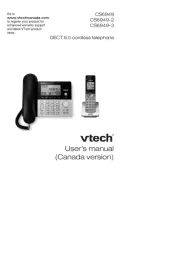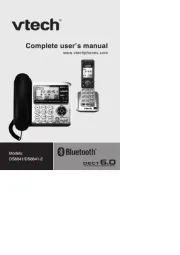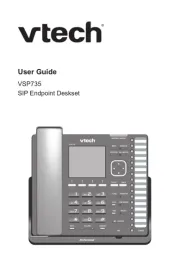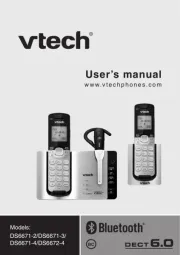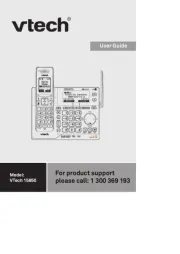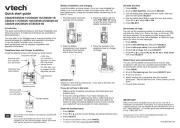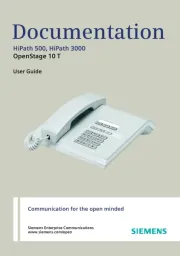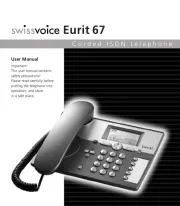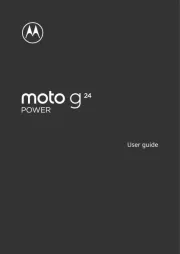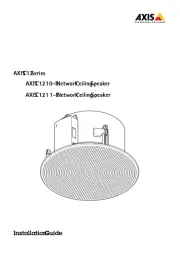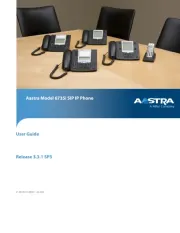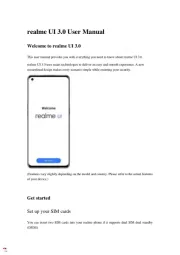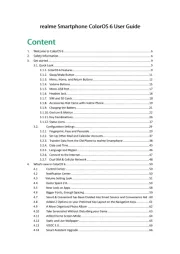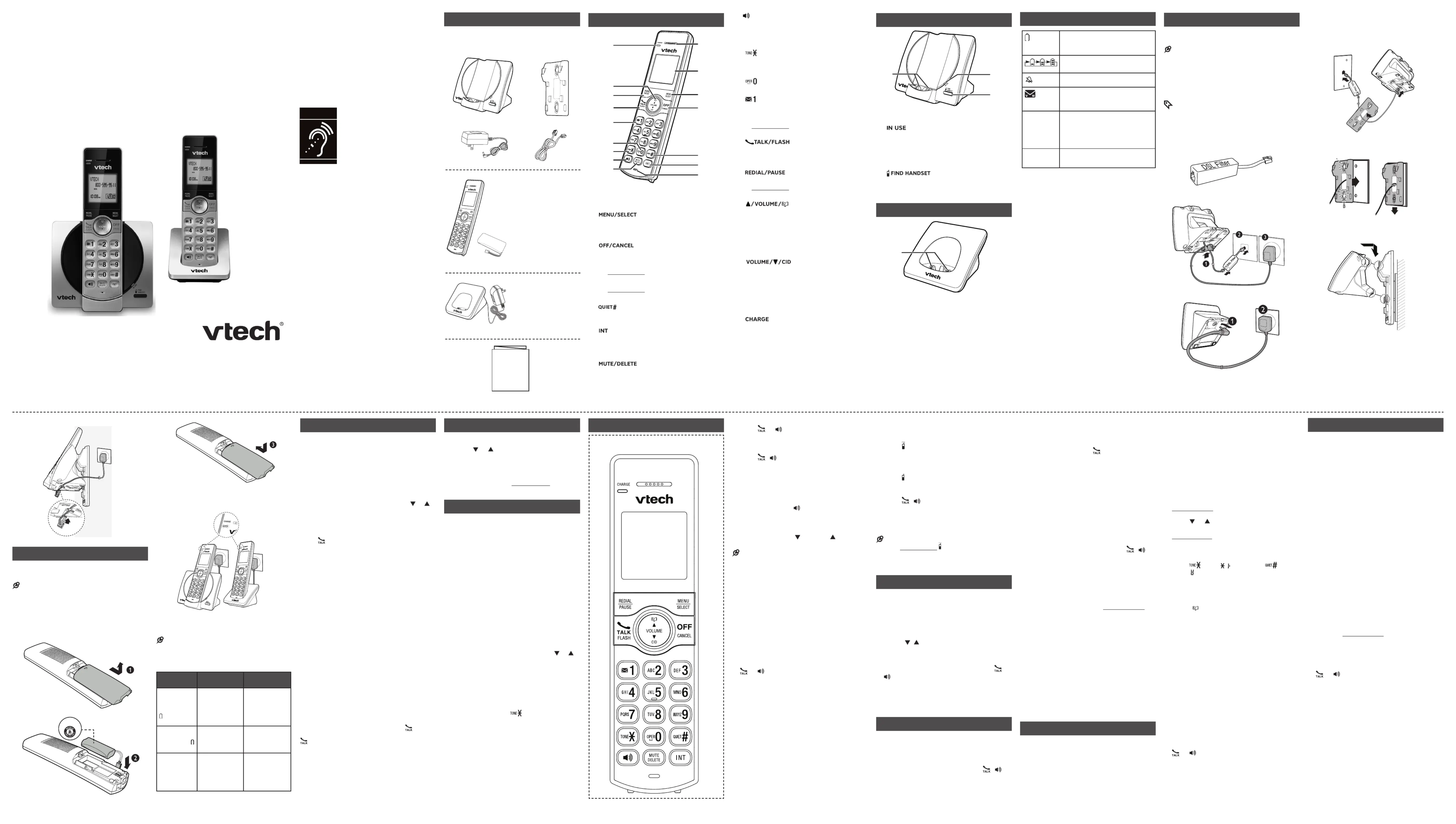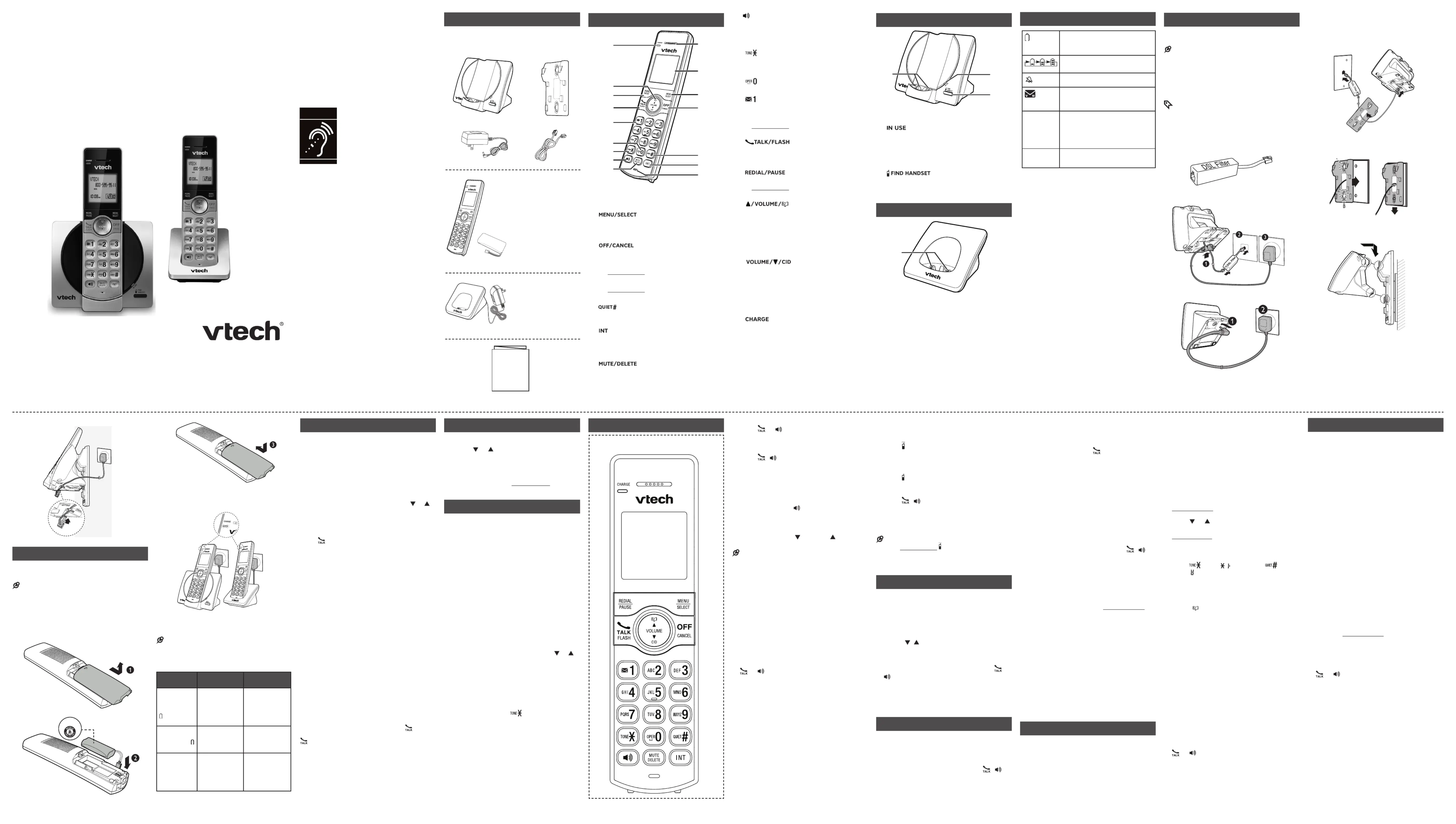
on purchasing your new VTech product. Before
using this product, please read Important
This abridged user’s manual provides you with
basic installation and use instructions. A limited
set of features are described in abbreviated form.
Please refer to the User’s manual for a full set of
installation and operation instructions at
Your product package contains the following
items. Save your sales receipt and original
packaging in the event warranty service is
• While in a menu, press to select an item, or
save an entry or setting.
• Silence the ringer temporarily while the
Press and hold to erase the missed call
indicator while the phone is not in use.
Press to return to the previous menu; or
press and hold to return to idle mode, without
• Press repeatedly to show other dialing options
when reviewing a caller ID log entry.
• Press to start an intercom conversation or
transfer a call (for multi-handset models only).
• Mute the microphone during a call.
• Delete digits or characters while using the
• Silence the ringer temporarily while the
• Make or answer a call using the handset
• During a call, press to switch between the
speakerphone and the handset earpiece.
• While you have set the dial mode to pulse
and on a call, press to switch to tone dialing
• Press to add a space when entering names.
• Press repeatedly to add or remove 1 in front of
the caller ID log entry before dialing or saving
• Press and hold to set or dial your voicemail
• Answer an incoming call when you hear a call
• Press repeatedly to review the redial list.
• Press and hold to insert a dialing pause while
• Review the phonebook when the phone is not
• Increase the listening volume during a call.
• Scroll up while in a menu, phonebook, caller
• Move the cursor to the right when entering
• Review the caller ID log when the phone is not in
• Decrease the listening volume during a call.
• Scroll down while in a menu, phonebook,
caller ID log, or redial list.
• Move the cursor to the left when entering
• On when the handset is charging.
• Flashes when there is an incoming call, or another
telephone sharing the same line is in use.
• Flashes when handsets are being deregistered.
• On when the handset is in use or being
• Press to page all system handsets.
You can choose to connect the telephone base for
desktop usage or wall mounting.
• Use only the adapters provided.
• Make sure the electrical outlets are not controlled
• The adapters are intended to be correctly oriented
in a vertical or floor mount position. The prongs are
not designed to hold the plug in place if it is plugged
into a ceiling, under-the-table or cabinet outlet.
• If you subscribe to digital subscriber line (DSL)
high-speed Internet service through your telephone
line, make sure you install a (not DSL filter
included) between the telephone line cord and
telephone wall jack. Contact your DSL service
provider for more information.
Connect the telephone base
Install and charge the battery
Install the battery as shown below.
• Use only the battery provided.
• Charge the battery provided with this product only
in accordance with the instructions and limitations
specified in this manual.
• If the handset will not be used for a long time,
disconnect and remove the battery to prevent
Place the handset in the telephone base or the
Once you have installed the battery, the handset
LCD display indicates the battery status (see the
• For best performance, keep the handset in the
telephone base or charger when not in use.
• The battery is fully charged after 12 hours of
After you install your telephone or power returns
following a power outage, the handset will prompt
you to set the date and time.
1. Use the dialing keys (0-9) to enter the month
( ), date (MM DD) and year ( ). Then press YY
2. Use the dialing keys (0-9) to enter the hour
( ) and minute ( ). Then press HH MM or
Press . If you hear a dial tone, the installation
If you do not hear a dial tone:
• Make sure the installation procedures
described above are properly done.
• It may be a wiring problem. If you have
changed your telephone service to digital
service from a cable company or a VoIP
service provider, the telephone line may need
to be rewired to allow all existing telephone
jacks to work. Contact your cable/VoIP
service provider for more information.
This cordless telephone operates with the
maximum power allowed by the Federal
Communications Commission (FCC). Even
so, this handset and telephone base can
communicate over only a certain distance - which
can vary with the locations of the telephone base
and handset, the weather, and the layout of your
When the handset is out of range, the handset
displays Out of range or no pwr at base.
If there is a call while the handset is out of
range, it may not ring, or if it does ring, the call
may not connect well when you press . Move
closer to the telephone base, and then press
to answer the call. If the handset moves out
of range during a telephone conversation, there
may be interference. To improve reception, move
closer to the telephone base.
1. Press MENU when the phone is not in use.
2. until the screen displays the Press or
3. to enter that menu.Press SELECT
• To return to the previous menu, press CANCEL.
• To return to idle mode, press and hold CANCEL.
The LCD language is preset to English. You can
select English, French or Spanish to be used in
1. Press MENU when the handset is not in use.
2. to Scroll Settings, and then press SELECT
3. Scroll to choose , or English Français
Espa olñ, and then press SELECT to save.
1. Press MENU when the handset is not in use.
2. Scroll to , and then press Set date/time
3. Use the dialing keys (0-9) to enter the month
( ), date (MM DD) and year ( ). Then press YY
4. Use the dialing keys (0-9) to enter the hour
( ) and minute ( ). Then press HH MM or
If you have pulse (rotary) service only, you can
switch from pulse to tone dialing temporarily
1. During a call, press .
2. Use the dialing keys to enter the relevant
number. The telephone sends touch-tone
signals. It automatically returns to pulse
dialing mode after you end the call.
• or , and then dial the telephone Press
• , , or any dialing key.Press
• Press on the handset, or put the handset OFF
into the telephone base or charger.
• During a call, press on the handset to switch
between speakerphone and handset earpiece.
• During a call, press on the /VOLUME/
handset to adjust the listening volume.
• The handset earpiece volume setting and
speakerphone volume setting are independent.
The mute function allows you to hear the other
party but the other party cannot hear you.
1. During a call, press on the handset. MUTE
The screen displays Muted.
2. Press MUTE again to resume the conversation.
The screen displays Microphone on.
You can use up to two system handsets at a
• When a handset is already on a call, press
or on another handset to join the call.
• or place the handset in the Press OFF
telephone base or charger to exit the call.
The call continues until all handsets hang up.
When you subscribe to call waiting service from
your telephone service provider, you hear an
alert tone if there is an incoming call while you
• to put the current call on hold Press FLASH
• to switch back and forth Press FLASH
Use this feature to find all system handsets.
• on the telephone Press /FIND HANDSET
base. All idle handsets ring and display
• again on the Press /FIND HANDSET
• , , Press OFF, or any dialing key on the
• Place the handset in the telephone base or
• Do not press and hold for /FIND HANDSET
more than four seconds. It may lead to handset
Each handset stores the last 10 telephone
numbers dialed. When there are already 10
entries, the oldest entry is deleted to make room
1. Press REDIAL when the handset is not in use.
2. , or repeatedly until the Press , REDIAL
• When the desired entry displays, press or
Delete a redial list entry
• When the desired redial entry displays, press
Use the intercom features for conversations
1. Press INT on your handset when not in use.
Use the dialing keys to enter a destination
handset number if necessary.
2. To answer the intercom call, press , , or
any dialing key on the destination
3. To end the intercom call, press or place OFF
the handset back in the telephone base or
Answer an incoming call during an
If you receive an incoming call during an
intercom call, there is an alert tone.
• To answer a call, press . The intercom call
• To end the intercom call without answering
the outside call, press OFF. The intercom call
ends and the telephone continues to ring.
Call transfer using intercom
While on an outside call, you can use the
intercom feature to transfer the call from one
1. Press INT on your handset during a call.
The current call is put on hold. Use the
dialing keys to enter a destination handset
2. To answer the intercom call, press , , or
any dialing key on the destination
handset. You can now have a private
conservation before transferring the call.
3. From this intercom call, you have the
• You can let the destination handset join you
three-way conversation. Press and hold
INT on the originating handset.
• You can transfer the call. Press , or OFF
place your handset back in the telephone
base or charger. Your handset displays
Line in use . The destination handset is
then connected to the outside call.
• You can press to switch between the INT
outside call ( displays) and the Outside call
intercom call ( displays). Intercom
• The destination handset can end the
intercom call by pressing , or by OFF
placing the handset back in the telephone
base or charger. The outside call continues
with the original system handset.
The phonebook can store up to 50 entries, which
are shared by all handsets. Each entry may
consist of a telephone number up to
30 digits, and a name up to 15 characters.
1. Press when the phone is not in use.MENU
2. to choose . Press SELECT Phonebook
3. again to choose Press SELECT
4. Use the dialing keys to enter the number
5. Press to move to enter the name.SELECT
6. Use the dialing keys to enter the name (up to
15 characters). Additional key presses show
other characters of that particular key.
While entering numbers and names, you can:
• Press to erase a digit or character. DELETE
• Press and hold to erase the entire DELETE
• to move the cursor to the left Press or
• Press and hold to insert a dialing PAUSE
pause (for entering phone numbers only).
• to add a space (for entering names Press 0
• to add ( appears) or to Press
Review the phonebook entries
Entries are sorted alphabetically.
1. Press when the phone is not in use.
2. Scroll to browse through the phonebook, or
use the dialing keys to start a name search.
1. When the desired entry displays, press
2. Use the dialing keys to edit the number, and
3. Use the dialing keys to edit the name, and
then press to save.SELECT
1. When the desired entry displays, press
2. When the screen displays Delete entry?,
• When the desired entry appears, press
If you subscribe to caller ID service, information
about each caller appears after the first or
second ring. If you answer a call before the caller
information appears on the screen, it will not be
saved in the caller ID log.
The caller ID log stores up to 30 entries. Each
entry has up to 24 digits for the phone number
and 15 characters for the name.
If the telephone number has more that 15 digits,
only the last 15 digits appear. If the name has more
than 15 characters, only the first 15 characters are
shown and saved in the caller ID log.
Review a caller ID log entry
1. Press CID when the phone is not in use.
2. Scroll to browse through the caller ID log.
When there are calls that have not been
reviewed in the caller ID log, the handset
displays .XX missed calls
Each time you review a caller ID log entry
marked NEW, the number of missed calls
When you have reviewed all the missed calls,
the missed call indicator no longer displays.
If you do not want to review the missed calls
one by one, press and hold on the idle CANCEL
handset to erase the missed call indicator. All
the entries are then considered old.
Dial a caller ID log entry
• When the desired entry appears, press
Save a caller ID log entry to the
1. When the desired caller ID log entry
2. to choose Press SELECT To Phonebook.
3. Use the dialing keys to modify the number,
4. Use the dialing keys to modify the name,
and then press to save.SELECT
Delete a caller ID log entry
• When the desired caller ID log entry displays,
Telephones identified with this
logo have reduced noise and
interference when used with
most T-coil equipped hearing
aids and cochlear implants.
Logo is a trademark of the
Telecommunications Industry
Association. Used under license.
4. Connect the power adapter.
The battery icon flashes when
the battery is low and needs
The battery icon animates when
The handset ringer is turned off.
received from your telephone
automatically to reduce power
consumption when the handset
There are new caller ID log
DECT 6.0 cordless telephone
Handset control key panel:
for the latest VTech product
2 Align and place the wall mount bracket on
1. Connect the telephone line cord to the
telephone base. Route it through the wall
mount bracket, and then connect it to the
3. Align and place the telephone base on the
wall mount bracket. Slide it down until it
clicks securely in place.