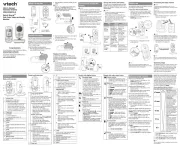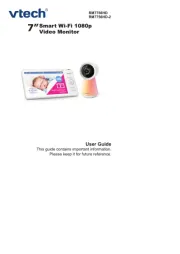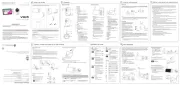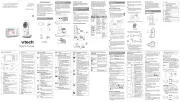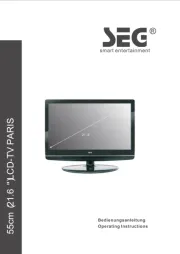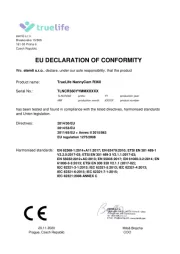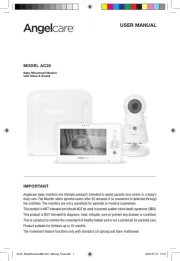Single View
Motion detection setting is turned on.
Split View
micro SD card is inserted in the parent unit.
There are motion alerts.
Show the menu options of the camera.
Show previous two cameras.
Show next two cameras.
Set up Wi-Fi connection
After the parent unit is fully charged,
power on the parent unit.
Basic operation
Add camera
12
After connecting the parent unit to your Wi-Fi network, tap
to select the VM981 camera. 3
Take a snapshot
Tap in Single View to take a snapshot of the camera
and save it into the micro SD card (purchased separately)
inserted in the parent unit.
Record a video
Tap in Single View to record a video and save it into
the micro SD card inserted in the parent unit.
The icon changes to when recording. Tap it to stop
recording.
• Write down or remember the security key. You will need to provide the same
security key if you want to access your camera remotely.
View the live camera
If you have two or more camera units, tap the camera
preview on Split View to live-stream with the camera in
Single View.
4s
Go to www.vtechphones.com
to register your product for enhanced warranty
support and latest VTech product news.
VM981
Quick start guide
VTech Wi-Fi HD Video Monitor allows you to stay close to your baby when you are on the move or away.
This monitor is Wi-Fi enabled, which uses your home wireless network to stream live video and audio through the HD
camera unit and 5-inch touch screen parent unit. It allows you to maintain a constant connection to your baby.
You can also monitor from your smartphone and mobile tablet.
VTech Wi-Fi HD Video Monitor uses MyVTech Baby app to let you instantly see and hear what’s happening with
your baby from anywhere in the world. The app can be downloaded from the App Store or the Google PlayTM Store,
directly from your smartphone or mobile tablet.
Follow the instructions shown on screen, then tap to continue. • Create a security key for the camera. Repeat entering the security key to
confirm. The security key must contain 8 to 12 alphanumeric characters
with at least one uppercase character and one number.
• Tap Done to continue.
13
A welcoming tutorial is displayed. Tap to keep on
reading the tutorial. Tap Get started to begin using your HD
video monitor.
• You can tap to tick the Never show again option to skip
the tutorial in future.
• Tap to select your preferred and secured 2.4GHz Wi-Fi network
with good signal strength.
- You must select a password-protected network.
• Type in the password of the Wi-Fi network, and then tap Done.
4
• You can pair up to 4 camera units to your parent unit.
• The camera preview will be refreshed every second.
After the camera unit is successfully added to your parent unit, the
parent unit displays the camera image in Single View.
• If you have two camera units, tap < to display the Split View. The
Split View displays two camera previews. If you have more than two
camera units, tap the left or right arrow at the bottom shows
other camera units.
2