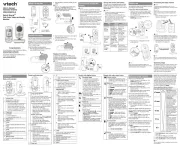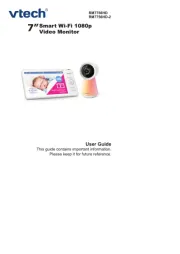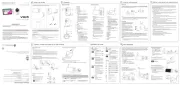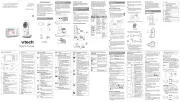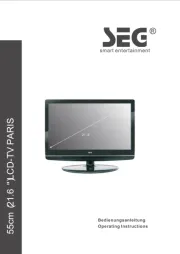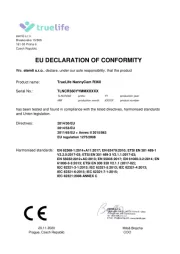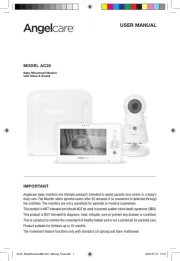User’s manual
VM990
Accessory Wi-Fi
Pan & Tilt HD Camera
for use with VTech model
VM981/VM991
Congratulations
on purchasing your new VTech product.
Before using this product, please read
Important safety instructions.
This manual has instructions on how to set up
your new camera unit. For complete instructions
on using the camera unit, see the installation
guide, quick start guide, and the online app
manual of the HD video monitor.
For support, shopping, and everything new at
VTech, visit our website at
www.vtechphones.com.
Register online to get an additional
3-month warranty!
Visit www.vtechphones.com.
Registration
Register your product online for
enhanced warranty support.
Product news
Learn about the latest VTech
products.
1Light sensor
2Infrared LEDs
• Allow you to see clearly in a dark
surrounding.
3Camera lens
4Microphone
5Antenna
• Connect to router with Wi-Fi.
6Speaker
7Power jack
8Ethernet port
• Connect to router with an RJ45
network cable (optional).
93.5mm line jack
• Connect to audio output device
(optional).
10 micro SD card slot
11 LED indicators
• Flash orange and blue alternately
when the camera unit is in pairing
mode.
• Orange is steady on when the camera
unit is connecting to the Internet.
• Orange and blue are steady on when
the camera unit is idle.
• Flash orange and blue slowly during
video streaming.
• Flash orange and blue quickly and
alternately when the camera unit is
updating its firmware.
12 Volume –
• Press to decrease the camera unit
speaker volume.
Volume +
• Press to increase the camera unit
speaker volume.
13 Pair/reset button
• Press and hold for three seconds to
enter pairing mode.
What’s in the box
mic
User’s manual
x 2
x 2
Overview
mic
4. Place the camera unit on the wall mount
bracket, and then slide it forward until it locks
into place.
-OR-
5. Connect the power adapter to the camera unit
and a power supply not controlled by a wall
switch.
Mount the camera unit (optional)
1. Place the wall mount bracket on a wall or on
the ceiling, and then use a pencil to mark two
holes in parallel.
2. Remove the wall mount bracket and then drill
two holes in the wall or on the ceiling (7/32”
drill bit).
• If you drill the holes into an object other than a
stud, insert the wall anchors into the holes and
tap gently on the ends with a hammer until the
wall anchors are flush with the wall.
3. Align the holes on the wall mount bracket
with the screws on the wall or on the ceiling.
Tighten the screws in the holes.
volume
-
+
f
g
h
k
micro SD
j
micro SD
Insert micro SD card
Your camera unit can capture videos of the
monitoring area when detects motions. You can
choose to save the videos to a micro SD card.
• Your camera supports Class 4 or higher micro SD
card, with storage capacity up to 32GB.
• Before inserting or ejecting the micro SD card of
your camera, you must first power off the camera. To
power off, unplug the camera from the power supply.
Connect to audio output device
(optional)
The camera unit has a built-in speaker. You can
also connect an external self-powered speaker to
your camera unit for extra sound quality.
2. Place the camera unit at a desired place.
• To turn off the camera unit, unplug the camera unit
from the power supply.
Cable connection (optional)
After you have paired the camera unit with your
parent unit via Wi-Fi, you can connect the camera
unit to the Internet using the network cable to
optimize your Internet connection. Refer to the
online app manual for the instructions on how to
pair your camera unit with your parent unit.
Connect
• Use only the power adapter supplied with this
product.
• Make sure the electrical outlet is not controlled by
wall switch.
• The power adapter is intended to be correctly oriented
in a vertical or floor mount position. The prongs are
not designed to hold the plug in place if it is plugged
into a ceiling, under-the-table or cabinet outlet.
• Make sure the camera unit and the power adapter
cord are out of reach of children.
Connect the camera unit
You can choose to set up the camera unit
for desktop usage, wall mounting or ceiling
mounting.
Wi-Fi connection
• Before you connect the camera unit, make sure you
have Internet access and a Wi-Fi router
(IEEE 802.11 b/g/n). Charges apply and service
plan may vary for Internet access. Router is not
included.
• Do not plug in the network cable.
• To maintain compliance with the FCC’s RF exposure
guidelines, place the camera unit at least 20cm from
nearby persons.
1. Connect the power adapter to the camera unit
and a power supply.
volume
-
+
micro SD
Before use
How the system works
The Wi-Fi router (not included) provides Internet
connectivity to your HD video monitor system.
It serves as a communicating channel between
your camera unit and parent unit, allowing you to
monitor and/or control your camera unit wherever
you are.
Requirements
Make sure your system includes the following
components, and they meet the minimum
requirement.
Network Wi-Fi
Wi-Fi router 2.4GHz IEEE 802.11 b/g/n
Internet connection At least 1.0 Mbps upload
bandwidth per camera
micro SD card Support Class 4 or higher,
with storage capacity up to
32GB
Test the location for the camera unit
Before you install your camera unit, you need to
test which of your selected monitoring areas within
the house have good Wi-Fi signal strength. After
you have connected your parent unit to a Wi-Fi
network, you can use your parent unit’s Wi-Fi
signal strength indicator to assist in checking.
Once you have identified the suitable location, you
can install your camera unit. Adjust the distance
between your camera unit and the Wi-Fi router if
needed.
• Depending on surroundings and obstructing factors,
such as the effect distance and internal walls have
on signal strength, you may experience reduced
Wi-Fi signal. To improve the Wi-Fi signal strength,
adjust the distance or direction of your parent unit.
Check with your parent unit again.
Pair new camera unit
Each newly purchased camera unit (VM990)
must be paired to the parent unit of the HD video
monitor system (VM981 or VM991).
Refer to the online app manual in your parent unit
on how to pair your camera unit to your system.
AUDIO IN
LR
volume
-
+
micro SD
volume
-
+
micro SD
volume
-
+
micro SD
micro SD
Click!
Protect your privacy and online
security
VTech cares about your privacy and peace of
mind. That’s why we’ve put together a list of
industry-recommended best practices to help
keep your wireless connection private and your
devices protected when online. We recommend
you carefully review and consider complying with
the following tips.
Ensure your wireless connection is secure.
• Before installing a device, ensure your router’s
wireless signal is encrypted by selecting the
“WPA2-PSK with AES” setting in your router’s
wireless security menu.
Change default settings.
• Change your wireless router’s default wireless
network name (SSID) to something unique.
• Change default passwords to unique, strong
passwords. A strong password:
- Is at least 10 characters long.
- Is complex.
- Does not contain dictionary words or
personal information.
- Contains a mix of uppercase letters,
lowercase letters, special characters and
numbers.
Keep your devices up to date.
• Download security patches from
manufacturers as soon as they become
available. This will ensure you always have
the latest security updates.
• If the feature is available, enable automatic
updates for future releases.
Disable Universal Plug and Play (UPnP) on your
router.
• UPnP enabled on a router can limit the
effectiveness of your firewall by allowing other
network devices to open inbound ports without
any intervention or approval from you. A virus
or other malware program could use this
function to compromise security for the entire
network.
For more information on wireless connections
and protecting your data, please review the
following resources from industry experts:
1. Federal Communications Commission:
Wireless Connections and Bluetooth Security
Tips–
www.fcc.gov/consumers/guides/how-protect-
yourself-online.
2. U.S. Department of Homeland Security:
Before You Connect a New Computer to the
Internet–
www.us-cert.gov/ncas/tips/ST15-003.
3. Federal Trade Commission: Using IP
CamerasSafely–
https://www.consumer.ftc.gov/articles/0382-
using-ip-cameras-safely.
4. Wi-FiAlliance:DiscoverWi-FiSecurity–
http://www.wi-.org/discover-wi-/security.
WIFI MAC:0012A4A3CE4
LAN MAC:00122A4A3CE5
S/N:VM500006007
Model:
VM990