Wacebo DabliuPen+ Manual
Læs gratis den danske manual til Wacebo DabliuPen+ (6 sider) i kategorien Ikke kategoriseret. Denne vejledning er vurderet som hjælpsom af 18 personer og har en gennemsnitlig bedømmelse på 3.7 stjerner ud af 9.5 anmeldelser.
Har du et spørgsmål om Wacebo DabliuPen+, eller vil du spørge andre brugere om produktet?

Produkt Specifikationer
| Mærke: | Wacebo |
| Kategori: | Ikke kategoriseret |
| Model: | DabliuPen+ |
Har du brug for hjælp?
Hvis du har brug for hjælp til Wacebo DabliuPen+ stil et spørgsmål nedenfor, og andre brugere vil svare dig
Ikke kategoriseret Wacebo Manualer
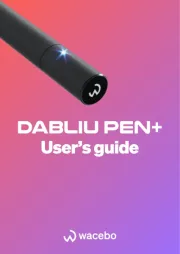
Ikke kategoriseret Manualer
- Pentax
- Kruidvat
- 4moms
- MAX LINER
- GANA
- Lava
- Simplecom
- Solid State Logic
- VAEMI
- Graflex
- PurAthletics
- Taiji
- Andersson
- Wibrain
- Salewa
Nyeste Ikke kategoriseret Manualer









