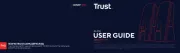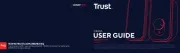WyreStorm HALO 90 Manual
Læs gratis den danske manual til WyreStorm HALO 90 (3 sider) i kategorien Højttaler. Denne vejledning er vurderet som hjælpsom af 25 personer og har en gennemsnitlig bedømmelse på 4.8 stjerner ud af 13 anmeldelser.
Har du et spørgsmål om WyreStorm HALO 90, eller vil du spørge andre brugere om produktet?
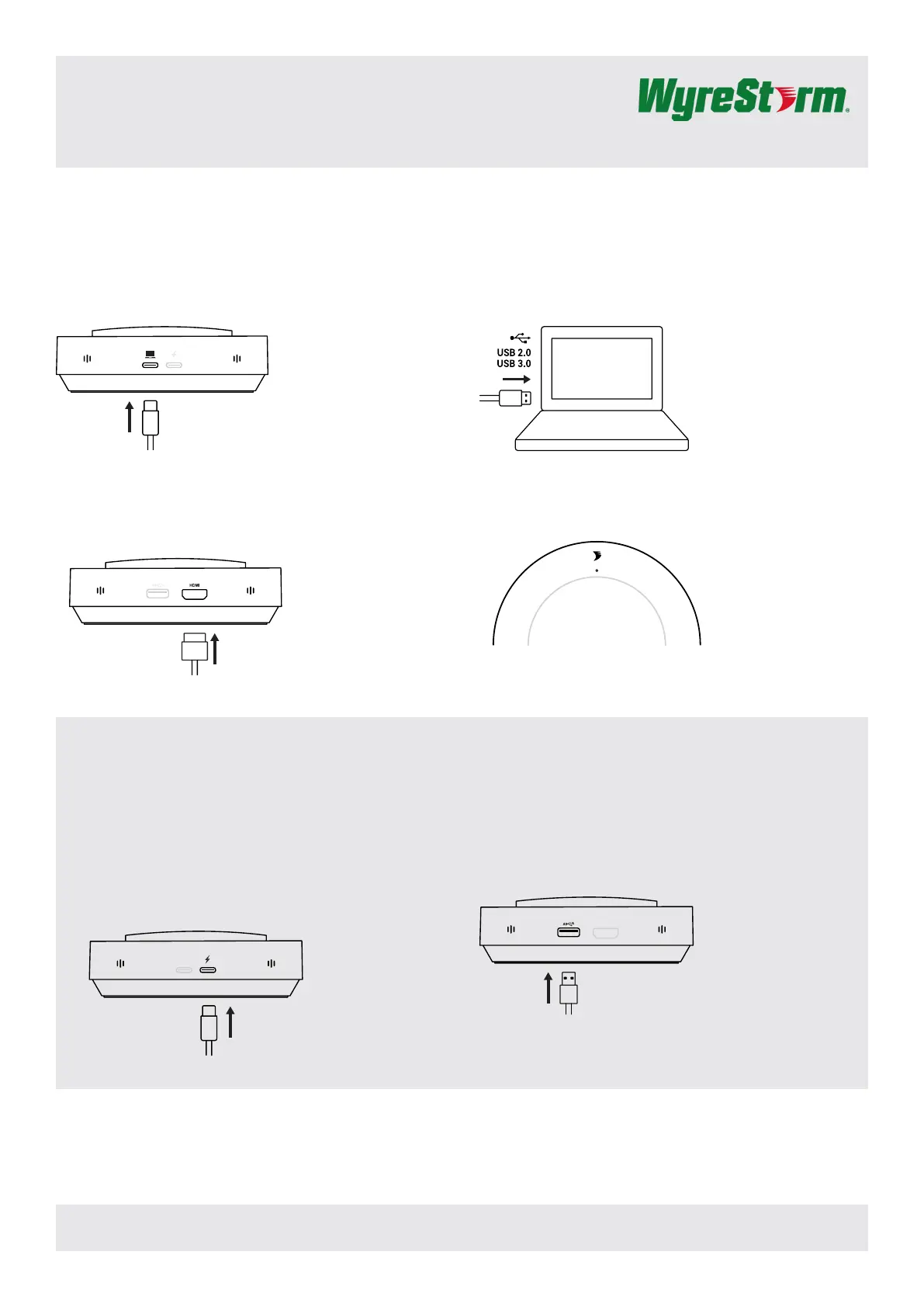
Produkt Specifikationer
| Mærke: | WyreStorm |
| Kategori: | Højttaler |
| Model: | HALO 90 |
| Bredde: | 128 mm |
| Dybde: | 128 mm |
| Højde: | 37.3 mm |
| Produktfarve: | Sort |
| Hurtig start guide: | Ja |
| Udgangsstrøm: | 3 A |
| Understøttede mobile operativsystemer: | Android, iOS |
| Mikrofonindgang: | Ja |
| Strømforsyning indgangsspænding: | 5 V |
Har du brug for hjælp?
Hvis du har brug for hjælp til WyreStorm HALO 90 stil et spørgsmål nedenfor, og andre brugere vil svare dig
Højttaler WyreStorm Manualer
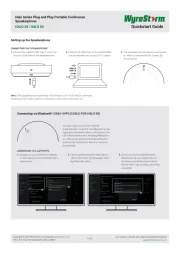
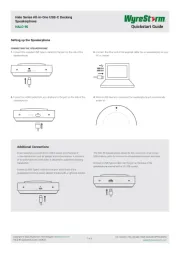
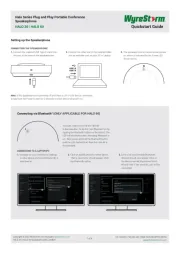
Højttaler Manualer
- Streetz
- Crestron
- Lemus
- GoldenEar Technology
- Axton
- IK Multimedia
- Skullcandy
- Axiom
- Targus
- BASSBOSS
- Overmax
- Syrincs
- Karma
- JobSite
- Gira
Nyeste Højttaler Manualer