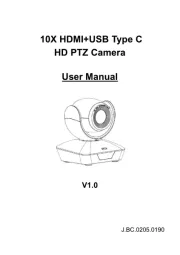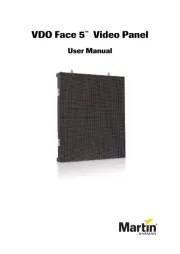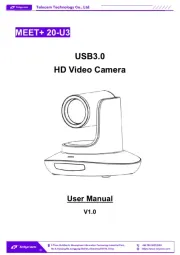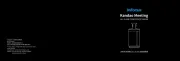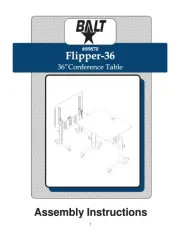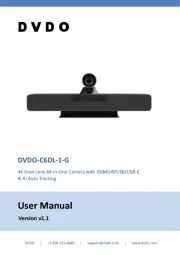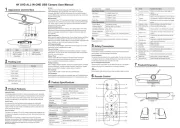WyreStorm HALO VX10 v2 Manual
Læs gratis den danske manual til WyreStorm HALO VX10 v2 (2 sider) i kategorien Videokonferencesystem. Denne vejledning er vurderet som hjælpsom af 11 personer og har en gennemsnitlig bedømmelse på 4.5 stjerner ud af 6 anmeldelser.
Har du et spørgsmål om WyreStorm HALO VX10 v2, eller vil du spørge andre brugere om produktet?

Produkt Specifikationer
| Mærke: | WyreStorm |
| Kategori: | Videokonferencesystem |
| Model: | HALO VX10 v2 |
Har du brug for hjælp?
Hvis du har brug for hjælp til WyreStorm HALO VX10 v2 stil et spørgsmål nedenfor, og andre brugere vil svare dig
Videokonferencesystem WyreStorm Manualer
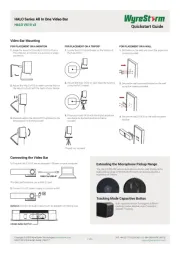
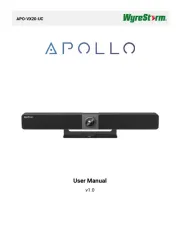
Videokonferencesystem Manualer
- KanDao
- Samsung
- Crestron
- Telycam
- Marantz
- Cougar
- JPL
- Da-Lite
- Legrand
- Owl Labs
- Grandstream
- KONFTEL
- Viewsonic
- Vtech
- Yealink
Nyeste Videokonferencesystem Manualer