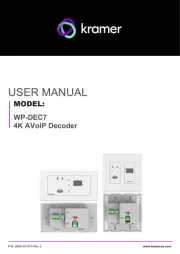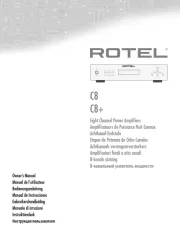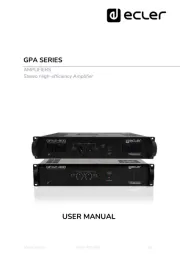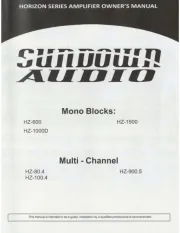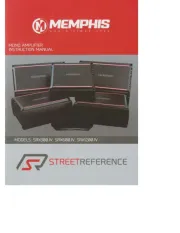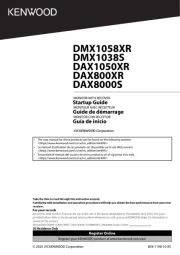Yamaha HTR-3072 Manual
Læs gratis den danske manual til Yamaha HTR-3072 (223 sider) i kategorien Modtager. Denne vejledning er vurderet som hjælpsom af 43 personer og har en gennemsnitlig bedømmelse på 4.9 stjerner ud af 22 anmeldelser.
Har du et spørgsmål om Yamaha HTR-3072, eller vil du spørge andre brugere om produktet?

Produkt Specifikationer
| Mærke: | Yamaha |
| Kategori: | Modtager |
| Model: | HTR-3072 |
| Vekselstrømsindgangsspænding: | 120 - 240 V |
| Vekselstrømsindgangsfrekvens: | 50 / 60 Hz |
| Bredde: | 435 mm |
| Dybde: | 315 mm |
| Højde: | 161 mm |
| Vægt: | 7700 g |
| Brugervejledning: | Ja |
| Produktfarve: | Sort |
| Wi-Fi: | Ingen |
| Bluetooth: | Ja |
| Understøttede videotilstande: | 480i,480p,576i,576p,720p,1080i,1080p,2160p |
| 3D: | Ingen |
| Lyddekodere: | DSD,DTS,DTS-HD Master Audio,Dolby Digital,Dolby Digital Plus,Dolby TrueHD |
| Udgange til hovedtelefoner: | 1 |
| Ethernet LAN: | Ingen |
| Skærmvisning (OSD): | Ja |
| OSD-sprog: | CHI (SIMPL),DEU,ENG,ESP,FRE,ITA,JPN,RUS |
| Strømforbrug (standby): | 0.2 W |
| Strømforbrug (typisk): | 260 W |
| Bluetooth-version: | 2.1+EDR |
| Bluetooth-profiler: | A2DP |
| Sammensat videoindgang: | 3 |
| Audio Return Channel (ARC): | Ja |
| Fjernbetjening inkluderet: | Ja |
| Forbindelsesteknologi: | Kabel & trådløs |
| Lyd-output kanaler: | 5.1 kanaler |
| Indbygget kortlæser: | Ingen |
| Video opskalering: | Ja |
| Antal USB-porte: | 1 |
| Understøttede radiobånd: | AM,FM |
| Tilslutning af hovedtelefoner: | 3,5 mm |
| Sammensat videoudgang: | 1 |
| Lyd (L, R) udgang: | 5 |
| klirfaktor (THD): | 0.09 % |
| Digital signalbehandling (DSP): | Ja |
| Modtagertype: | Surround |
| FM båndbredde: | 87.5 - 108 Mhz |
| Line-in: | Ja |
| Højttalere tilslutningstype: | 6.35 mm / RCA |
| Antal forudindstillede stationer: | 40 |
| FM-antenne: | Ja |
| HSMI-indgang: | 4 |
| Antal HDMI-udgange: | 1 |
| Digital lyd koaksial indgang: | 2 |
| AM båndbredde: | 530 - 1710 kHz |
| Digital akustisk og optisk indgang: | 1 |
| Automatisk digital indstilling: | Ja |
| AM-antenne: | Ja |
| Udgangseffekt pr. kanal (20-20KHz @8 Ohm): | 70 W |
| Optisk drev inkluderet: | Ingen |
| Apple docking: | Ingen |
| Udgangseffekt pr. kanal (1KHz @6 Ohm): | 100 W |
| Dynamisk effekt pr. kanal (4 Ohm): | 130 W |
| Bi-amping: | Ja |
| DSP-programmer antal: | 17 |
Har du brug for hjælp?
Hvis du har brug for hjælp til Yamaha HTR-3072 stil et spørgsmål nedenfor, og andre brugere vil svare dig
Modtager Yamaha Manualer
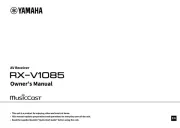


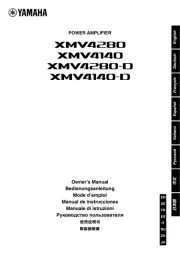

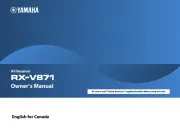

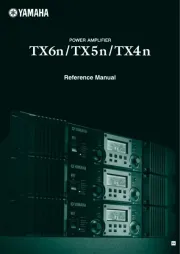
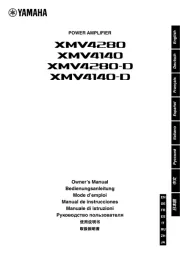
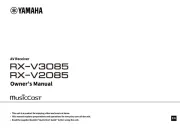
Modtager Manualer
- Panasonic
- Terratec
- Brondi
- Kanto
- Harper
- Audix
- Bang And Olufsen
- Kemo
- Antelope Audio
- Ashly
- JUNG
- Advance Acoustic
- ButtKicker
- Strong
- Chord
Nyeste Modtager Manualer