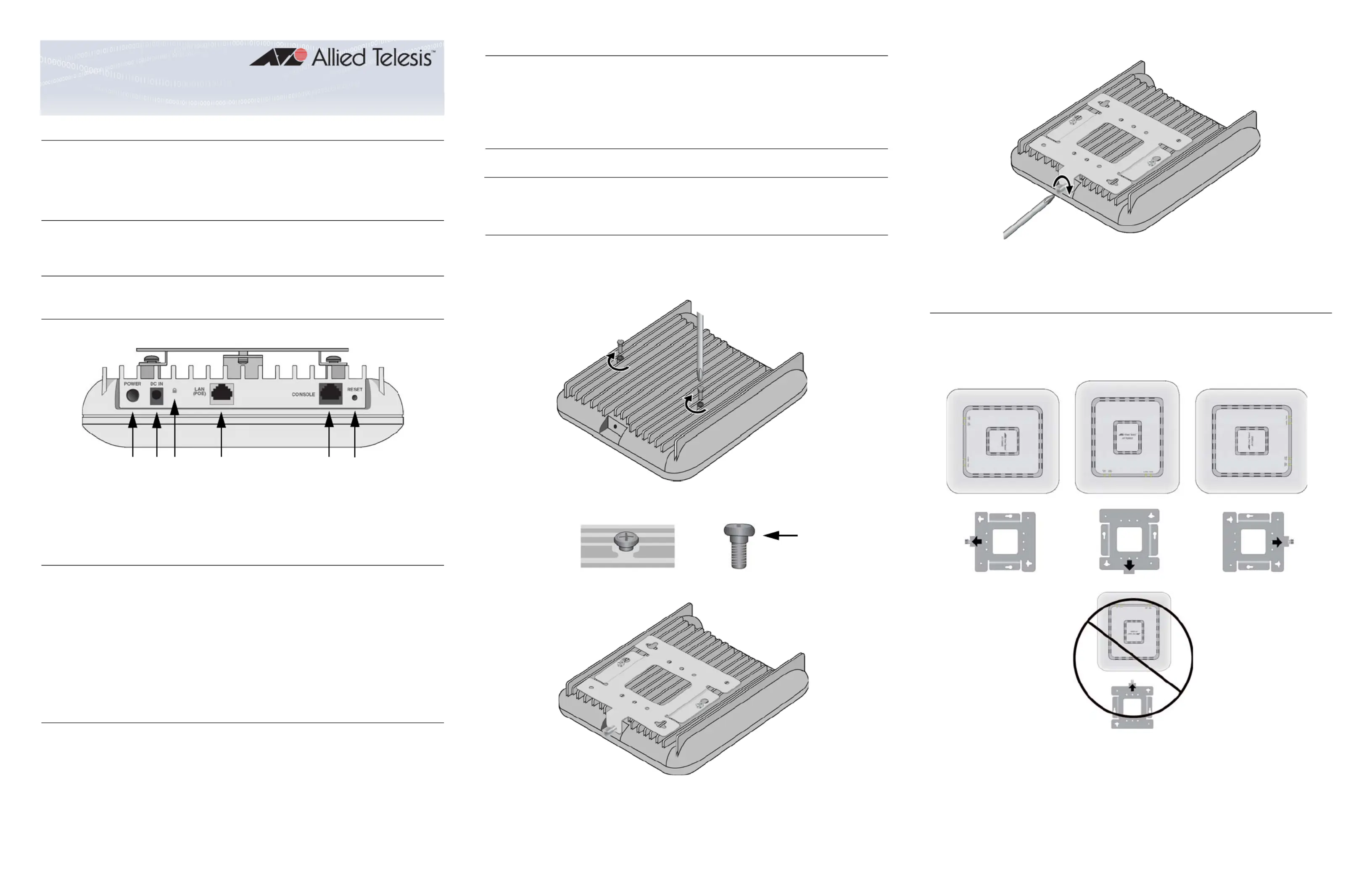Allied Telesis TQ6602 Manual
Allied Telesis
Adgangspunkt
TQ6602
| Mærke: | Allied Telesis |
| Kategori: | Adgangspunkt |
| Model: | TQ6602 |
Har du brug for hjælp?
Hvis du har brug for hjælp til Allied Telesis TQ6602 stil et spørgsmål nedenfor, og andre brugere vil svare dig
Adgangspunkt Allied Telesis Manualer
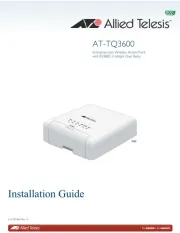
5 Juli 2025
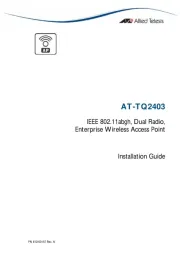
5 Juli 2025
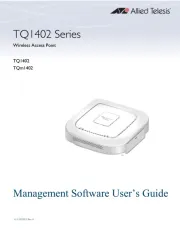
4 Juli 2025
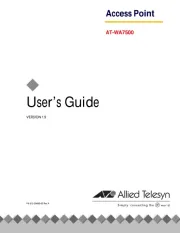
4 Juli 2025

4 Juli 2025

4 Juli 2025

4 Juli 2025

4 Juli 2025

4 Juli 2025
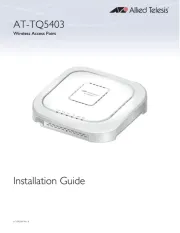
30 August 2024
Adgangspunkt Manualer
- CradlePoint
- Sitecom
- Allnet
- TP-Link
- Mach Power
- Hercules
- Bountiful
- Kingston
- Mercku
- LevelOne
- Huawei
- EnGenius
- Juniper
- Eminent
- ICC
Nyeste Adgangspunkt Manualer

4 November 2025
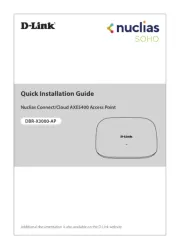
1 November 2025
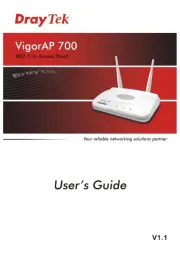
19 Oktober 2025
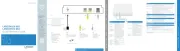
16 Oktober 2025
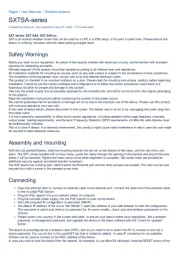
15 Oktober 2025
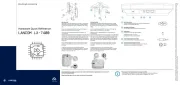
8 Oktober 2025

7 Oktober 2025
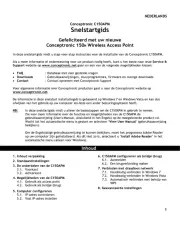
7 Oktober 2025
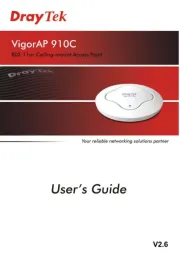
6 Oktober 2025
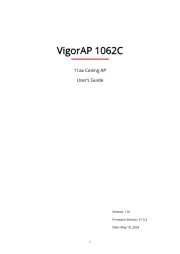
6 Oktober 2025