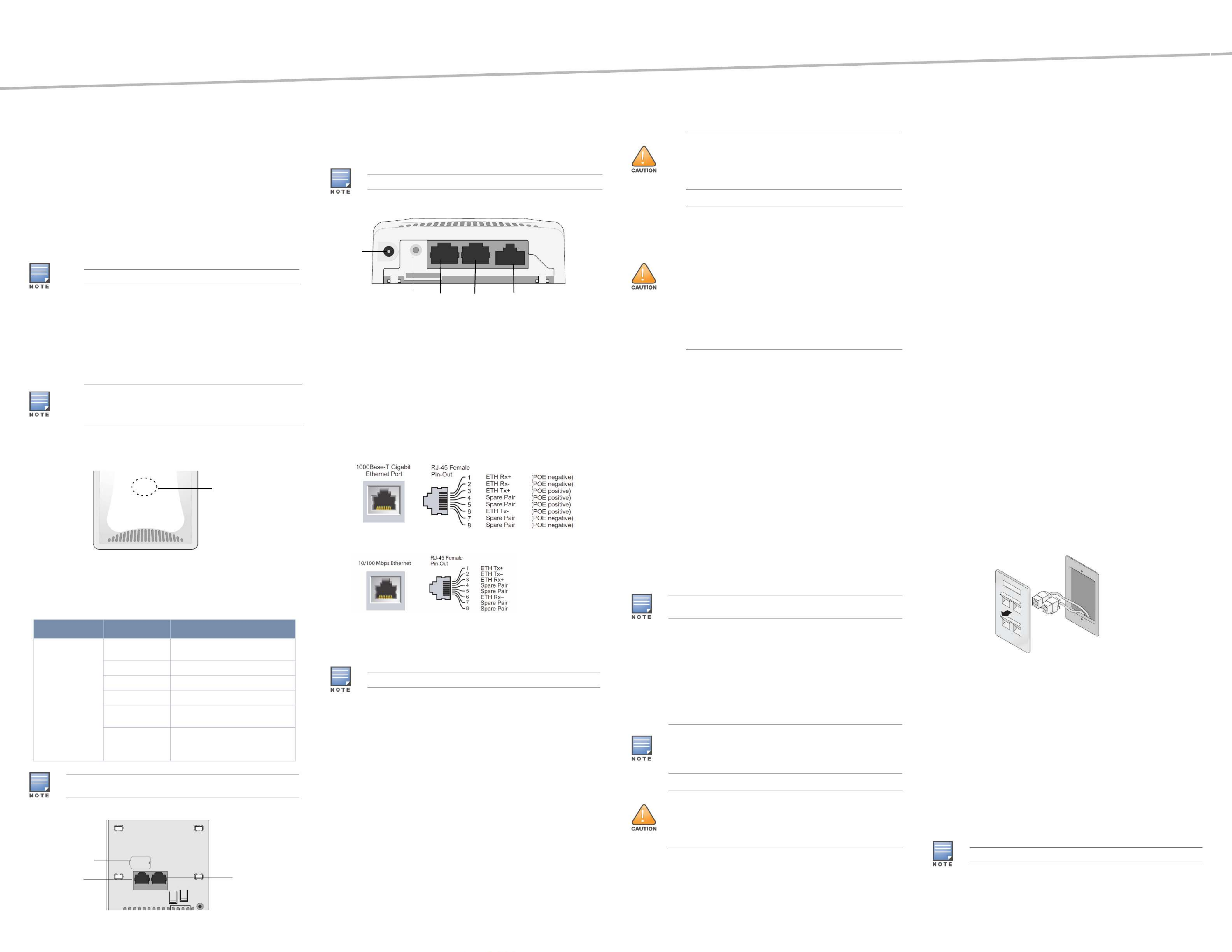Aruba AP-103H Manual
Aruba
Adgangspunkt
AP-103H
| Mærke: | Aruba |
| Kategori: | Adgangspunkt |
| Model: | AP-103H |
| Bredde: | 86 mm |
| Dybde: | 30 mm |
| Højde: | 140 mm |
| Vægt: | 260 g |
| Produktfarve: | Hvid |
| Pakkevægt: | 420 g |
| Pakkedybde: | 49 mm |
| Pakkebredde: | 143 mm |
| Pakkehøjde: | 168 mm |
| Opbevaringstemperatur (T-T): | -40 - 70 °C |
| Relativ luftfugtighed ved drift (H-H): | 5 - 95 % |
| Ethernet LAN-porte (RJ-45): | 3 |
| Driftstemperatur (T-T): | 0 - 40 °C |
| Ethernet LAN-datahastigheder: | 10,100,1000 Mbit/s |
| Sikkerhedsalgoritmer: | Ikke understøttet |
| Strømforbrug (maks.): | 9.4 W |
| Placering: | Væg |
| Netværksstandarder: | IEEE 802.11a, IEEE 802.11b, IEEE 802.11g, IEEE 802.11n, IEEE 802.3af, IEEE 802.3az |
| Antenner, antal: | 2 |
| Slot til kabellås: | Ja |
| Intern: | Ingen |
| Maksimal dataoverførselshastighed: | 300 Mbit/s |
| Modulation: | 16-QAM, 64-QAM, BPSK, CCK, QPSK |
| Wi-Fi-datahastighed (maks.): | 300 Mbit/s |
| Kabellåseslids type: | Kensington |
| Auto MDI/MDI-X: | Ja |
| 2.4 GHz: | Ja |
| 5 GHz: | Ja |
| Antennefunktioner: | Integreret antenne |
| Antenneretningstype: | Omniretningsbestemt |
| Spread-spectrum-metode: | DSSS |
Har du brug for hjælp?
Hvis du har brug for hjælp til Aruba AP-103H stil et spørgsmål nedenfor, og andre brugere vil svare dig
Adgangspunkt Aruba Manualer
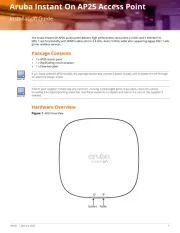
10 August 2025

19 September 2024
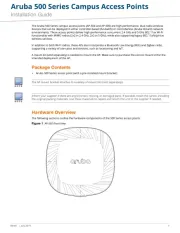
5 September 2024
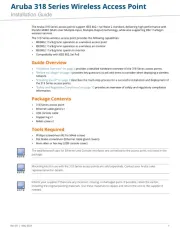
28 August 2024

28 August 2024

10 August 2024

9 August 2024

5 August 2024

3 August 2024

1 August 2024
Adgangspunkt Manualer
- EnGenius
- AirTies
- Netgear
- ZyXEL
- Bosch
- Cisco
- Planet
- Edimax
- Moog
- Digitus
- Black Box
- Renkforce
- Tenda
- Vimar
- 3Com
Nyeste Adgangspunkt Manualer
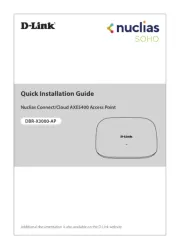
1 November 2025
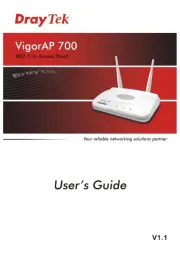
19 Oktober 2025
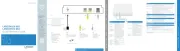
16 Oktober 2025
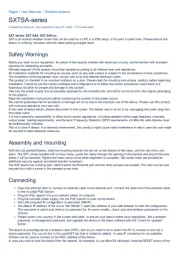
15 Oktober 2025
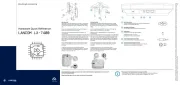
8 Oktober 2025

7 Oktober 2025
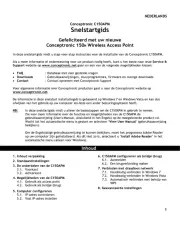
7 Oktober 2025
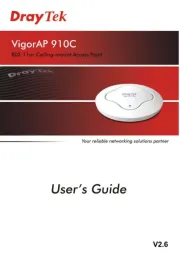
6 Oktober 2025
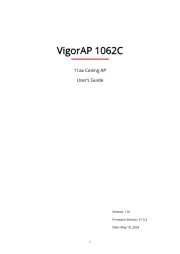
6 Oktober 2025

6 Oktober 2025