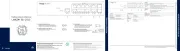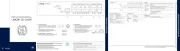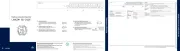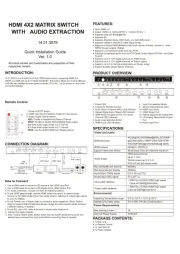ATen CS1798 Manual
Læs gratis den danske manual til ATen CS1798 (90 sider) i kategorien Skifte. Denne vejledning er vurderet som hjælpsom af 13 personer og har en gennemsnitlig bedømmelse på 5.0 stjerner ud af 7 anmeldelser.
Har du et spørgsmål om ATen CS1798, eller vil du spørge andre brugere om produktet?

Produkt Specifikationer
| Mærke: | ATen |
| Kategori: | Skifte |
| Model: | CS1798 |
Har du brug for hjælp?
Hvis du har brug for hjælp til ATen CS1798 stil et spørgsmål nedenfor, og andre brugere vil svare dig
Skifte ATen Manualer










Skifte Manualer
- LogiLink
- Mikrotik
- Extron
- Axing
- Equip
- Velleman
- Micro Connect
- Finder
- SilverCrest
- Smart-AVI
- Belkin
- OSD Audio
- Smartwares
- PCE
- Generac
Nyeste Skifte Manualer