AXESS AXHUB-1 Manual
Læs gratis den danske manual til AXESS AXHUB-1 (4 sider) i kategorien Ikke kategoriseret. Denne vejledning er vurderet som hjælpsom af 9 personer og har en gennemsnitlig bedømmelse på 4.4 stjerner ud af 5 anmeldelser.
Har du et spørgsmål om AXESS AXHUB-1, eller vil du spørge andre brugere om produktet?

Produkt Specifikationer
| Mærke: | AXESS |
| Kategori: | Ikke kategoriseret |
| Model: | AXHUB-1 |
Har du brug for hjælp?
Hvis du har brug for hjælp til AXESS AXHUB-1 stil et spørgsmål nedenfor, og andre brugere vil svare dig
Ikke kategoriseret AXESS Manualer




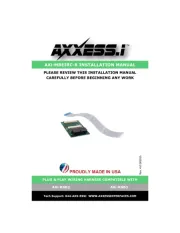




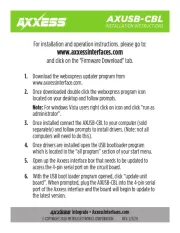
Ikke kategoriseret Manualer
- Dymond
- PCE
- Kemo
- Filmcity
- Royale
- Lewitt
- Maclean
- Fusion
- Jonard Tools
- Ninja
- Gehmann
- SeaLife
- AEA
- Allen + Roth
- Brandt
Nyeste Ikke kategoriseret Manualer









