BlueBuilt BBFHM24100 Manual
Læs gratis den danske manual til BlueBuilt BBFHM24100 (92 sider) i kategorien overvåge. Denne vejledning er vurderet som hjælpsom af 42 personer og har en gennemsnitlig bedømmelse på 4.5 stjerner ud af 21.5 anmeldelser.
Har du et spørgsmål om BlueBuilt BBFHM24100, eller vil du spørge andre brugere om produktet?

Produkt Specifikationer
| Mærke: | BlueBuilt |
| Kategori: | overvåge |
| Model: | BBFHM24100 |
Har du brug for hjælp?
Hvis du har brug for hjælp til BlueBuilt BBFHM24100 stil et spørgsmål nedenfor, og andre brugere vil svare dig
overvåge BlueBuilt Manualer
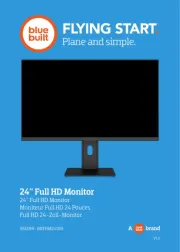
overvåge Manualer
- DTEN
- Shimbol
- Cooler Master
- Satco
- Bearware
- Belinea
- Krom
- Iadea
- Ernitec
- ADS-TEC
- Shure
- Posiflex
- Aputure
- Pelco
- HP
Nyeste overvåge Manualer









