Boss IR-200 Manual
Læs gratis den danske manual til Boss IR-200 (3 sider) i kategorien Ikke kategoriseret. Denne vejledning er vurderet som hjælpsom af 14 personer og har en gennemsnitlig bedømmelse på 4.5 stjerner ud af 7.5 anmeldelser.
Har du et spørgsmål om Boss IR-200, eller vil du spørge andre brugere om produktet?

Produkt Specifikationer
| Mærke: | Boss |
| Kategori: | Ikke kategoriseret |
| Model: | IR-200 |
Har du brug for hjælp?
Hvis du har brug for hjælp til Boss IR-200 stil et spørgsmål nedenfor, og andre brugere vil svare dig
Ikke kategoriseret Boss Manualer




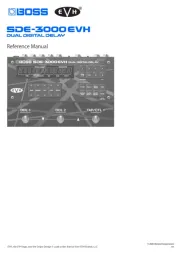


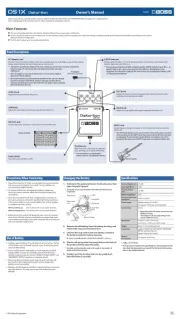
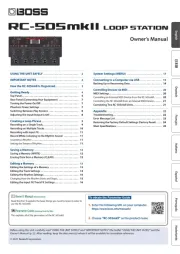
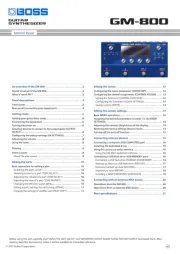
Ikke kategoriseret Manualer
- AMS
- Luxman
- Oben
- Argus
- EMG
- Adidas
- Hurricane
- Ecozy
- Nokia
- Grizzly
- Brinno
- Unold
- Remote Audio
- 3M
- EmberGlo
Nyeste Ikke kategoriseret Manualer









